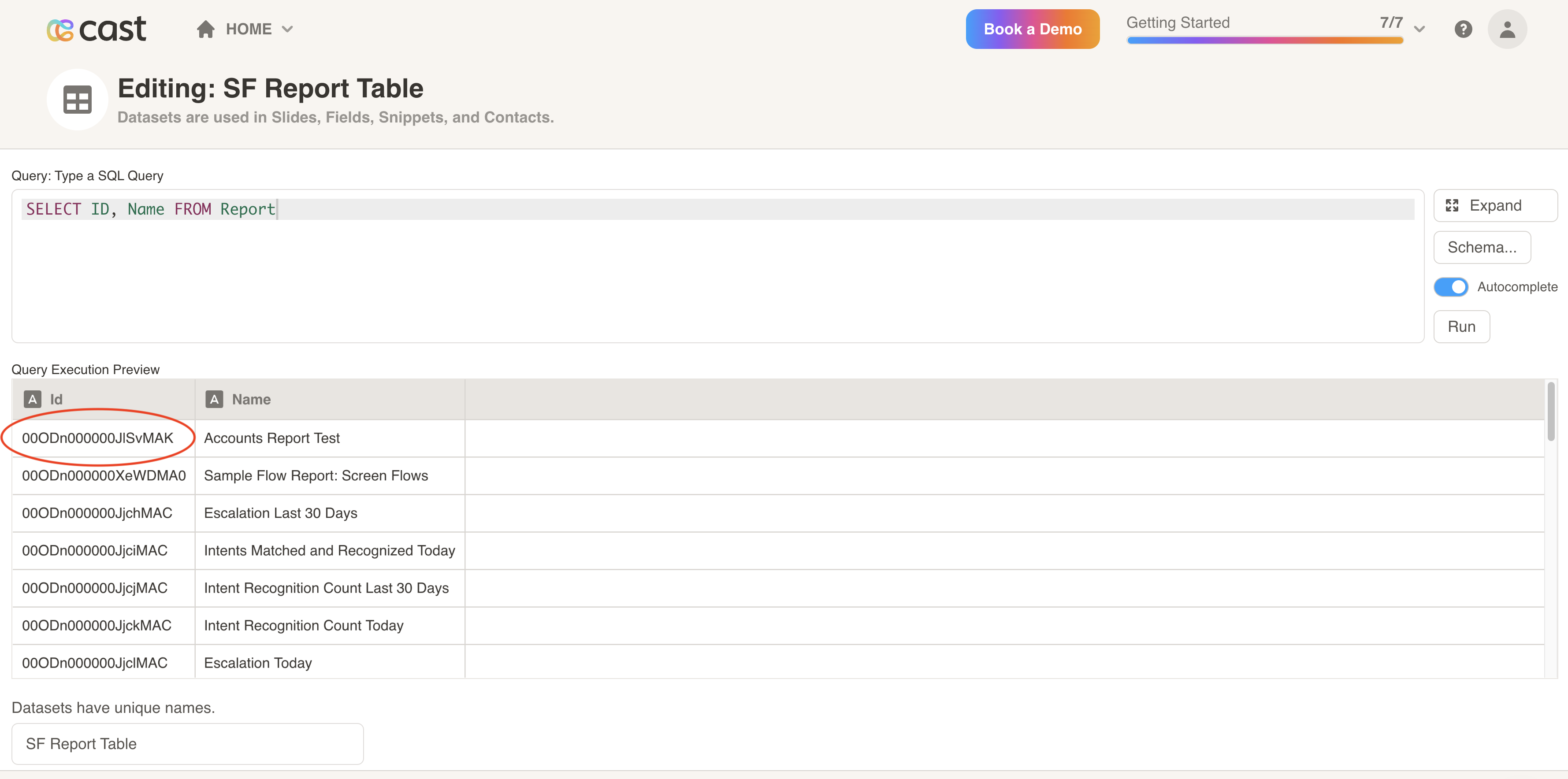Salesforce Report API Data Source
Contents
- Salesforce: Get Salesforce Security Token
- Salesforce: Identify Salesforce Report to use as Datasource
- Cast.app: Create Salesforce Datasource
- Cast.app: Create Salesforce Dataset to use Salesforce Datasource
- Cast.app: Use Dataset in Funnel Slide
Get Salesforce Security Token
You will need to enter a Salesforce security token when setting up a Cast Datasource for Cast.app to query your Salesforce objects and reports. If you forgot your security token or never used one before, you can get a new security token by following the steps below:
- Log in to your Salesforce account and on the top right corner, click on the last icon and select Settings.
- Under “My Personal Information”, select “Reset My Security Token” menu item
- Select “Reset Security Token” button from the page.
- You will receive an email with your new security token. You will need it when setting up a Datasource in cast.app.
Identify Salesforce Report to use as Dataset
You will need to know the Salesforce Report ID of the report you want to import to a dataset.
Method #1 Get the report URL
- Copy the
Report ID from urlor theentire URLcontaining the report ID of the report when viewing it in Salesforce. BTW, the Report ID is between/Report/and/in the URL.
Get Report ID Programatically (advanced)
-
Create a new Salesforce Dataset and copy and paste the query below.
Select ID, Name, Description from REPORT -
Run the query and copy the report ID you want to import in Cast.
Create Salesforce Datasource
To use the Salesforce Report API Data Source, add a new data source and select Salesforce Report API.
💡 The Salesforce Report API Data Source allows you bring data from custom reports. Use the Salesforce Datasource to get data from tables like Account, Opportunity, Report, User, etc.
On the Salesforce Reports API Data Source setup screen, enter your Salesforce username and password as well as your security token.
- Datasource Name (required): Enter a descriptive name for the data source connection you are creating.
- Username (required): Enter your Salesforce username.
- Password (required): Enter your Salesforce password.
- Security Token (required): Enter your Salesforce security token. Instructions on how to get your security token are below.
- Sandbox (optional): Click this checkbox if you are to connecting to your sandbox environment.
- Salesforce API Version (optional): Enter the API version you are using.
- Click on Add Configuration.
Create Salesforce Dataset to use Salesforce Datasource
- In cast.app designer, click on Home at the top of the screen and select Datasets to take you to the Datasets screen. Click on the Add New Dataset Button.
- Click on the Salesforce Report API data source we created at the top of this page.
- Paste the Salesforce Report ID in the text box.
- Click on the Run button.
- Give the Dataset a unique name and save it.
Use Dataset in Funnel Slide
Finally, let’s use this dataset in the funnel slide. Drag the funnel slide into the project workflow, and swap the dataset in the Design tab.