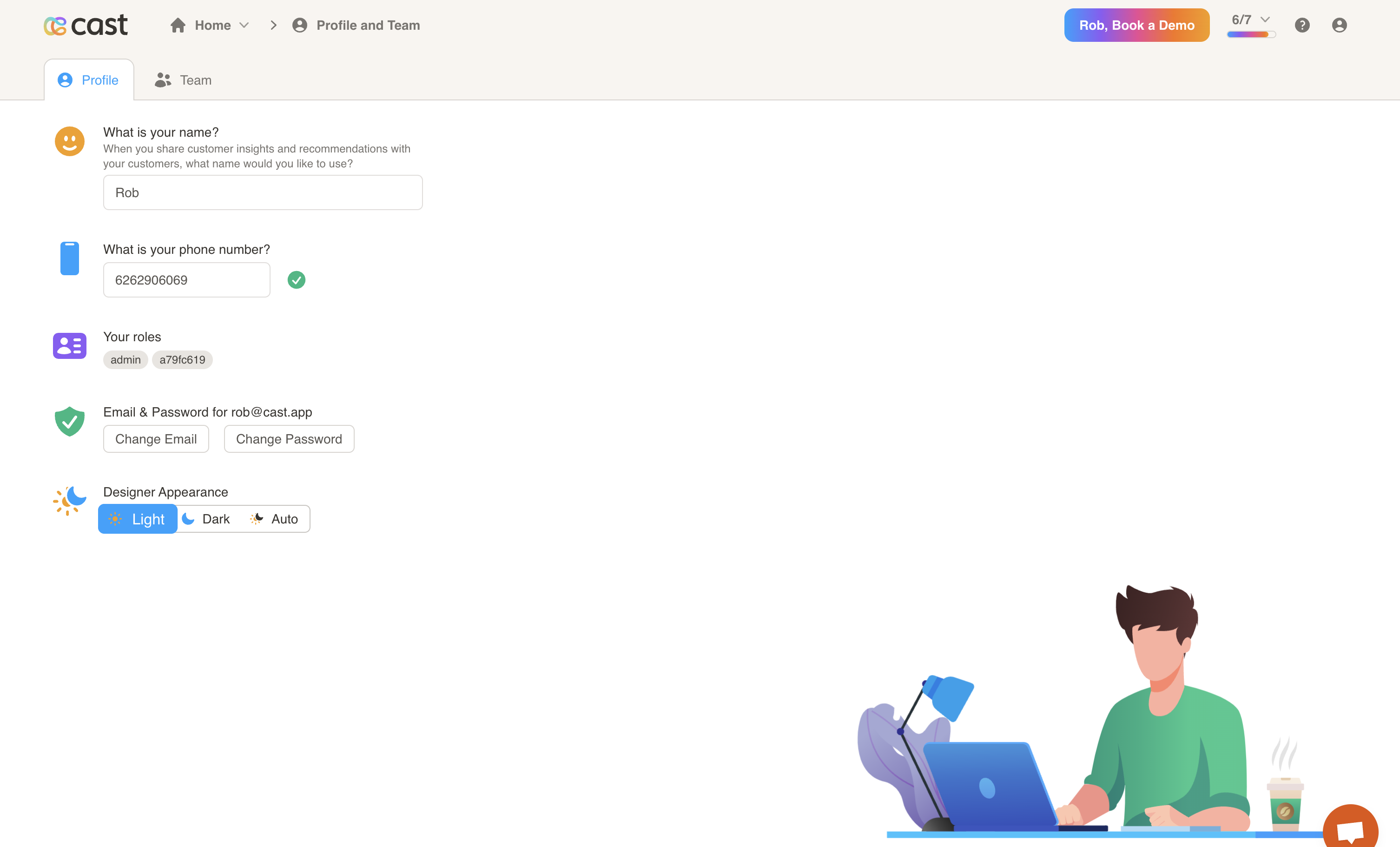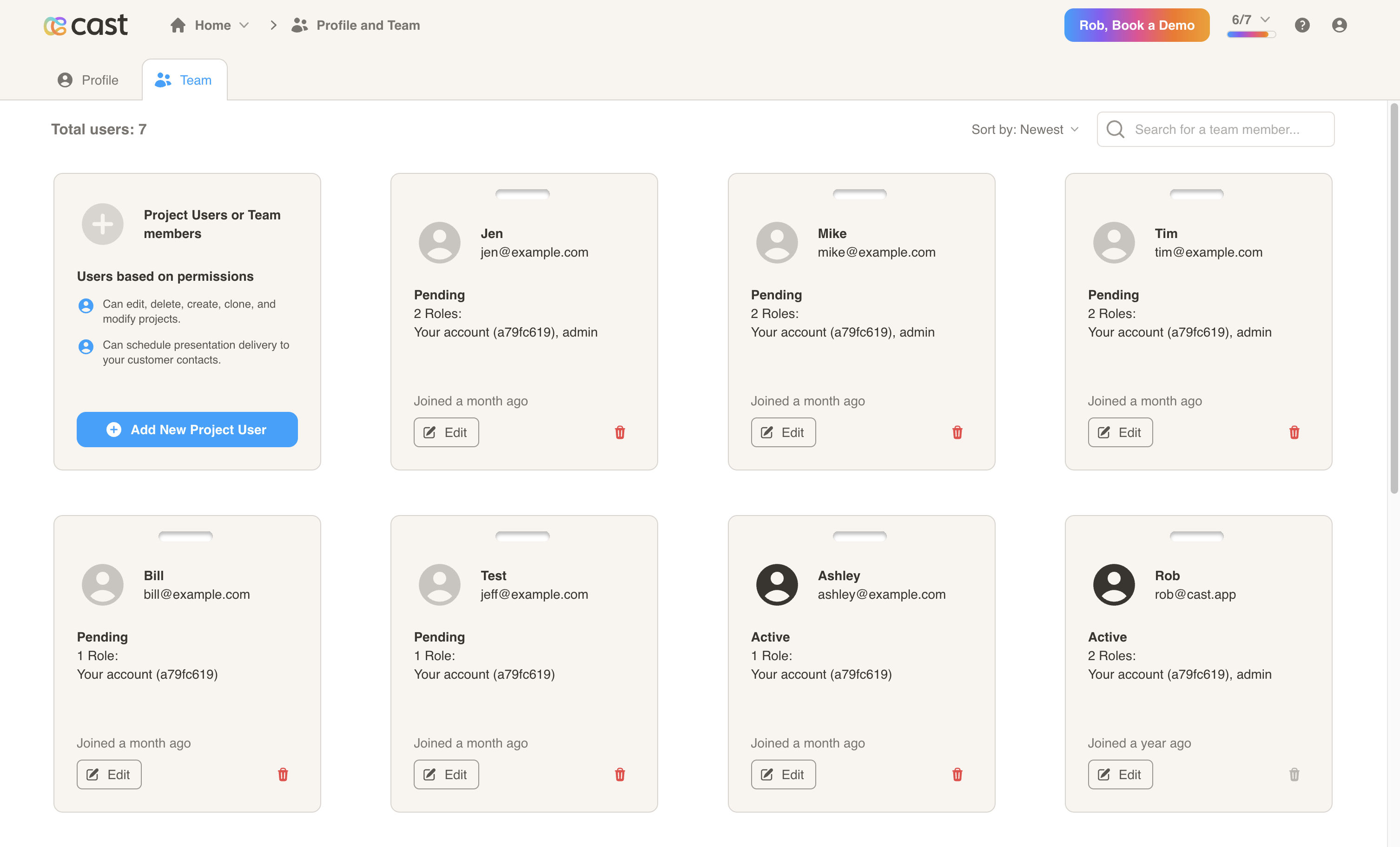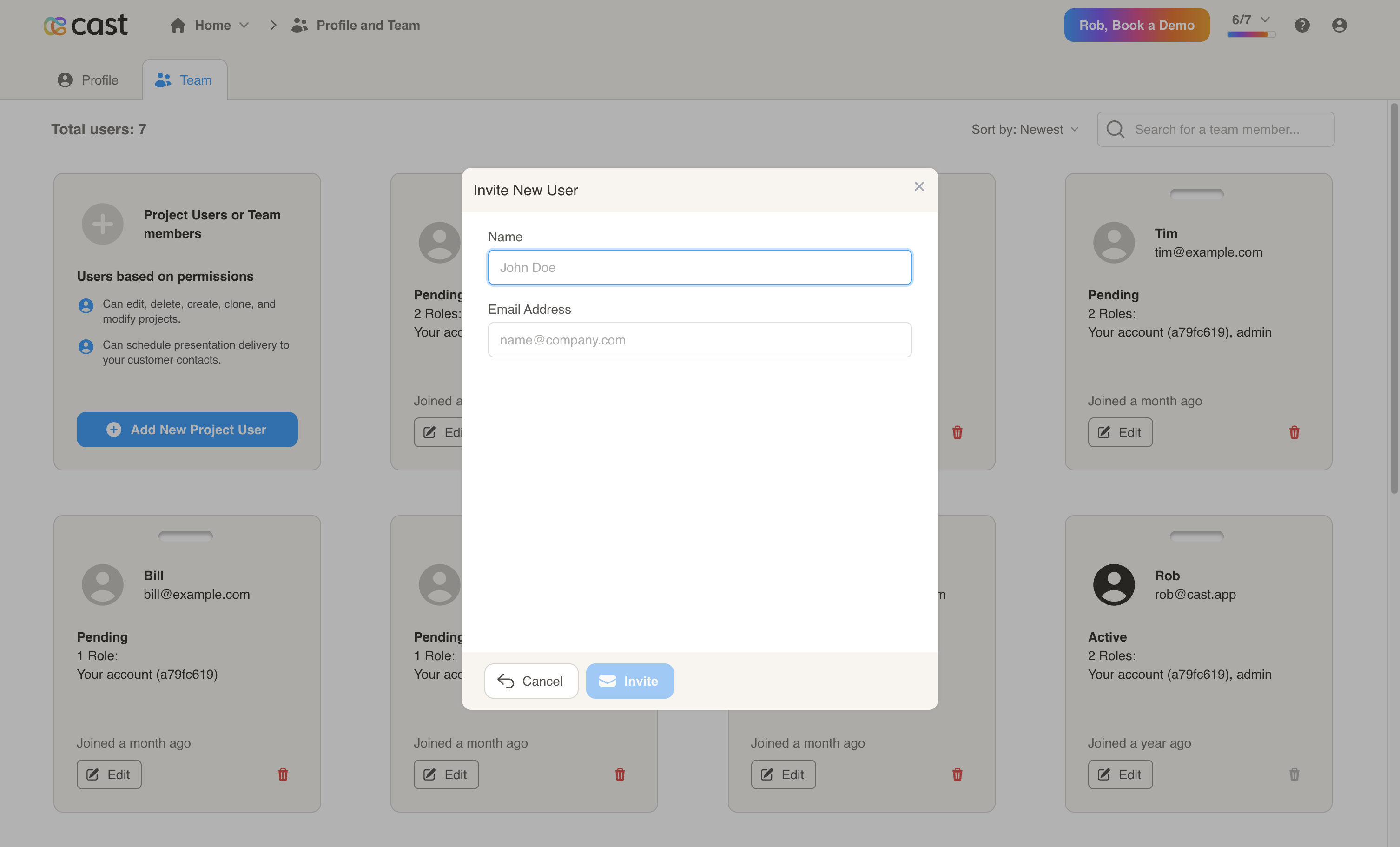Team
The Team page is divided into two sections. Here, you can make changes to your Profile and Team.

Profile
Under the Profile tab, you can update your name, phone number, email and password. You can also change the Designer Appearance settings.
Team
Under the Team tab, you can invite new team members and edit or delete existing team members. The team members are the users of cast.design and create and distribute cast presentations to your customer contacts or personas.
To invite a new team member, click on the Add New Project User button. This will open the Invite New User popup. Then, enter the name and email address of the person you would like to invite, and press the Invite button.
The invited person must follow the instructions from the email to get started with Cast.