Salesforce Data Source
Contents
- Salesforce: Get Salesforce Security Token
- Cast.app: DataSource Setup
- Cast.app: Creating a Salesforce Dataset
Get Salesforce Security Token
You will need to enter a Salesforce security token when setting up a Cast Datasource for Cast.app to query your Salesforce objects and reports. If you forgot your security token or never used one before, you can get a new security token by following the steps below:
- Log in to your Salesforce account and on the top right corner, click on the last icon and select Settings.
- Under “My Personal Information”, select “Reset My Security Token” menu item
- Select “Reset Security Token” button from the page.
- You will receive an email with your new security token. You will need it when setting up a Datasource in cast.app.
DataSource Setup
To use the Salesforce Data Source, add a new data source and select Salesforce.
💡 The Salesforce Data Source allows you to get data from Salesforce tables like Account, Opportunity, Report, User, etc. Use the Salesforce Report API Data Source to bring data from custom reports.
On the Salesforce Data Source setup screen, enter your Salesforce username and password as well as your security token.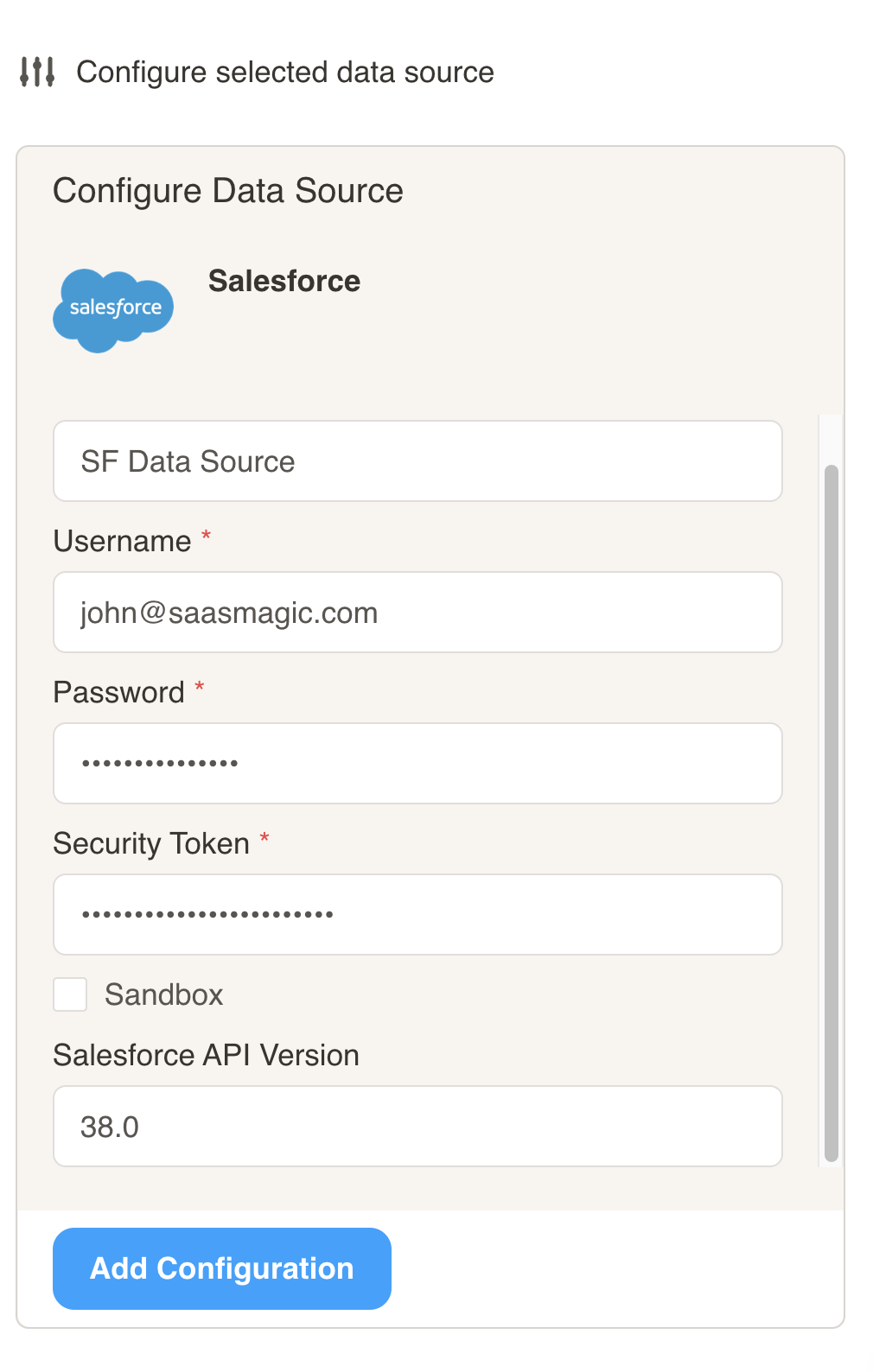
- Name (required): Enter a descriptive name for the data source connection you are creating.
- Username (required): Enter your Salesforce username.
- Password (required): Enter your Salesforce password.
- Security Token (required): Enter your Salesforce security token. Instructions on how to get your security token are below.
- Sandbox (optional): Click this checkbox if you are to connecting to your sandbox environment.
- Salesforce API Version (optional): Enter the API version you are using.
- Click on Add Configuration.
Creating a Salesforce Dataset
- Click on Home at the top of the screen and select Datasets to take you to the Datasets screen. Click on the Add New Dataset Button.
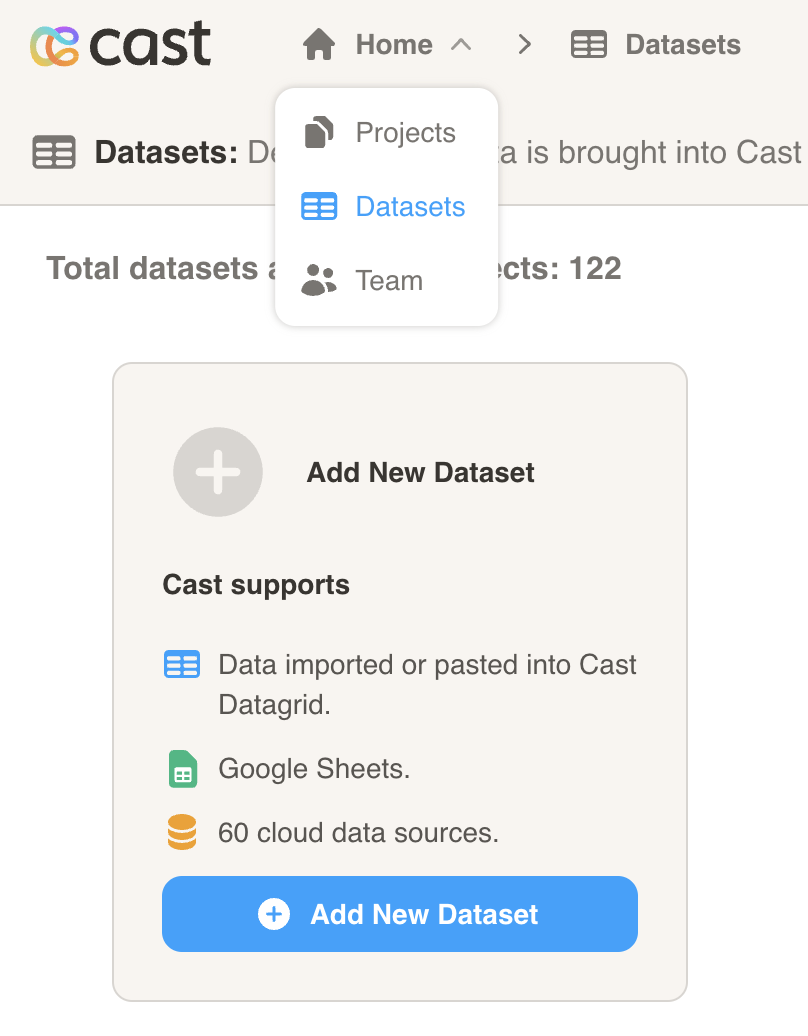
- Click on the Salesforce data source we created at the top of this page.
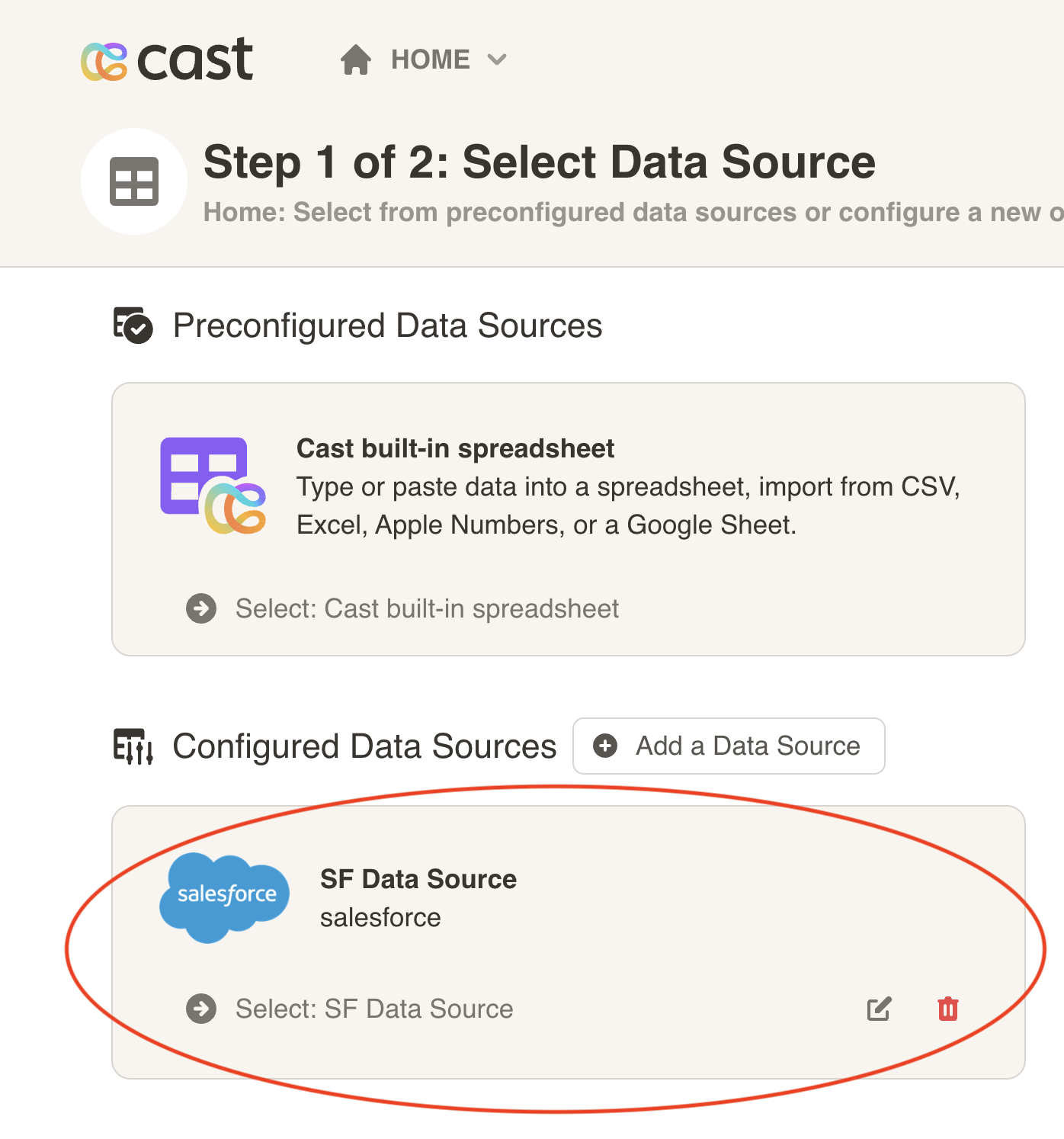
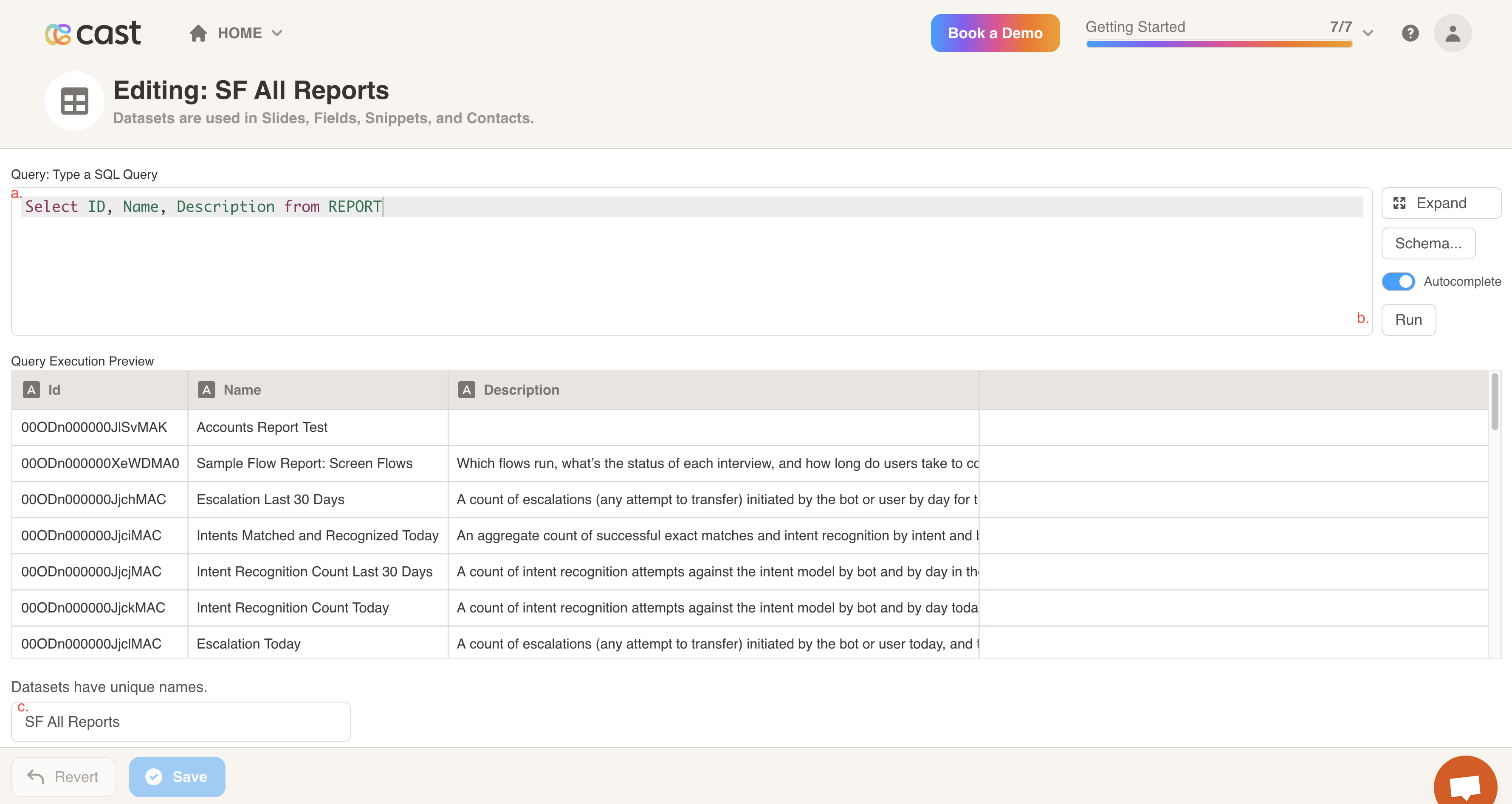
- Write a query to retrieve the data from Saleforce that you want in the dataset.
- Click on the Run button.
- Enter a name for the data set and click the Save button.