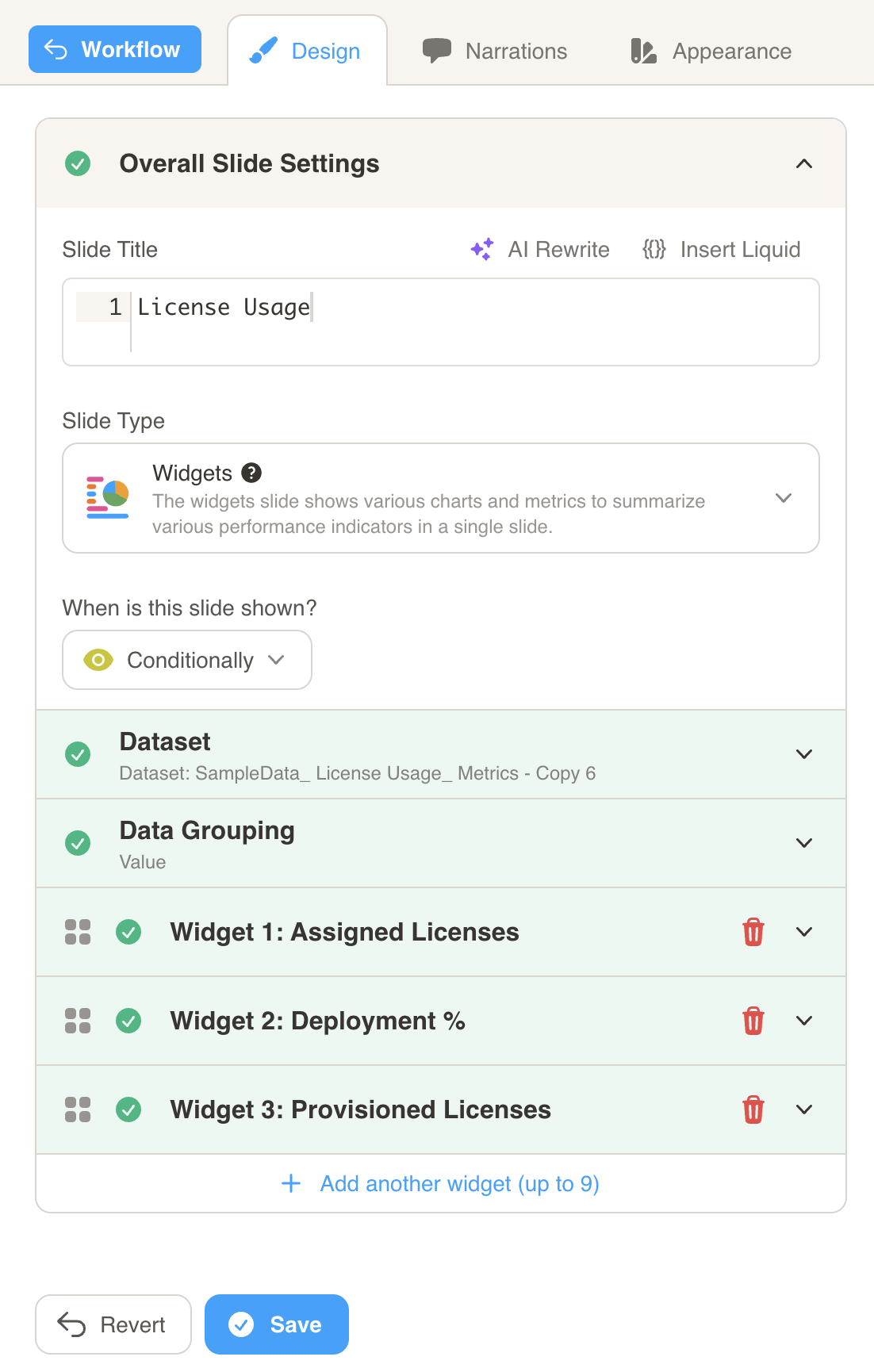Conditional Presentations
- Slides in a presentation can be shown conditionally based on the values of contact list variables, fields, and/or snippets.
- Conditions you can check for include: ==, ≠, ≥, ≤, and contains.
To set conditions in a slide:
- Go to the Design tab and select ‘Show Conditionally’ under ‘When is this slide shown?’ to bring up the menu to set your condition.
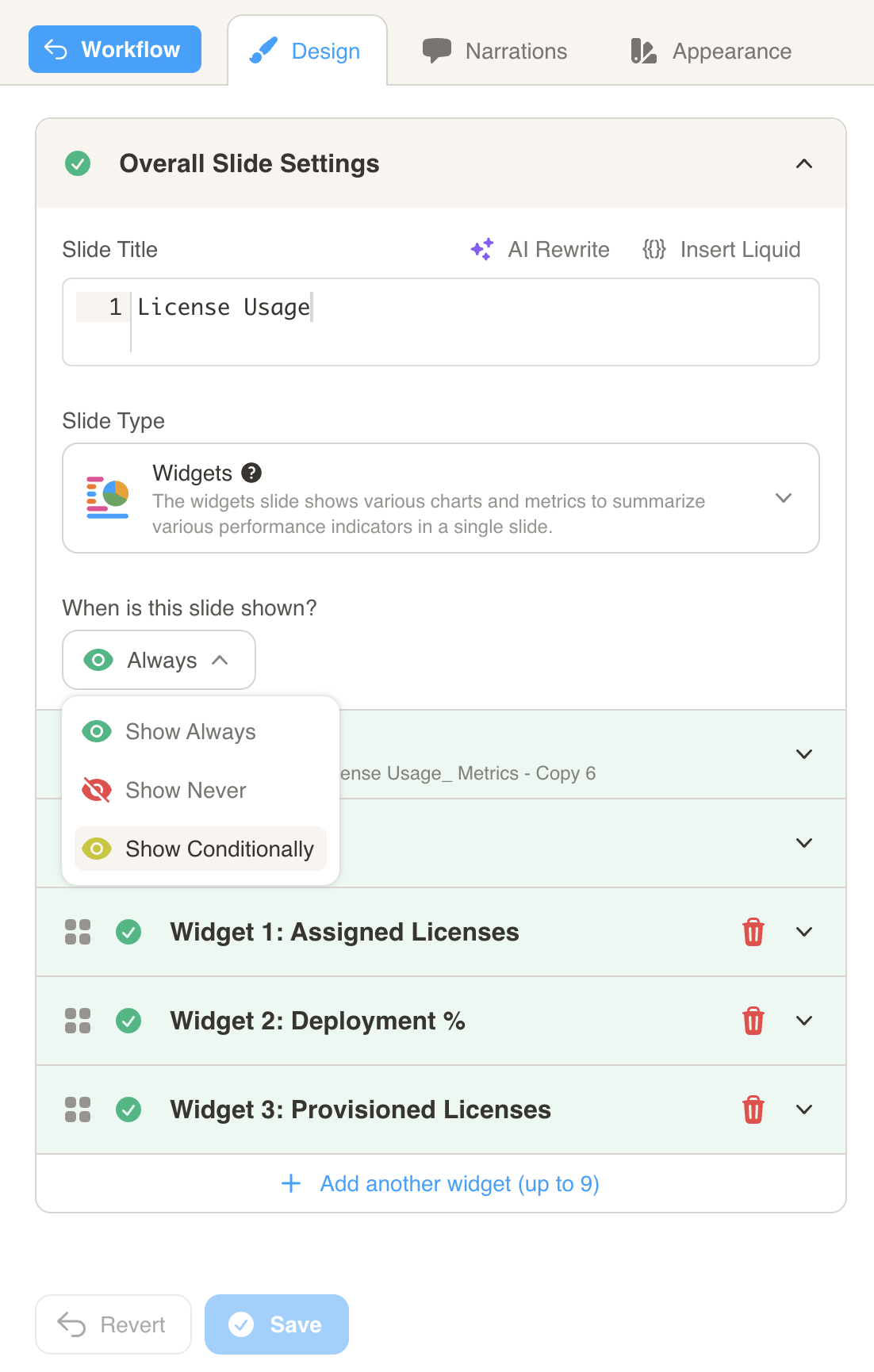
- Select a condition in the ‘When is this slide shown?’ dropdown. Then, press the “Add Condition” button.
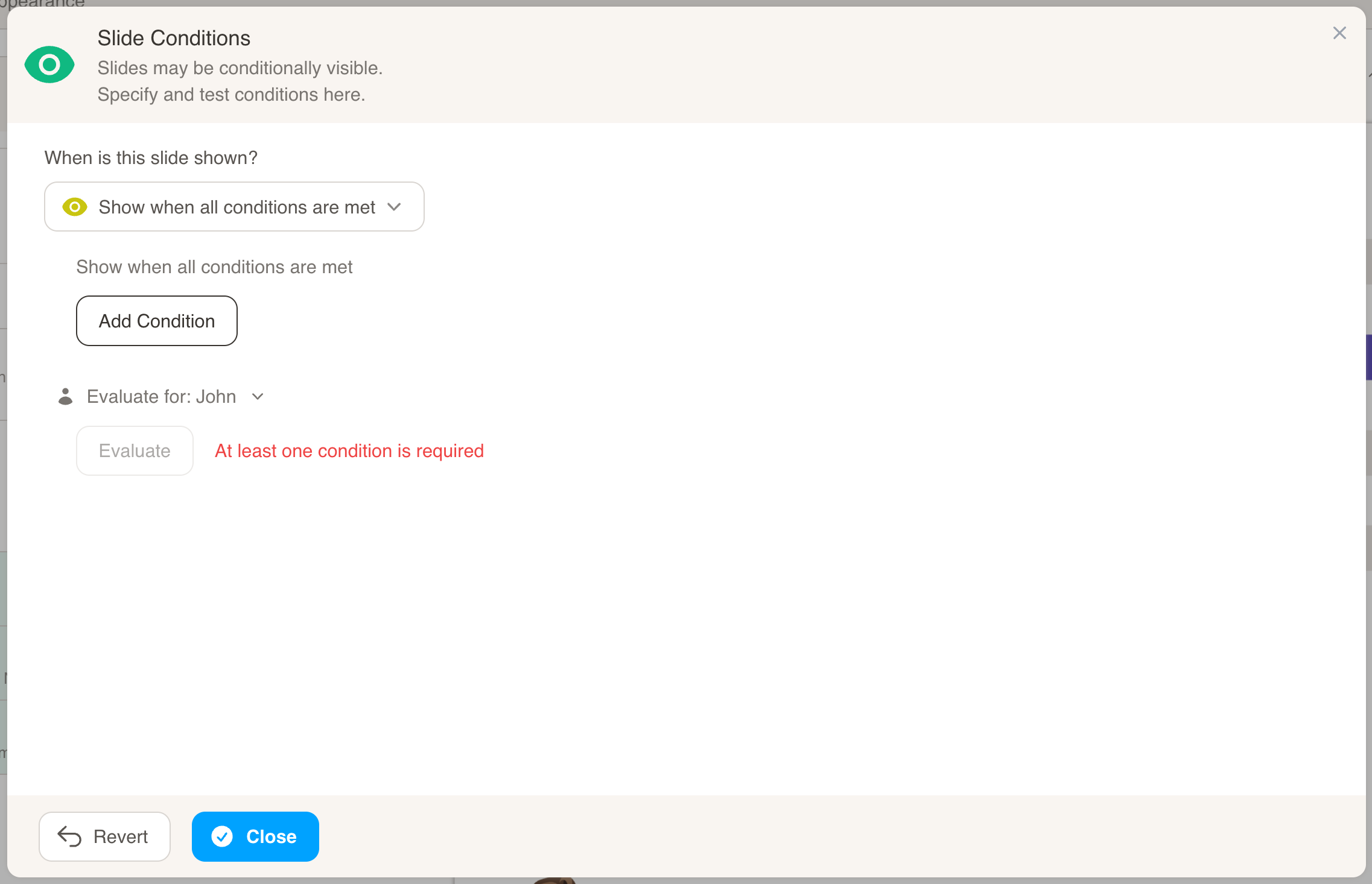
- Select a contact list variable, field or snippet that you want to build the condition on. Then, select the condition parameter and the value of the parameter you want to check against. Press the “Close” button when you are finished adding conditions.
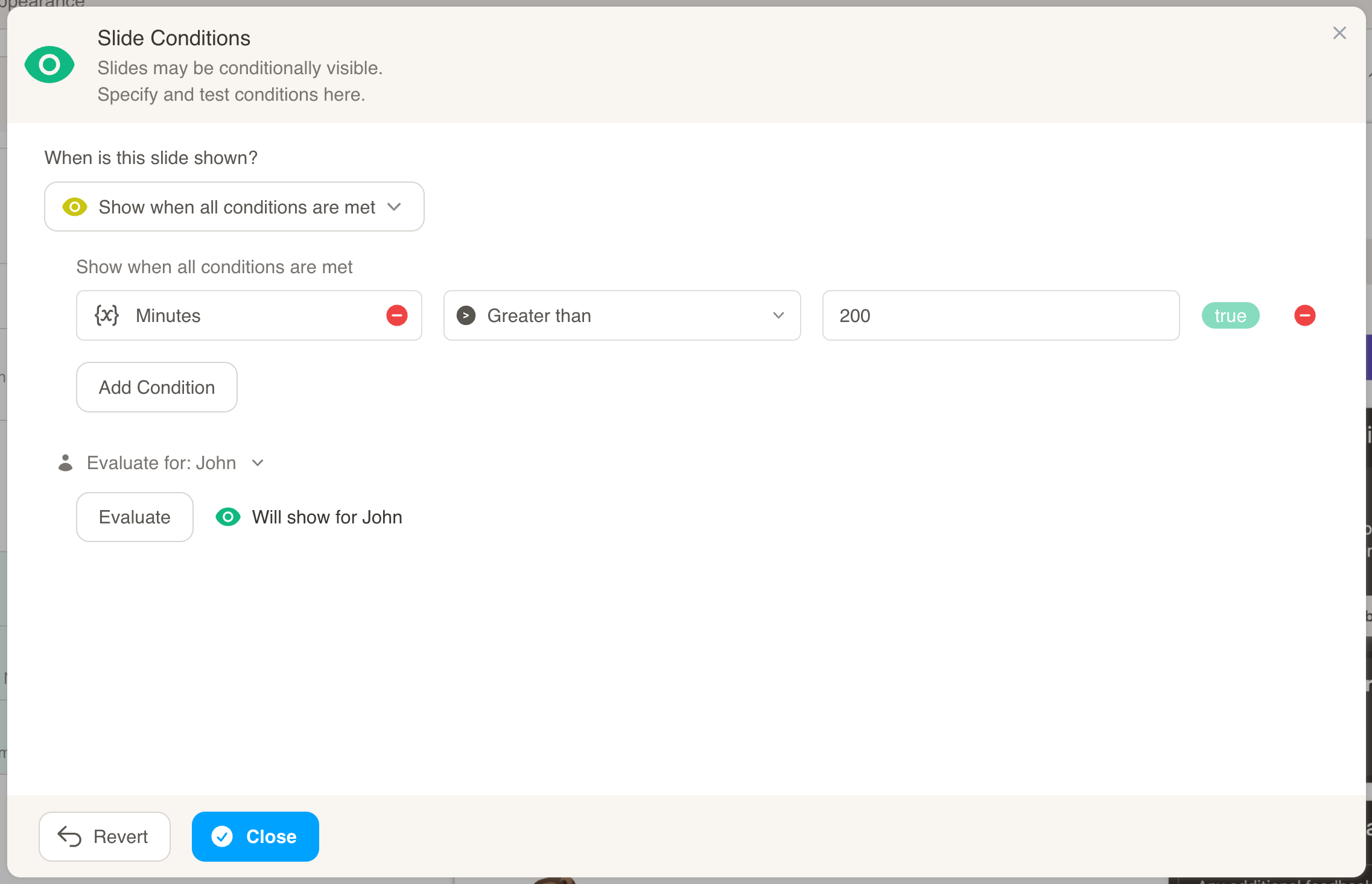
- Press the “Save” button to save your changes.