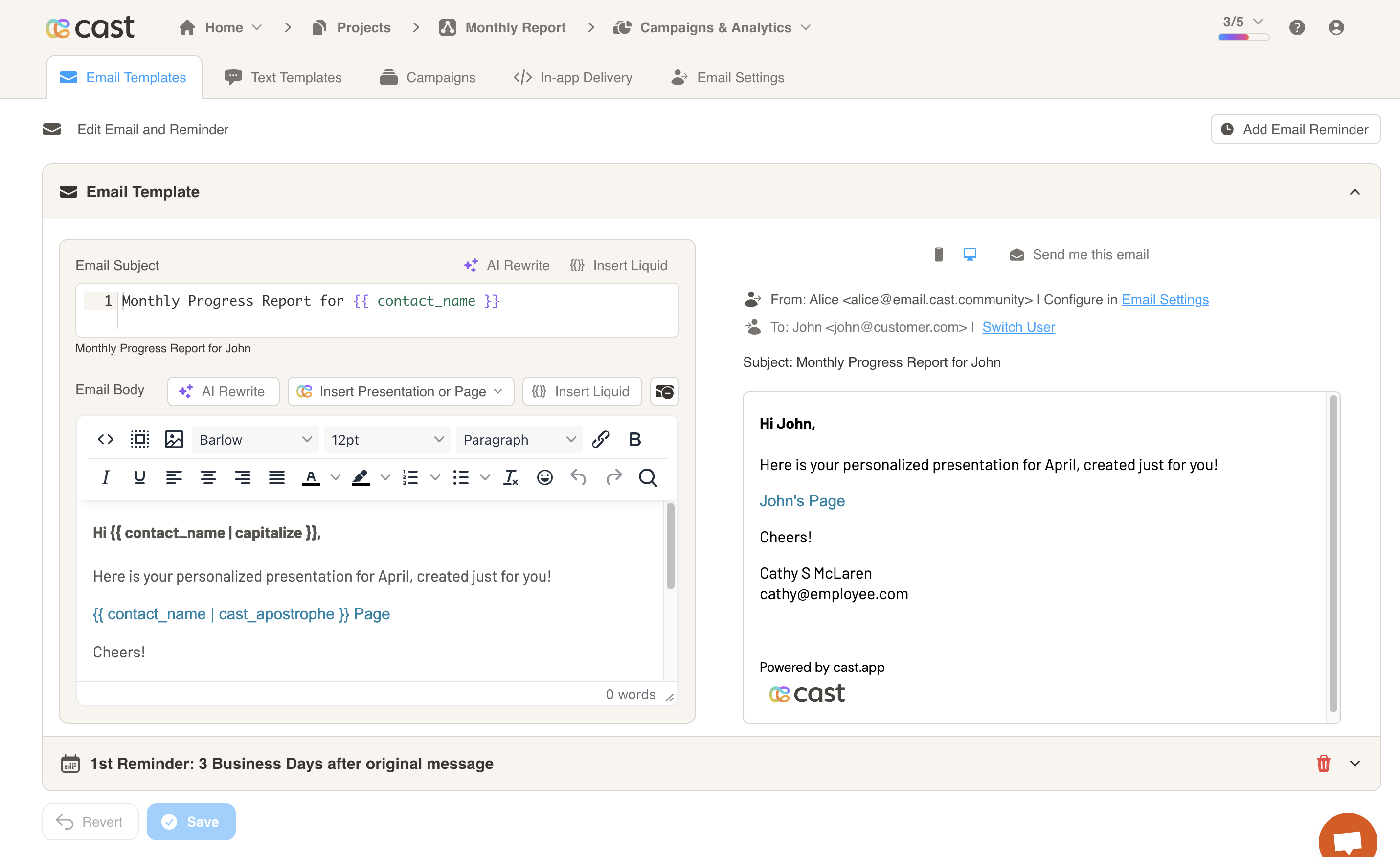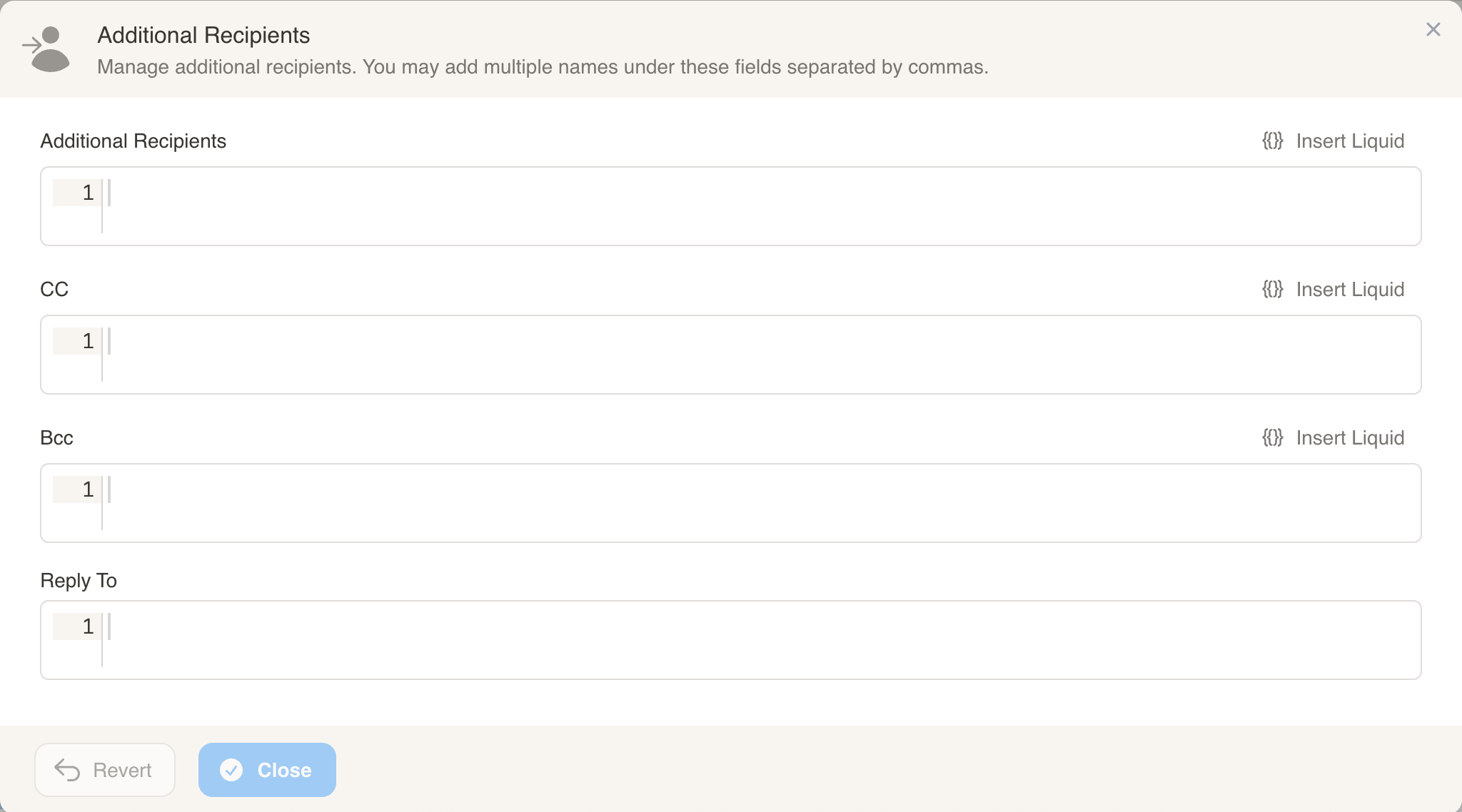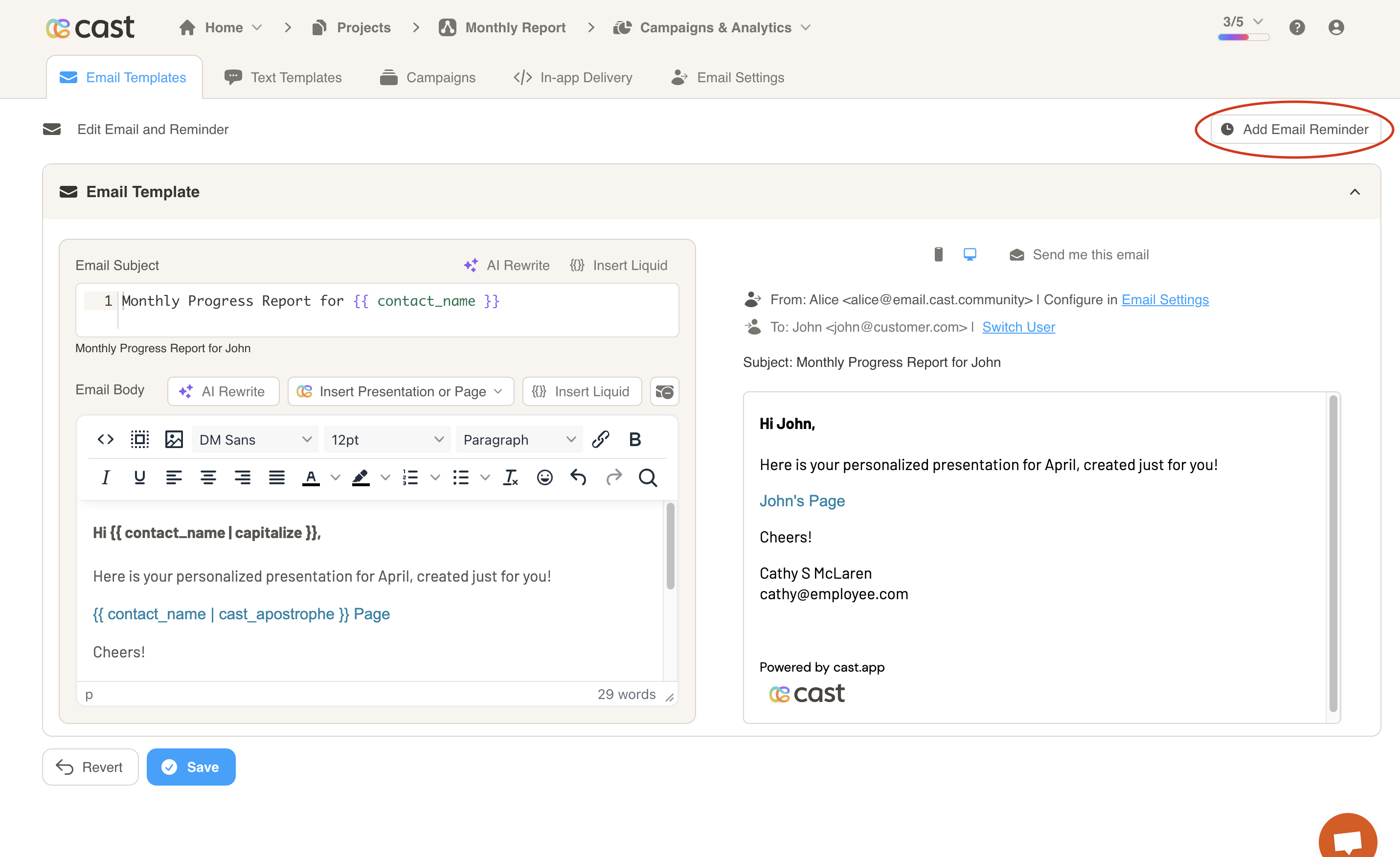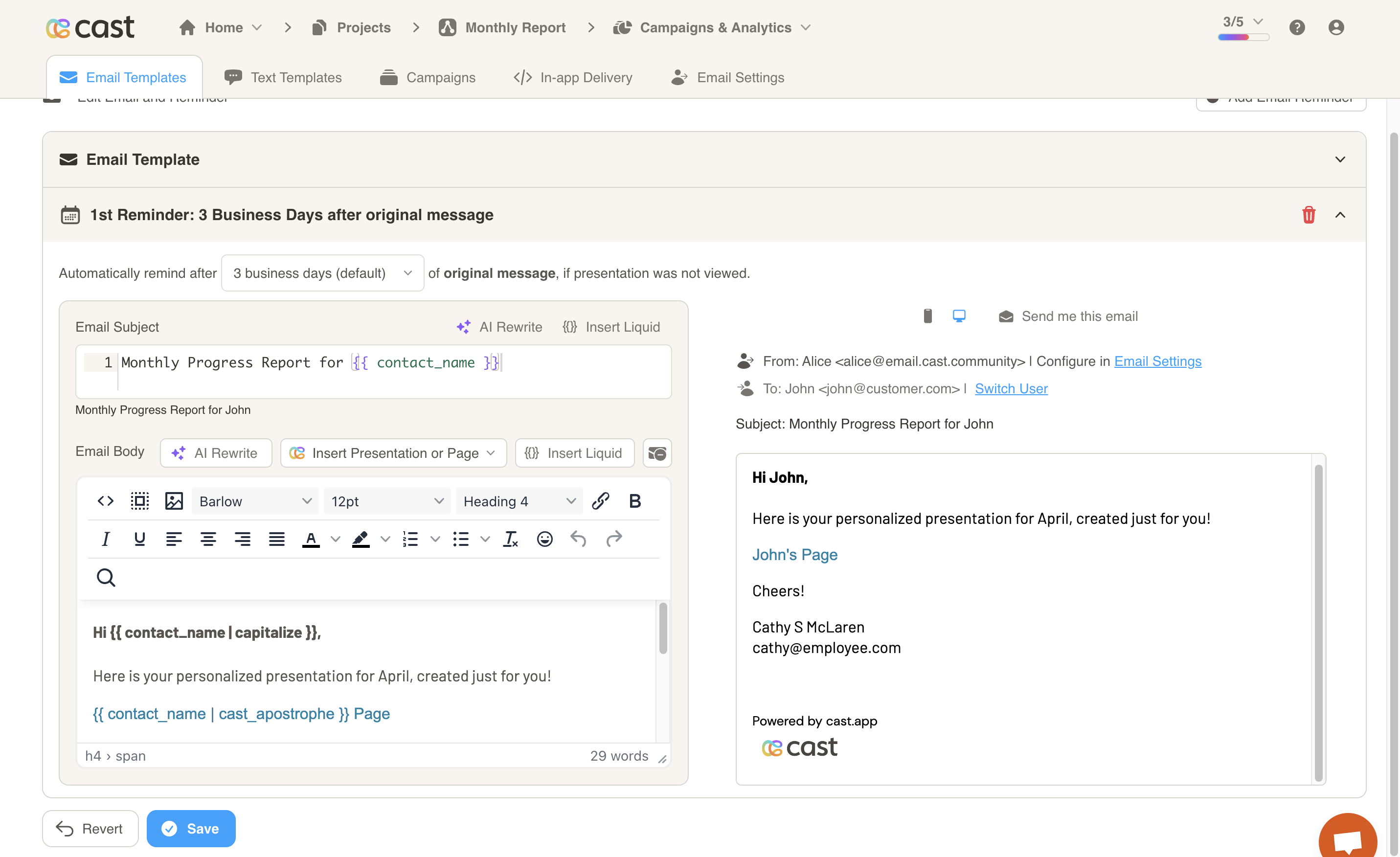Email Templates
The Email Templates tab allows you to compose a personalized email for cast delivery and configure mail reminders. This will be the default template for every campaign, but you may edit the email further at the campaign level.
Note: You must compose your email and configure sender settings before you can deliver presentations via email.
Composing an Email
Enter a subject and body for your email on the left side of the screen. The right of the screen shows an email preview. You may also choose which contact to preview the email for, or send yourself a test email.
There are a few steps for inserting your Call to Action:
- First, choose whether to send a link for the generated Cast Presentation or for an Actions Web Pagebeta. Our infographic offers a user-friendly platform with expert recommendations, providing you with easy-to-understand data visualization and insights to drive informed business decisions.
- Next, choose whether to have perma-links no or not. If perma-links are enabled, then contacts will always see the latest presentation/page when clicking on the link. If perma-links are disabled, then the presentation/page link will be unique to the campaign and contact.
- Once those two steps are configured, choose whether to insert the Call to Action as an Animation (GIF), Button or Link. The CTA will be inserted into the email body where the cursor is.
Once you are finished editing your email, press the Save button to save your changes.
Additional Recipients, CC, Bcc, and Reply-To
Use the Additional Recipients panel to control who else receives the email and where replies should go. This configuration is part of your default template and can be overridden at the campaign level when needed.
- Additional Recipients (To): Add one or more extra email addresses to receive the message in addition to the primary contact.
- CC / Bcc: Carbon-copy or blind-carbon-copy additional recipients.
- Reply-To: Set the address that receives any replies (different from the sender address).
Notes
- Multiple addresses: Separate multiple emails with commas.
- Liquid support: Click Insert Liquid to add dynamic values (for example, a contact owner’s email). Liquid is rendered per contact when the email is sent.
- Privacy tip: Use Bcc when adding multiple recipients who should not see each other’s addresses.
Examples
- Additional Recipients:
team@yourcompany.com - CC:
sales-lead@yourcompany.com - Reply-To:
support@yourcompany.com
Email Reminders
You may also configure templates for your email reminders. Start by pressing the Add Email Reminder at the top right corner of the page.
An email reminder template will be opened up. Choose the number of business days after the original message to remind the contact, if the presentation was not viewed. If the presentation was viewed, no reminder will be sent for that contact.
The subject and body of the email reminder will be the same as the email template by default. You may change the subject and body if you wish.
Once you are finished configuring your reminder, press the Save button to save your changes.