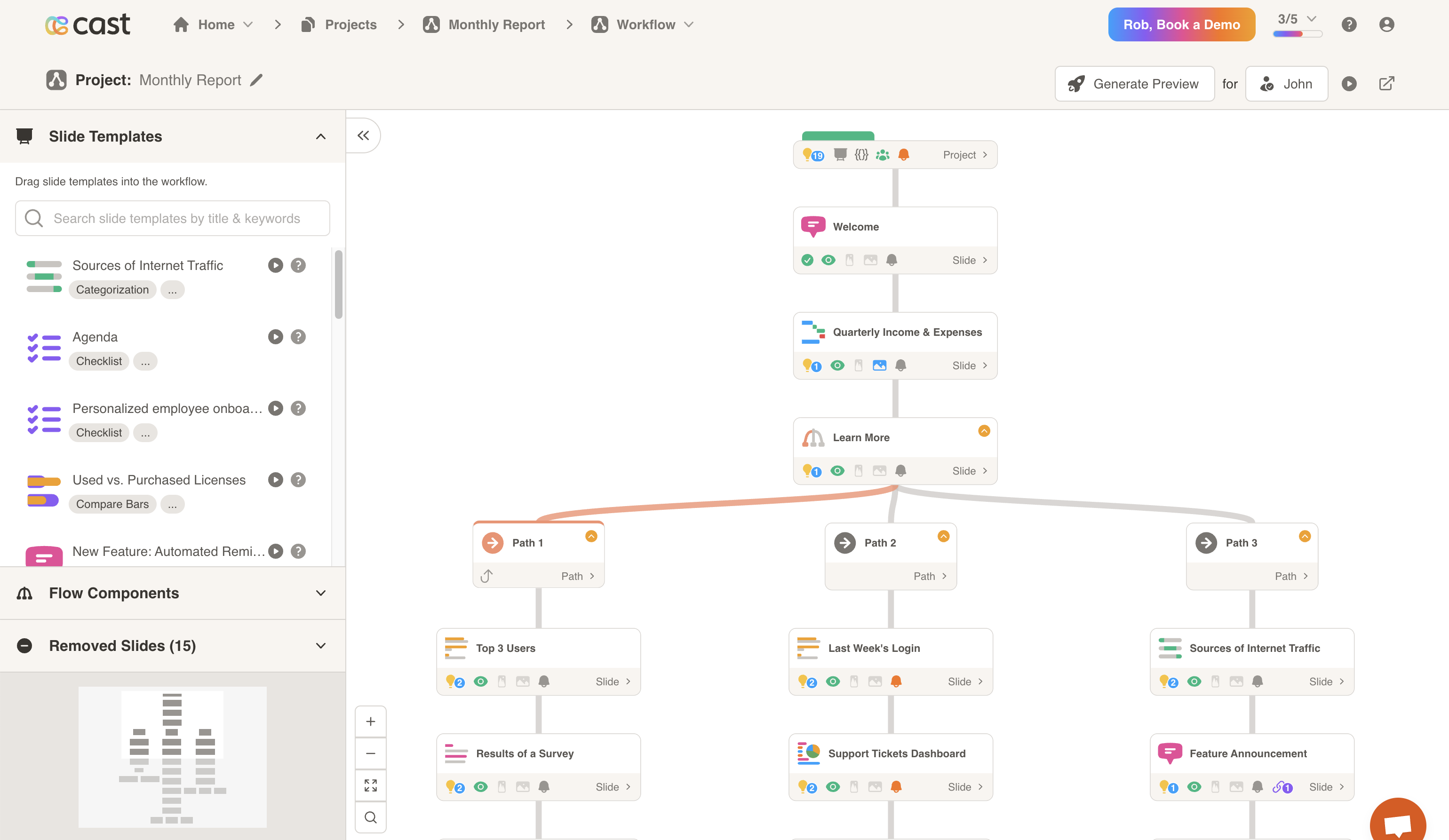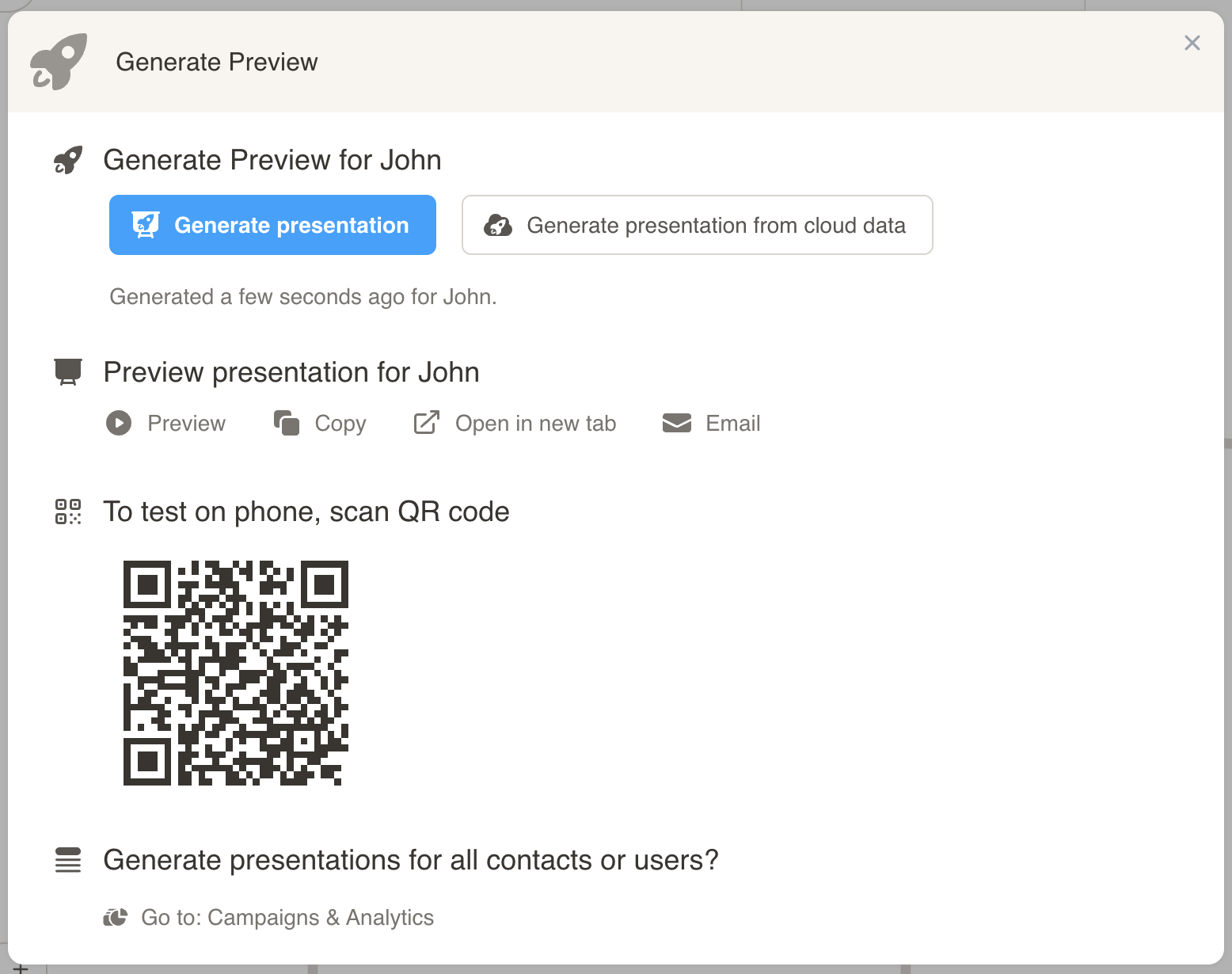Workflow
The Workflow page holds all of the slides for your cast presentation. From here, you may add, rearrange and remove slides, and generate or preview your presentation.
Adding Slides
To add a slide to your cast presentation, select a template from the Slide Templates sidebar. Click and hold on the template, then drag the template to the desired place in the workflow tree.
Rearranging Slides
To rearrange slides in your cast presentation, click and hold on the selected slide. Drag this slide to the desired place in the workflow tree.
Removing Slides
To remove a slide, click on the slide dropdown menu at the bottom-right corner of the slide. Then, select the Remove option.
You will be prompted to remove or permanently delete the slide. If you remove the slide, it will be accessible in the Removed Slides section of the sidebar.
Generate and Preview Presentation
Once you are finished making changes, click on the Generate Preview button in the top right corner of the workflow. This will open the Generate Preview popup.
Click on the Generate Presentation button to create a new presentation for the selected contact.
Once generated, there are a few options. You may:
- Preview the presentation
- Copy the presentation link
- Open the preview in a new tab
- Email the presentation link
You may also scan the QR code to preview the presentation on a mobile device, or go to Campaigns & Analytics to generate all cast presentations.