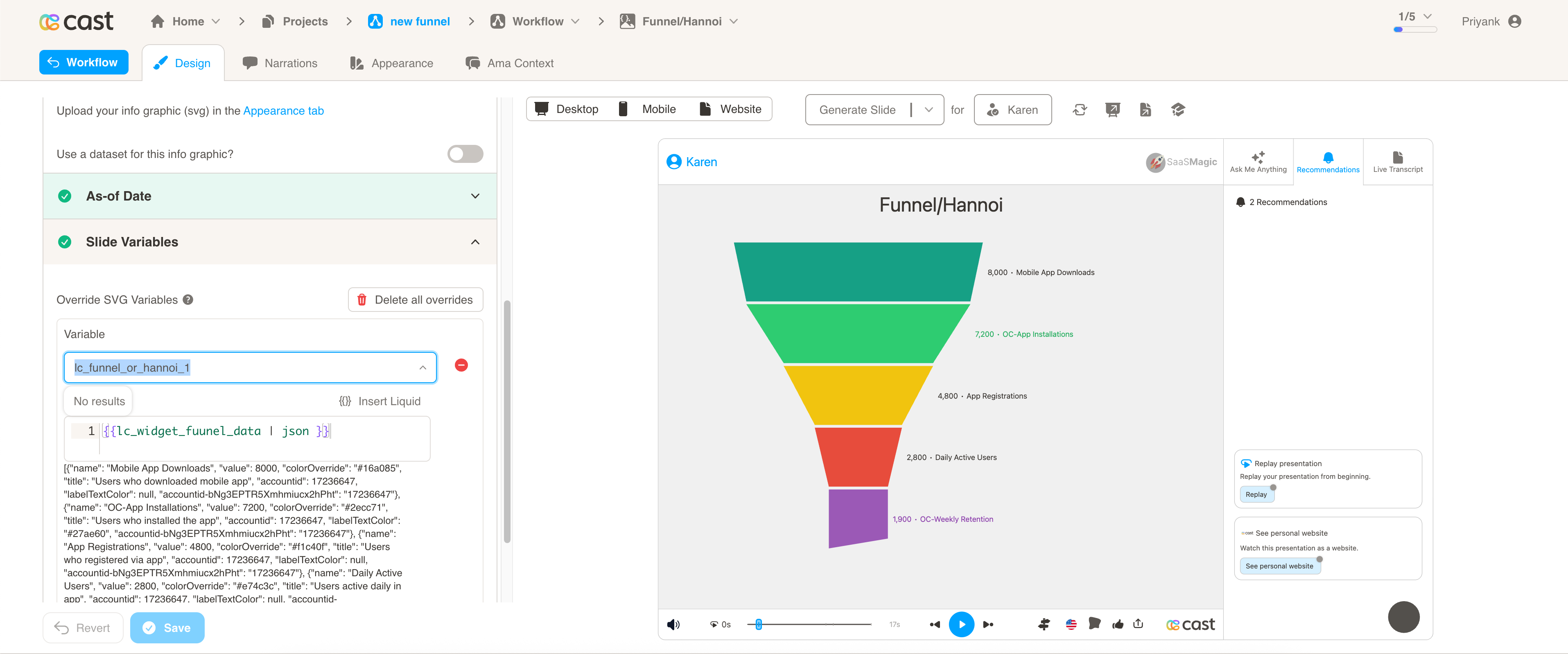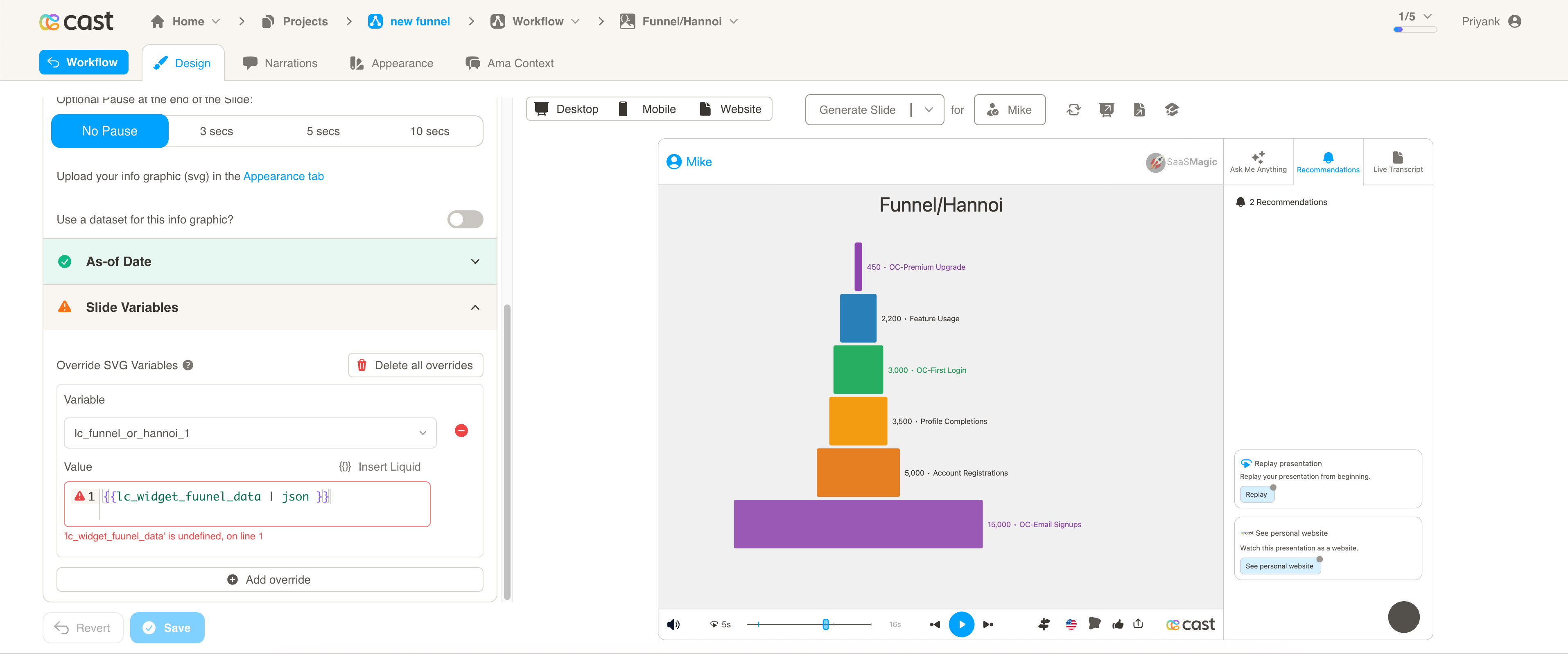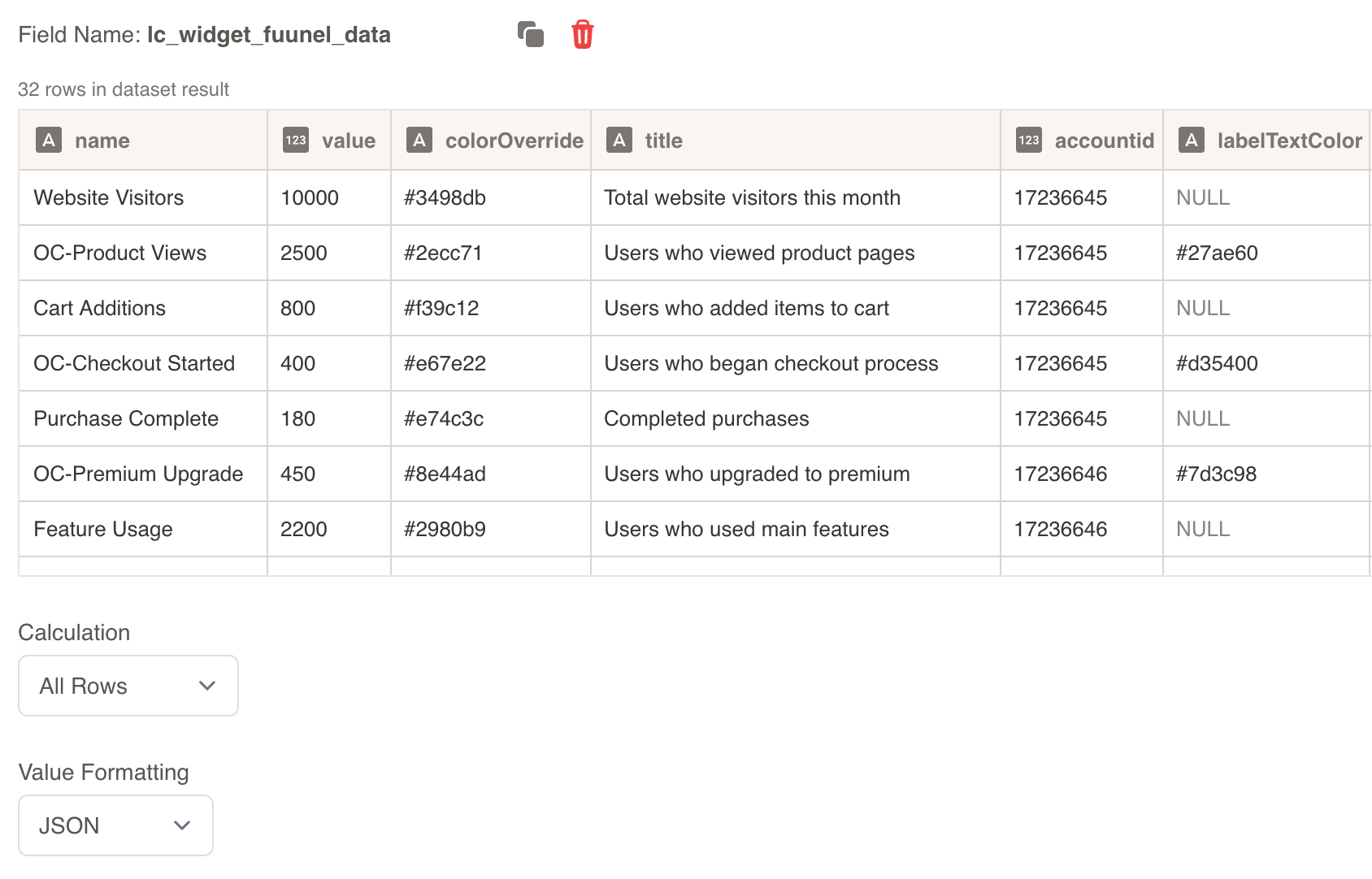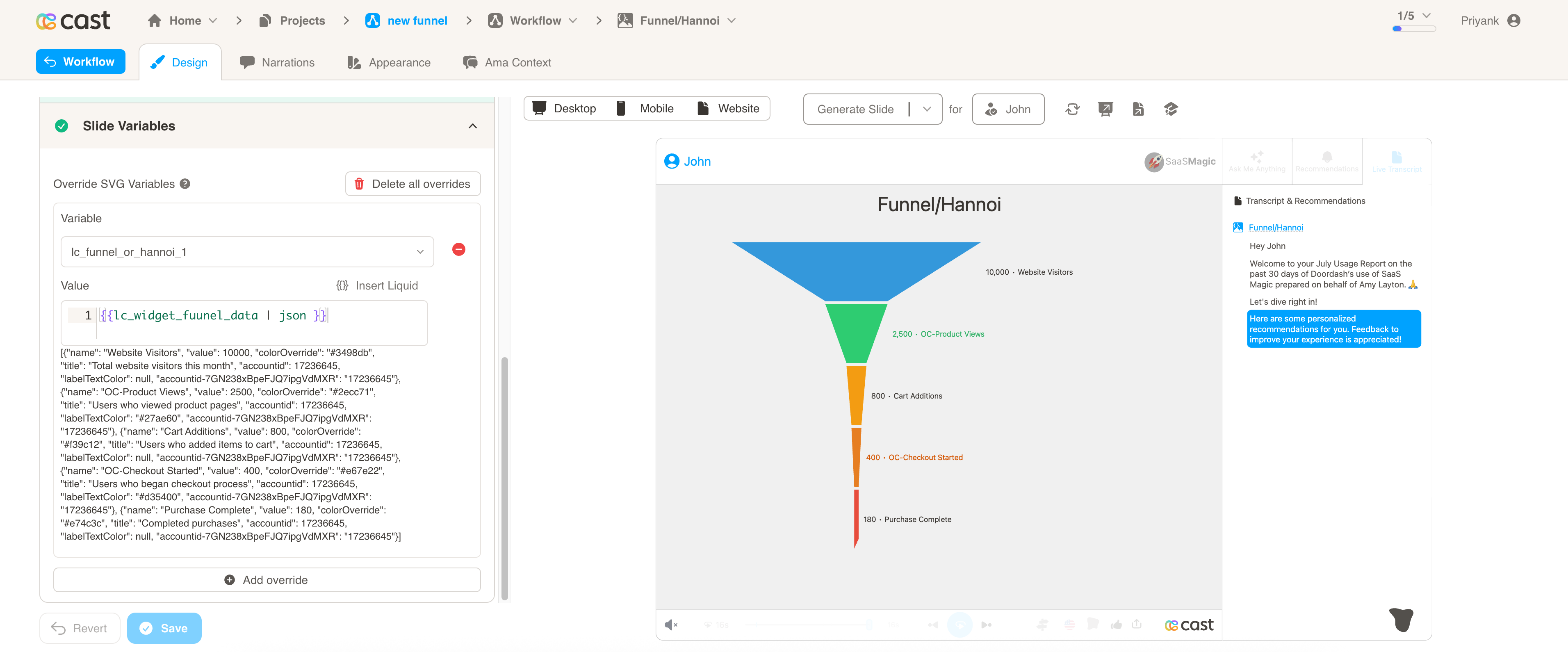Funnel and Hannoi Visualization with lc_funnel_or_hannoi_*
The lc_funnel_or_hannoi_* prefix is used for SVG element IDs that need to display funnel or hannoi chart visualizations. The handler automatically detects whether to render as a funnel or hannoi chart based on your data patterns, making it perfect for conversion funnels, sales processes, department comparisons, and categorical data analysis.
Automatic Chart Type Detection
- Funnel Chart: Values in descending order → Trapezoid shapes that narrow from top to bottom
- Hannoi Chart: Values in mixed order → Uniform rounded rectangles with varying widths
Use Cases
Funnel Charts (Descending Values):
- Conversion funnels and sales processes
- User journey analysis and drop-off tracking
- Marketing campaign effectiveness
- Lead qualification and pipeline analysis
- Customer acquisition funnels
- Website conversion optimization
Hannoi Charts (Mixed Values):
- Department performance comparisons
- Category analysis and benchmarking
- Product or service comparisons
- Regional performance analysis
- Resource allocation visualization
- Non-sequential data comparison
Element Identification
The target element must be a <rect> with an ID that starts with lc_funnel_or_hannoi_* for automatic funnel or hannoi chart visualization.
Input Format
The input value must be provided as a JSON array of objects with the following structure:
JSON Format
A JSON string containing an array of objects with the following structure:
[
{
"name": "Awareness",
"value": 12000,
"colorOverride": "#D32F2F",
"labelTextColor": "#595551"
},
{
"name": "Interest",
"value": 11000,
"colorOverride": "#F57C00",
"labelTextColor": "#595551"
},
{
"name": "Consideration",
"value": 10000
}
]
Dataset/CSV Format
Alternatively, you can use tabular data from your datasets with the following columns:
| name | value | colorOverride | labelTextColor |
|---|---|---|---|
| Awareness | 12000 | #D32F2F | #595551 |
| Interest | 11000 | #F57C00 | #595551 |
| Consideration | 10000 | - | - |
| Evaluation | 8500 | #2196F3 | #333333 |
| Purchase | 6000 | #4CAF50 | - |
Dataset Usage:
- Connect your funnel/hannoi chart to a dataset containing the required columns
- The system will automatically map the columns to the appropriate chart properties
- Filter data by categories or time ranges to show relevant comparisons
- Multiple rows create comprehensive funnel or hannoi visualizations
Important Notes:
- Column names must match exactly as shown in the example (
name,value,colorOverride,labelTextColor) - Column names are case-sensitive and must be spelled exactly as specified
- If data is not passed in the correct format or column names don’t match, the element will display as a plain
<rect>without any chart visualization - The
namefield supports auto-truncation at 22 characters for long names
Implementation Steps for Dataset Usage
To use dataset/CSV format with funnel/hannoi charts, follow these steps:
Create Dataset: Import your data containing the required columns (name, value, colorOverride, labelTextColor)
Create Field: Create a field from your dataset that contains the funnel/hannoi chart data
Set Value Formatting: In the field settings, set Value Formatting to “JSON” - this is crucial for proper data formatting
Override SVG Variables: In the SVG slide design tab, go to “Override SVG Variables”
Select Variable: Choose your funnel/hannoi chart variable and use the format with your field
Include JSON Filter: Critical: Always include the | json filter with your field, otherwise the funnel/hannoi chart will not work
Configuration Properties
Required Properties:
name: Display name for the segment (mandatory, auto-truncated at 22 characters)value: Numeric value for the segment (mandatory, negative values converted to 0)
Optional Properties:
colorOverride: Custom hex color code or color name for segment fill (optional)labelTextColor: Custom hex color code or color name for label text (optional)
Color Specifications
Color Override:
- Provide hex color codes:
"#D32F2F","#F57C00" - Use CSS color names:
"red","blue","green" - Each segment can have its own individual color specification
Label Text Color:
- Provide hex color codes:
"#595551","#333333" - Use CSS color names for consistent text styling
- Controls the color of value labels and segment names
Color Behavior:
- If no colors are provided, colors will be auto-assigned from the appearance settings and project color palette
- Individual segments can override default colors for visual emphasis
- Colors ensure visual distinction between different segments
Compatibility: Works with <rect> elements only
Example Usage
Example 1: Sales Funnel (Descending Values → Funnel Chart)
JSON Data:
[
{ "name": "Leads Generated", "value": 10000, "colorOverride": "#3498db" },
{ "name": "Qualified Leads", "value": 7500, "colorOverride": "#2ecc71" },
{ "name": "Proposals Sent", "value": 5000, "colorOverride": "#f39c12" },
{ "name": "Negotiations", "value": 3000, "colorOverride": "#e74c3c" },
{ "name": "Closed Deals", "value": 1500, "colorOverride": "#9b59b6" }
]
Example 2: Department Performance (Mixed Values → Hannoi Chart)
JSON Data:
[
{ "name": "Marketing", "value": 8500, "labelTextColor": "#2c3e50" },
{ "name": "Sales", "value": 12000, "labelTextColor": "#2c3e50" },
{ "name": "Support", "value": 6500, "labelTextColor": "#2c3e50" },
{ "name": "Development", "value": 15000, "labelTextColor": "#2c3e50" },
{ "name": "Design", "value": 4200, "labelTextColor": "#2c3e50" }
]
Example 3: Customer Journey (Long Names with Truncation)
JSON Data:
[
{ "name": "Initial Brand Awareness and Discovery", "value": 50000 },
{ "name": "Active Research and Consideration", "value": 35000 },
{ "name": "Evaluation and Comparison Shopping", "value": 25000 },
{ "name": "Purchase Decision and Transaction", "value": 15000 },
{ "name": "Post-Purchase Experience and Support", "value": 12000 },
{ "name": "Loyalty and Repeat Purchase Behavior", "value": 8000 }
]
Example 4: Website Analytics (Custom Colors)
JSON Data:
[
{
"name": "Page Views",
"value": 125000,
"colorOverride": "#FF6B6B",
"labelTextColor": "#2C3E50"
},
{
"name": "Unique Visitors",
"value": 95000,
"colorOverride": "#4ECDC4",
"labelTextColor": "#2C3E50"
},
{
"name": "Engaged Sessions",
"value": 67000,
"colorOverride": "#45B7D1",
"labelTextColor": "#2C3E50"
},
{
"name": "Goal Completions",
"value": 23000,
"colorOverride": "#96CEB4",
"labelTextColor": "#2C3E50"
},
{
"name": "Conversions",
"value": 8500,
"colorOverride": "#FFEAA7",
"labelTextColor": "#2C3E50"
}
]
Best Practices
- Ensure all values are numeric and positive (negative values are converted to 0)
- Keep segment names concise (auto-truncated at 22 characters)
- Use consistent color schemes for better visual appeal