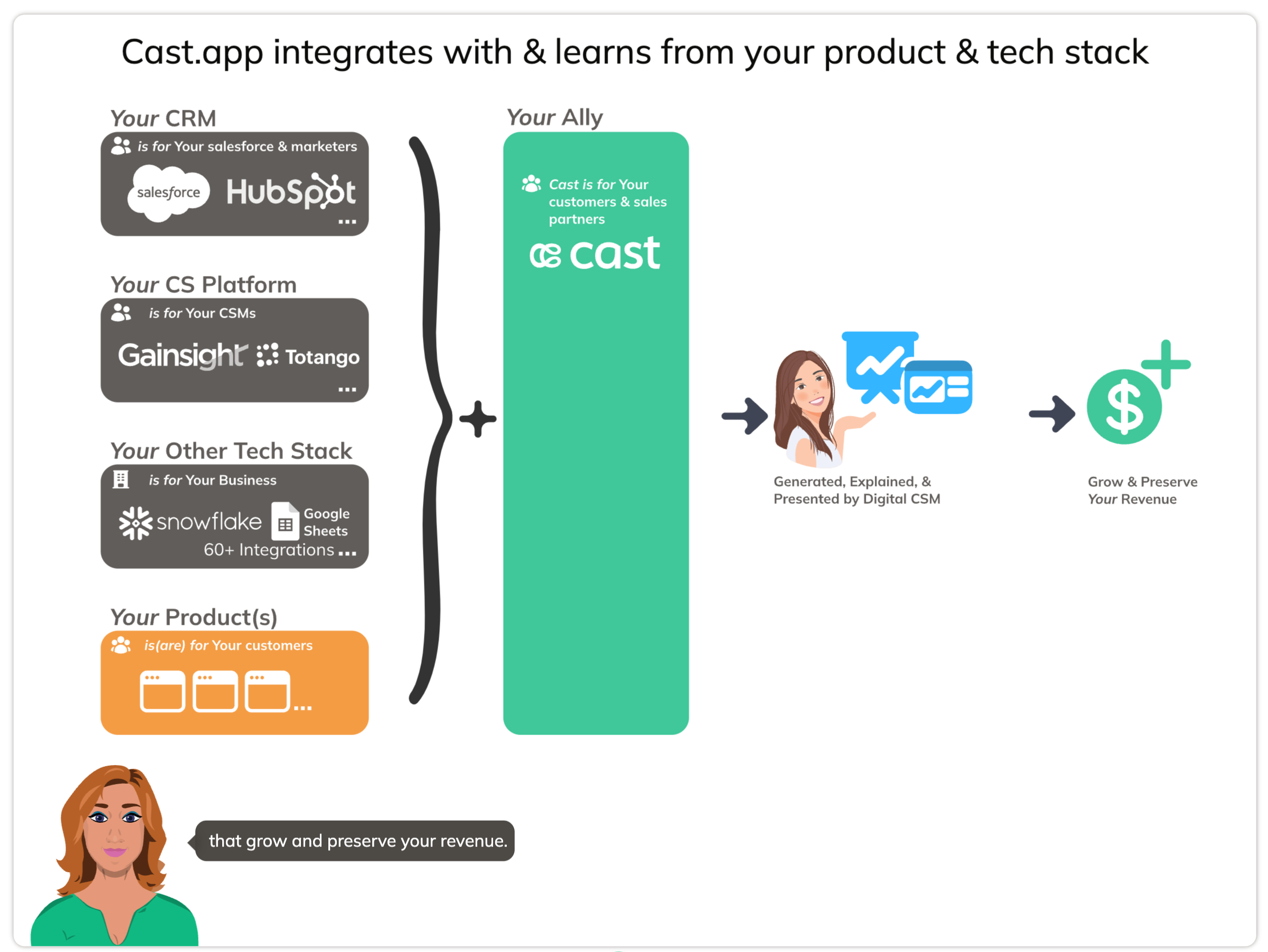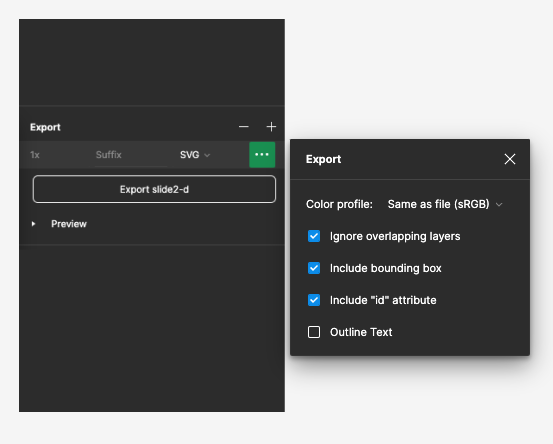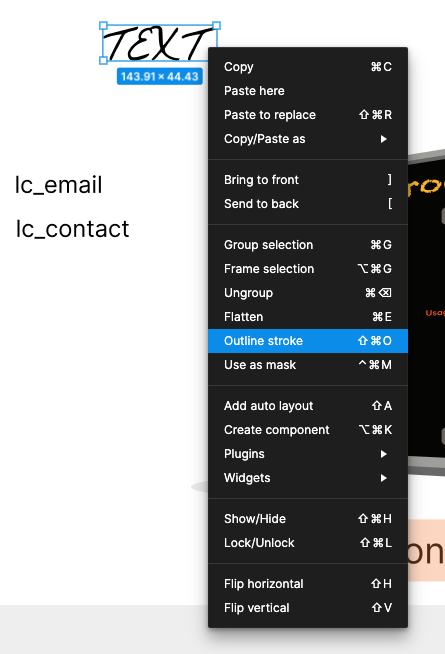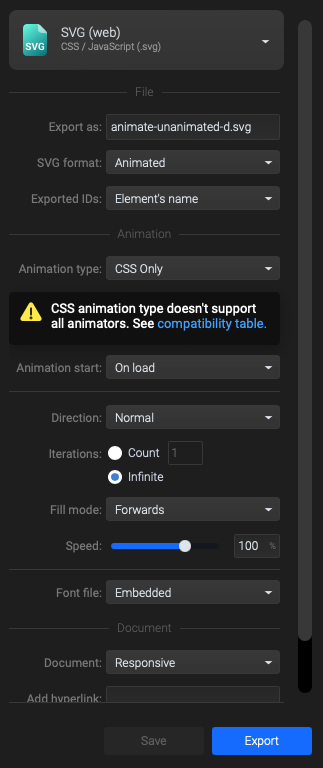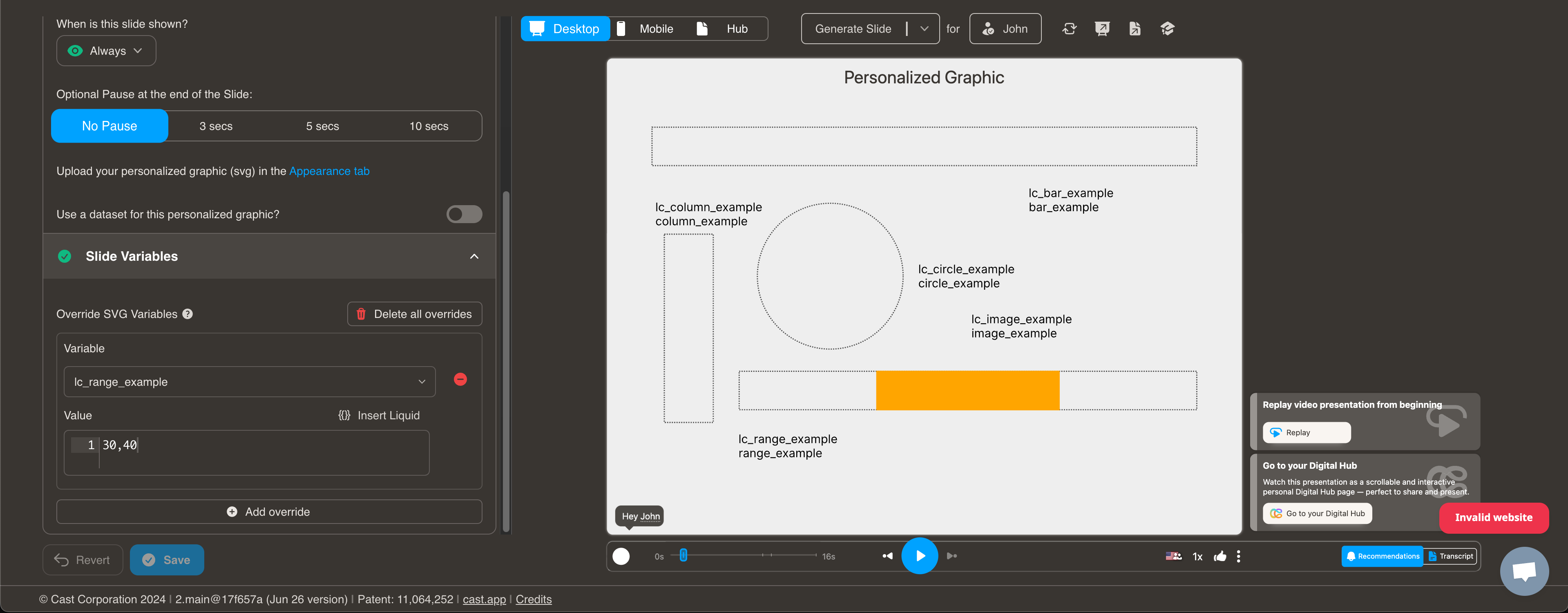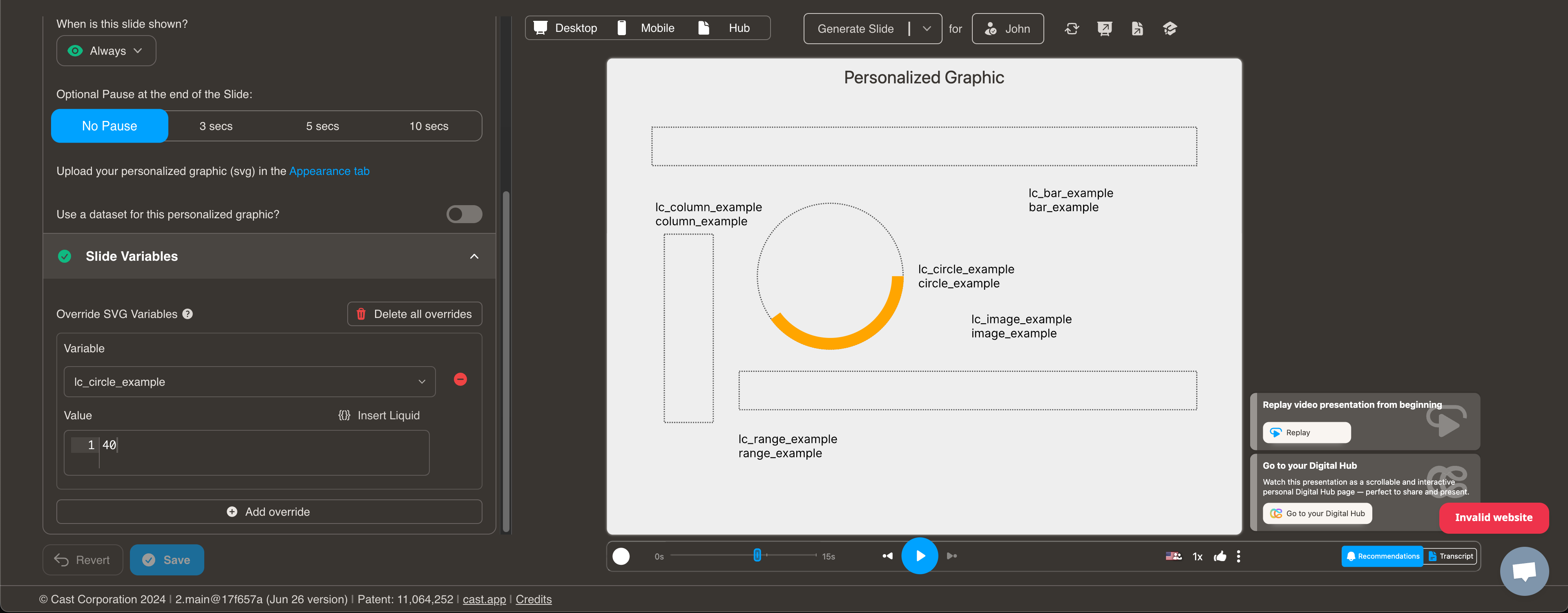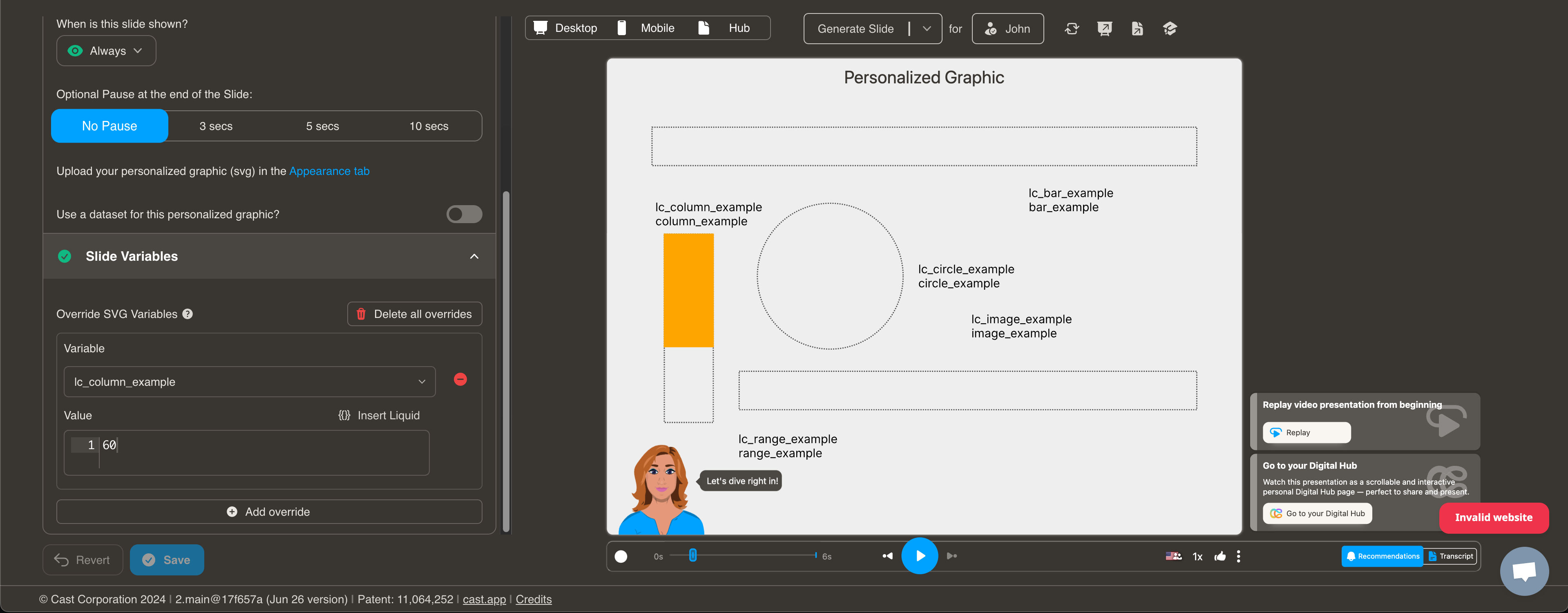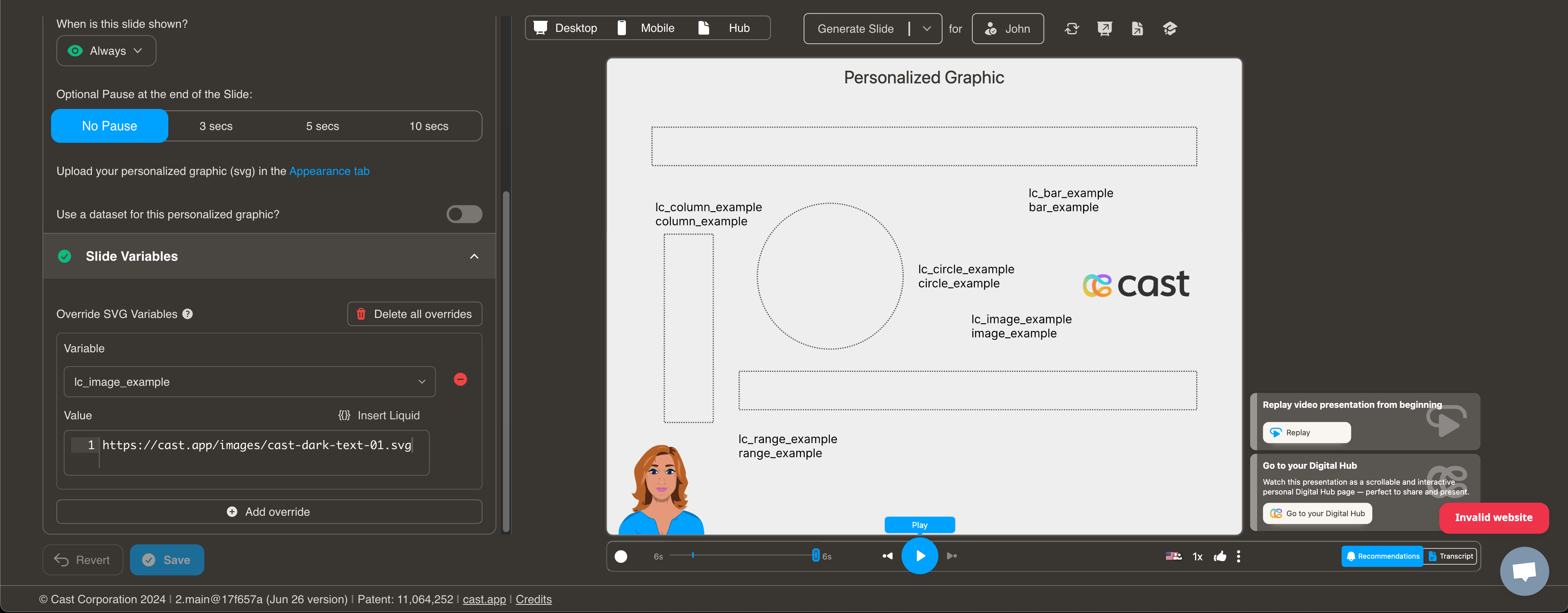Personalized Graphic
Personalized Graphic
A personalized graphic slide lets you personalize the background with user or account specific data. The slide is compatible with both static SVGs and animated SVGs with embedded CSS.
To use this slide, you must create an SVG background image with certain variables.
SVG Backgrounds
You can use static or animated SVGs with embedded CSS as background.
For desktop SVGs, we have standardized on 1080 x 810, but the aspect ratio of 4:3 is what matters most.
For mobile, we chose 440 x 836; again, the aspect ratio (1: 1.9) matters for vector graphics.
Cast.app also supports Personalized SVGs. Personalized SVGs allow you to:
-
Personalize the contents of a variable in the SVG with svg element identifiers containing “lc_“.
E.g., abc-lc_csm-name and lc_csm-email would be replaced by contents of liquid variables named:
{{ csm-name }} and {{ csm-email }} <text id="abc-lc_csm-name">csmFirst csmLast</text> <text id="lc_csm-email">csm@email.com</text> -
Show, hide, or dim elements in the SVG with identifiers containing “lc_“ or “hid_“.
E.g., something-hid_nrr and abc-lc_csm-name could be displayed, hidden, or dimmed per narration.
<text id="abc-lc_csm-name">csmFirst csmLast</text> <g id="something-hid_nrr"><path></path></g>
Vector Graphics - Exporting Personalized SVGs from Figma
To preserve SVG identifiers and text elements when exporting an SVG,
- Include bounding box should always be checked.
- Include “id” attribute must always be checked.
- Outline Text must be unchecked, especially if there are “lc_“ variables in your svg. However, if you have text elements with unique fonts you do not want to personalize, you can always right-click and select “Outline stroke” on the the variable and check Outline Text.
Vector Motion Graphics - Exporting Personalized SVGs from Figma, and animating them in SVGator
Create your base svg in Figma, then upload to Svgator and apply desired animations. When Exporting an animated SVG, make the following changes to preserve identifiers and text.
- Exported IDs: change to “Element’s name”
- Animation type: change to “CSS only”. We do not support javascript embedded animations because of security concerns.
- Set Direction to “Normal”, “Reverse”, or “Alternate”, etc.
- Set Iterations to “Infinite” or set a desired count
- Click on “Refresh preview” to view the configured animation
- Click “Save” after making changes to ensure your settings are preserved.
- Click “Export”
- Note: Svgator usually appends the file name to the id’s, before “hid_“ and “lc_“, so “lc_csm-name” will become “abc-lc_csm-name”. Cast will automatically detect ids with and without the prepended file name.
Dynamically Setting SVG Attributes with lc_xxx*
This documentation describes how to dynamically adjust the width/height of
Dynamic Width and Position Adjustments with lc_range*
What is lc_range*?
lc_range*: Prefix used for the IDs of
Identify the Element:
The target element must be a
The input value should be a string in the format xPercentage,widthPercentage. Example: “10,40” xPercentage is 10% widthPercentage is 40%
Clamping Values:
- xPercentage will be clamped between 1% and 100%.
- widthPercentage will be clamped between 0% and (100% - xPercentage).
- Values above 100% will be reduced to 100%.
- Negative values will not be processed and will result in no changes.
Dynamic Percentage Adjustments with lc_circle*
What is lc_circle*?
lc_circle*: Prefix used for the IDs of
Identify the Element:
The target element must be a
Input Format:
The input value should specify the radius percentage. Example: “50” means the radius will be set to 50% of its original size.
Clamping Values:
- The radius percentage will be clamped between 1% and 100%.
- Values above 100% will be reduced to 100%.
- Negative values will not be processed and will result in no changes.
Dynamic Width Adjustments with lc_bar*
What is lc_bar*?
lc_bar is a prefix used for the IDs of
Identify the Element
The target element must be a
Input Format
The input value should be a single percentage value representing the width of the bar. Example: “40” widthPercentage is 40%
Clamping Values
- widthPercentage will be clamped between 0% and 100%.
- Values above 100% will be reduced to 100%.
- Negative values will not be processed and will result in no changes.
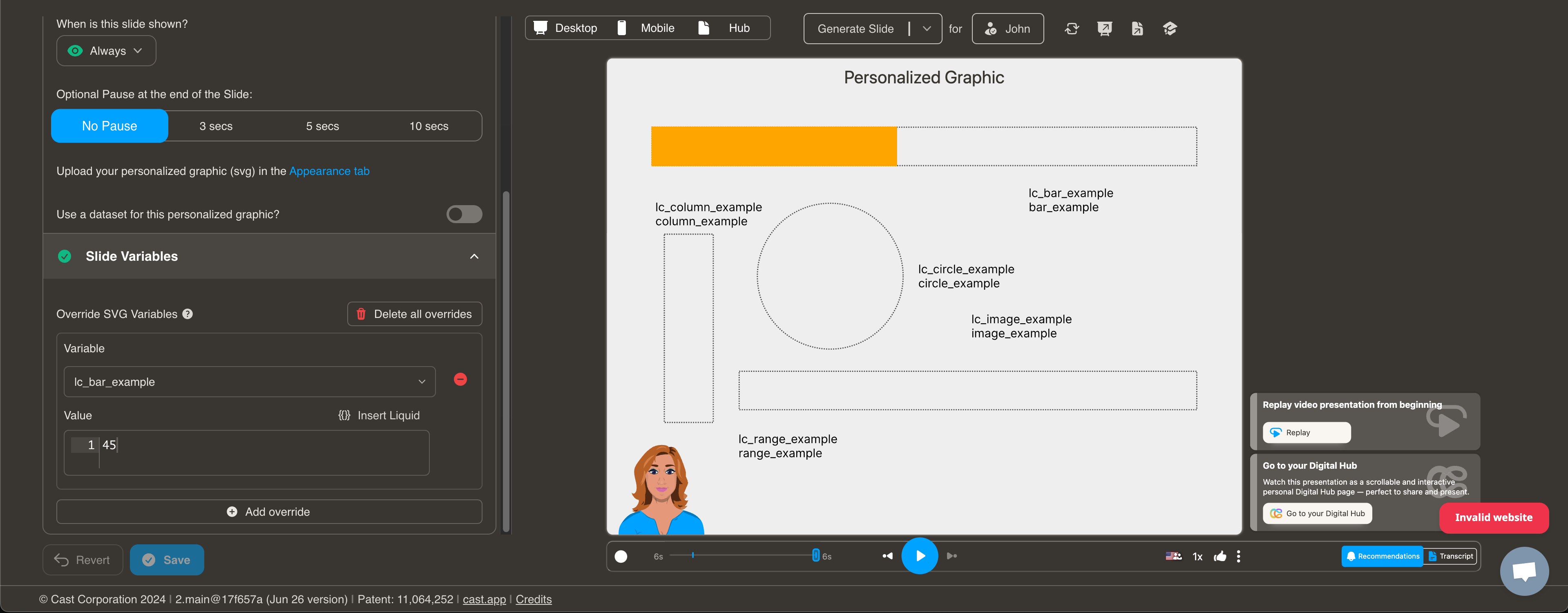
Dynamic Height Adjustments with lc_column*
lc_column is a prefix used for the IDs of elements that need dynamic height adjustments.
**Identify the Element The target element must be a <div> with an ID that starts with lc_column.
Input Format The input value should be a single percentage value representing the height of the column. Example: “60” heightPercentage is 60%
Clamping Values heightPercentage will be clamped between 0% and 100%:
Values above 100% will be reduced to 100%. Negative values will not be processed and will result in no changes. Example Implementation Here is a simple example of how you can implement this in JavaScript:
Dynamic Image Display with lc_image*
lc_image is used to dynamically display uploaded images.
Element Identification Identify the target element as an tag with an ID starting with lc_image.
Input Requirements The input value can be a direct CDN URL to the image or a dataset containing the image URL.
Error Management If no image is uploaded or an unsupported file type is selected, display a user-friendly message such as “No Image”.