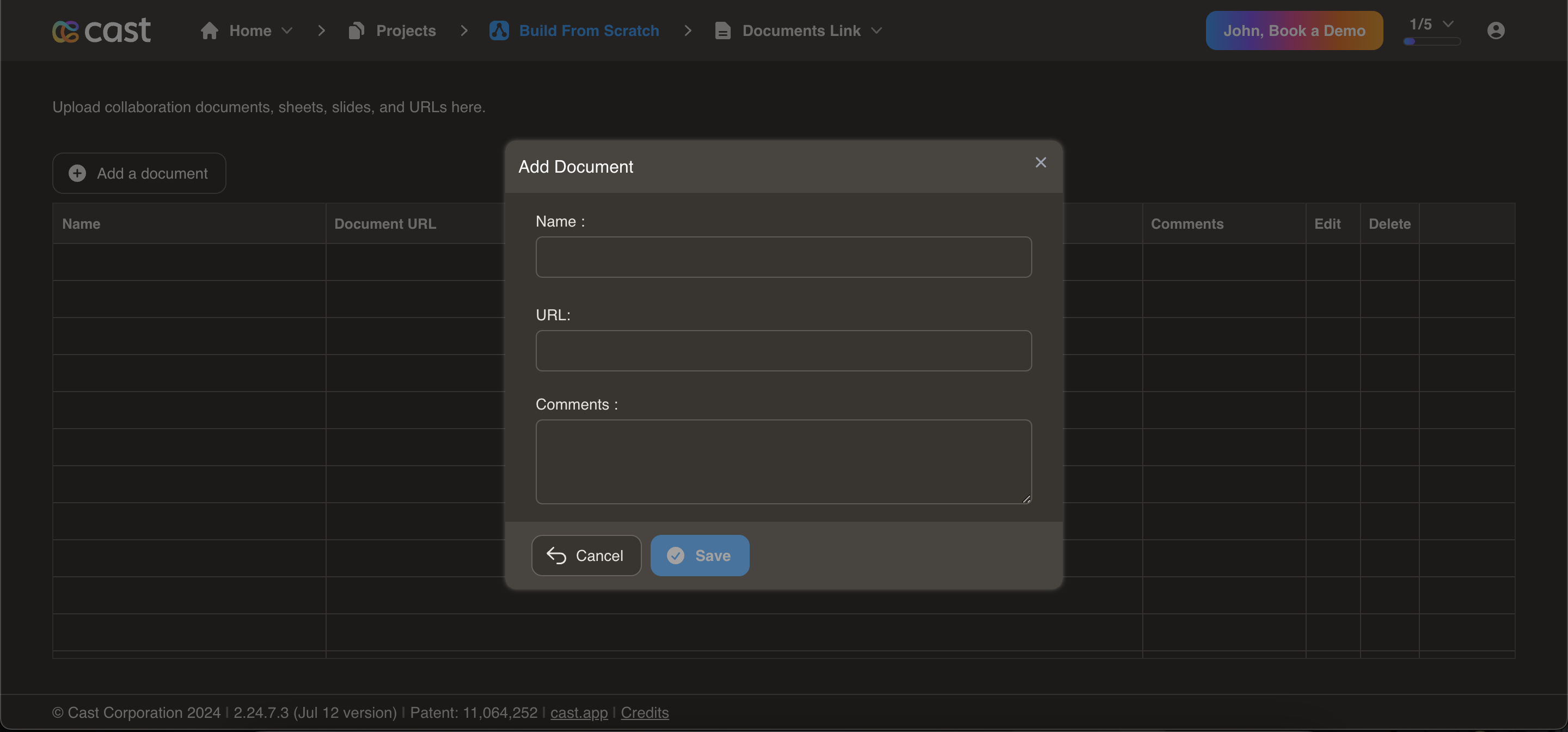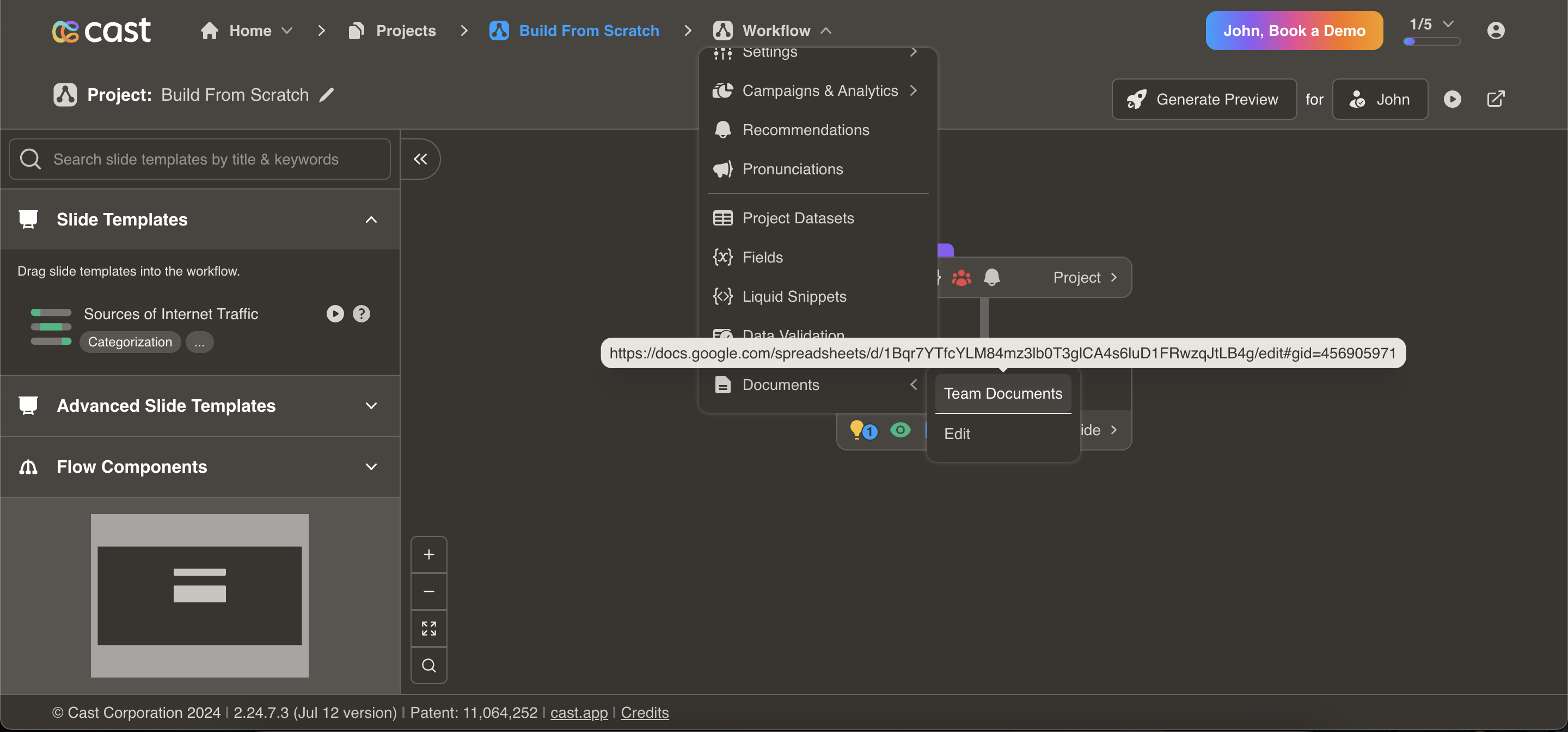Document Management
The Workflow dropdown in the Project section now includes enhanced document management features to streamline collaboration and information sharing.
Users can upload collaboration documents, sheets, slides, and URLs directly in the Workflow dropdown. This is particularly useful when creating cases, as you can now easily reference documents for data and other details.
Adding a Document:
- Click on the “ Workflow -> Document -> Edit -> Add Document” option.
- A form will appear prompting you to provide: - Name: The title of the document.
- URL: The link to the document. - Comment (optional): Any additional information or notes about the document.
-
Click on Save to add the document to the Workflow dropdown.
Viewing Documents:
- Hover over the documents listed in the Workflow dropdown.
- By default, the most recently added document will be displayed.
-
Click on a document to open it in a new tab.
Editing Documents:
- At the end of the document list in the Workflow dropdown, there is an “Edit” option.
- Click “Edit” to navigate to the collaboration documents page.
- From here, you can:
- Add new documents.
- Edit existing documents.
- Delete documents that are no longer needed.