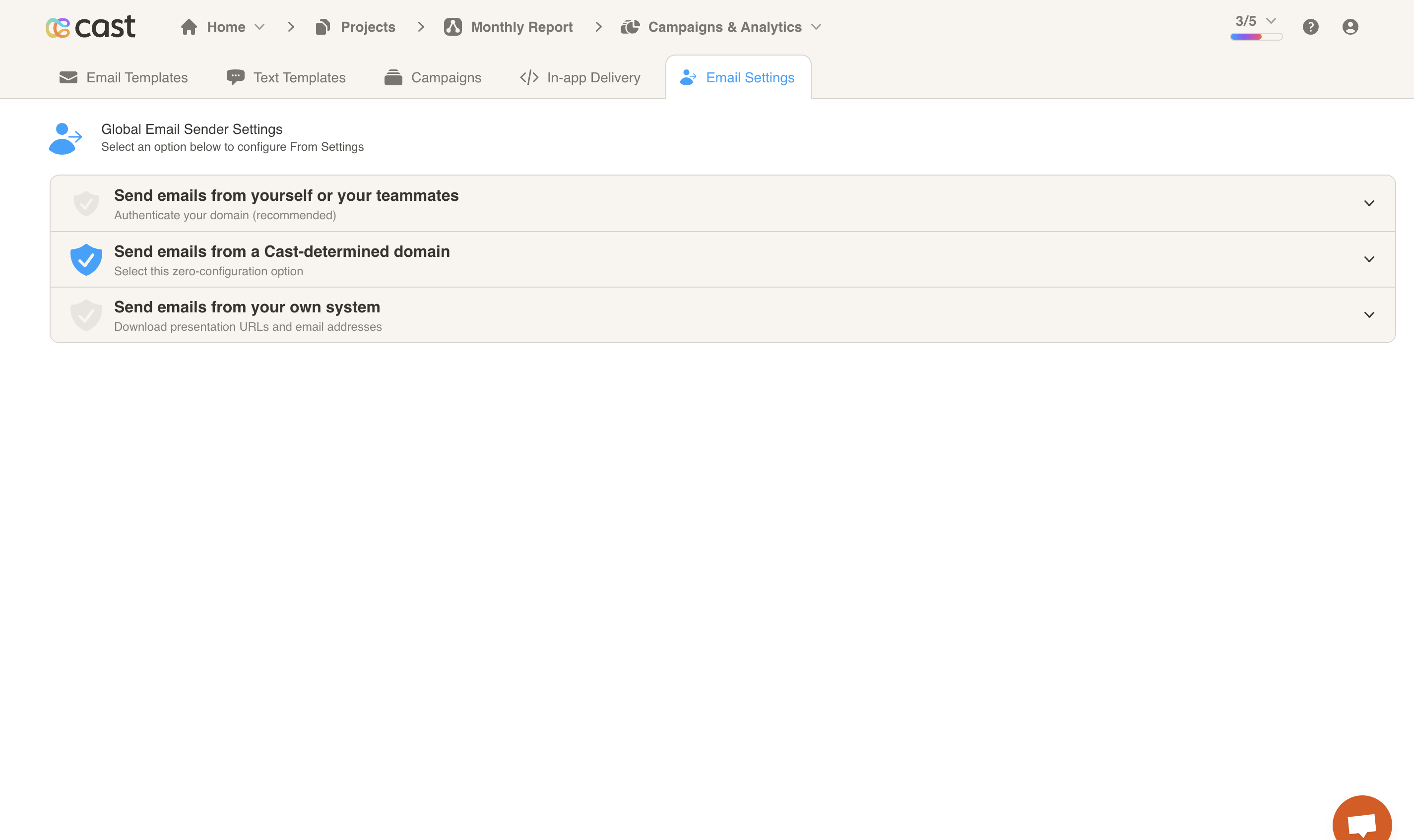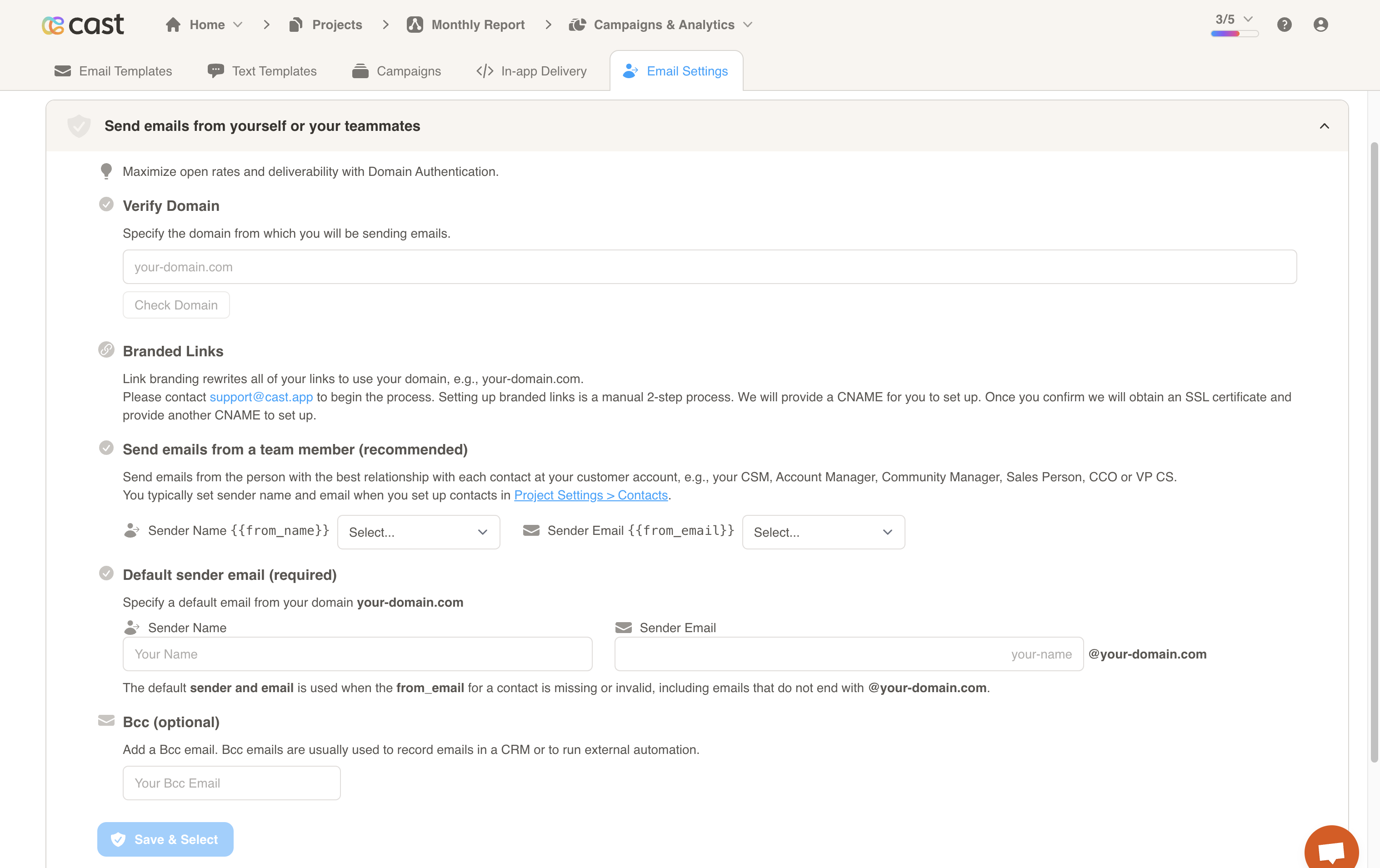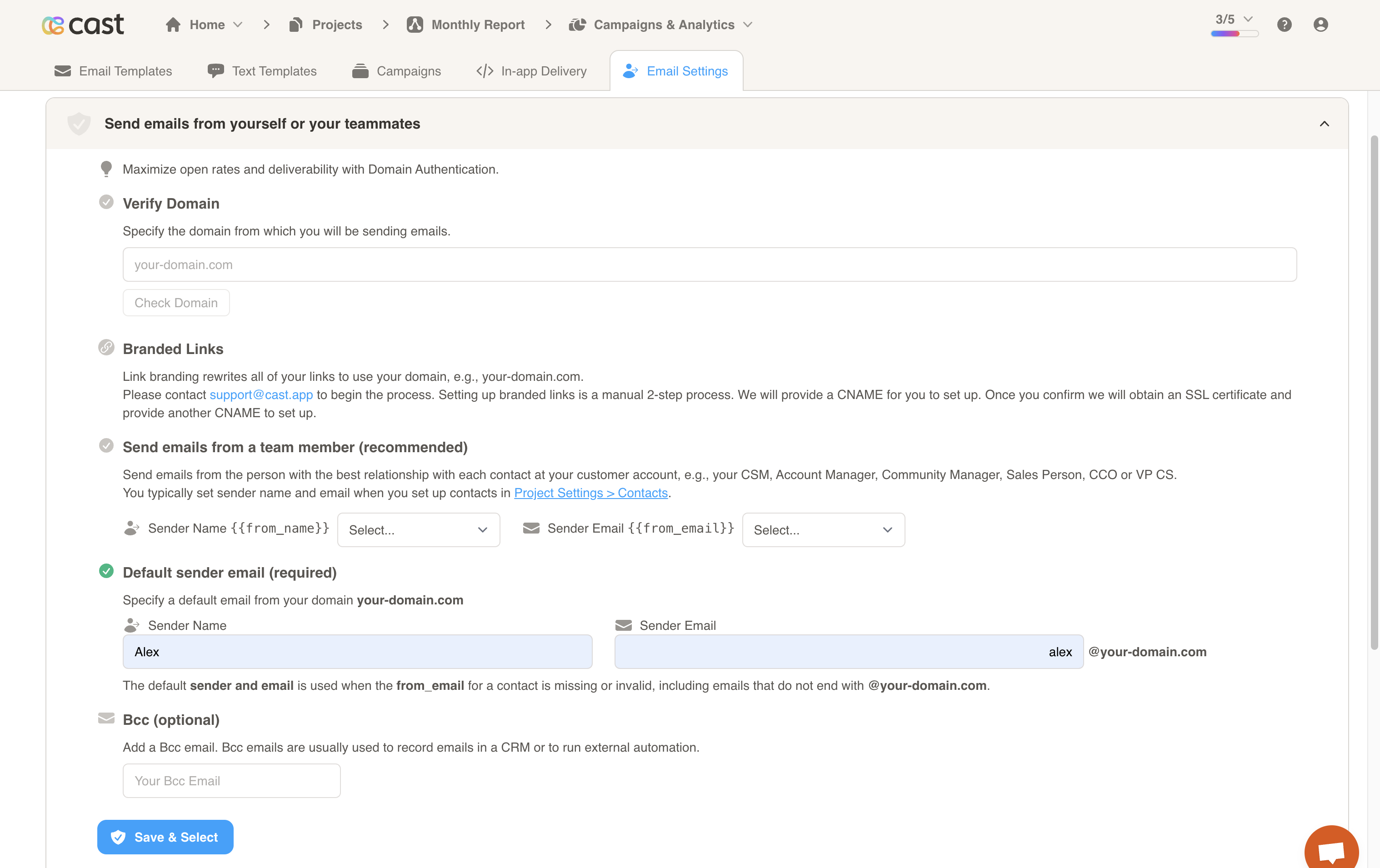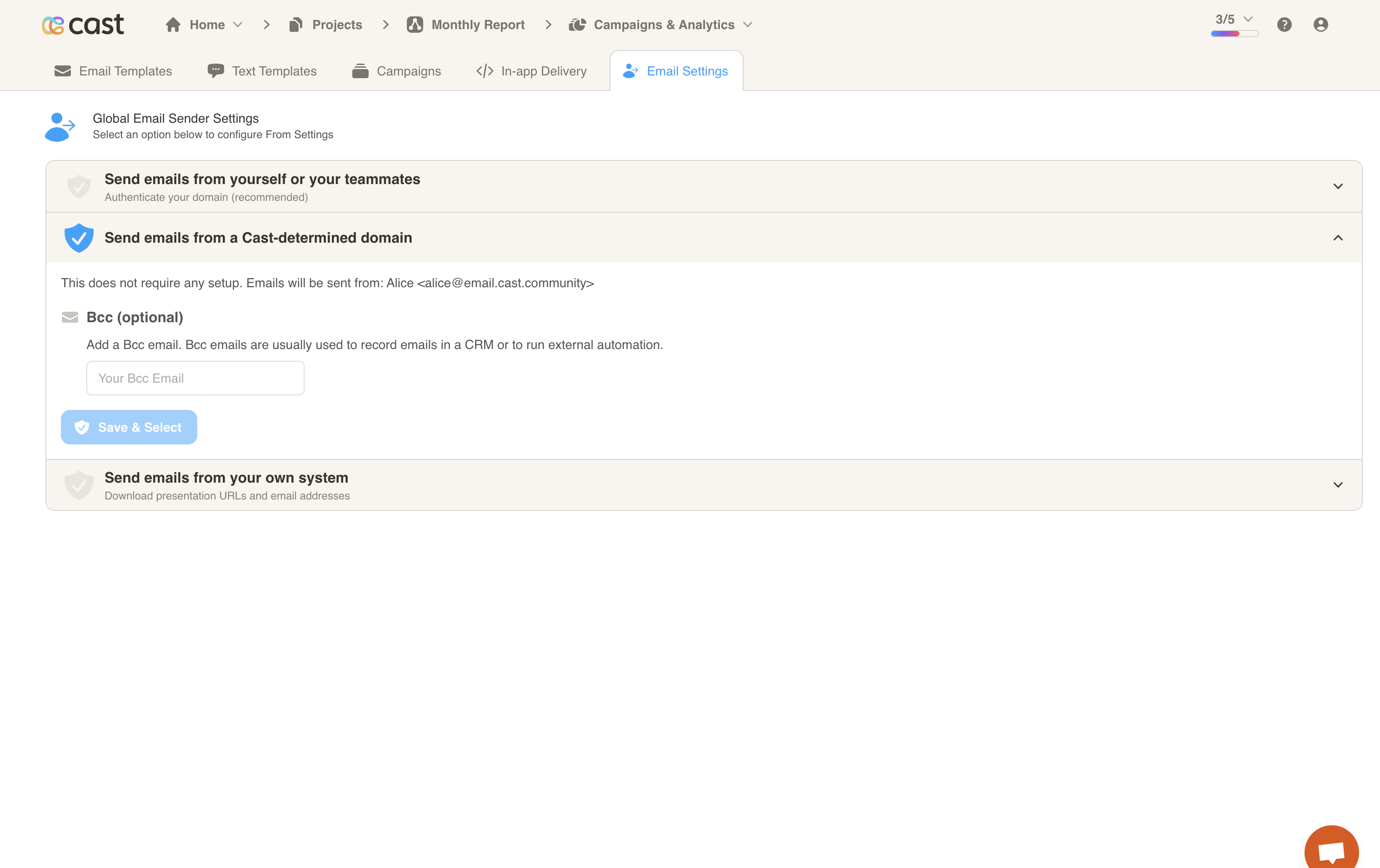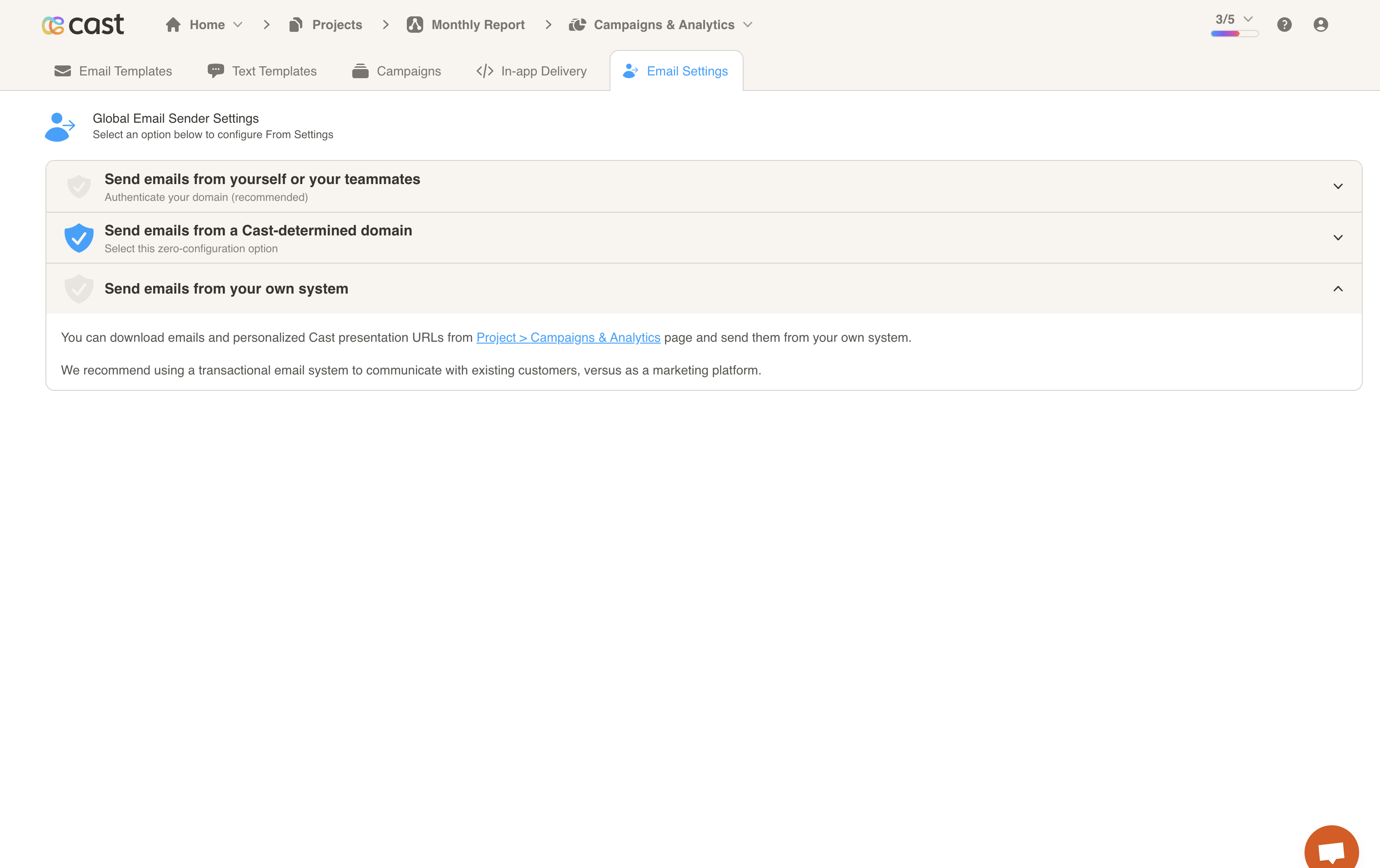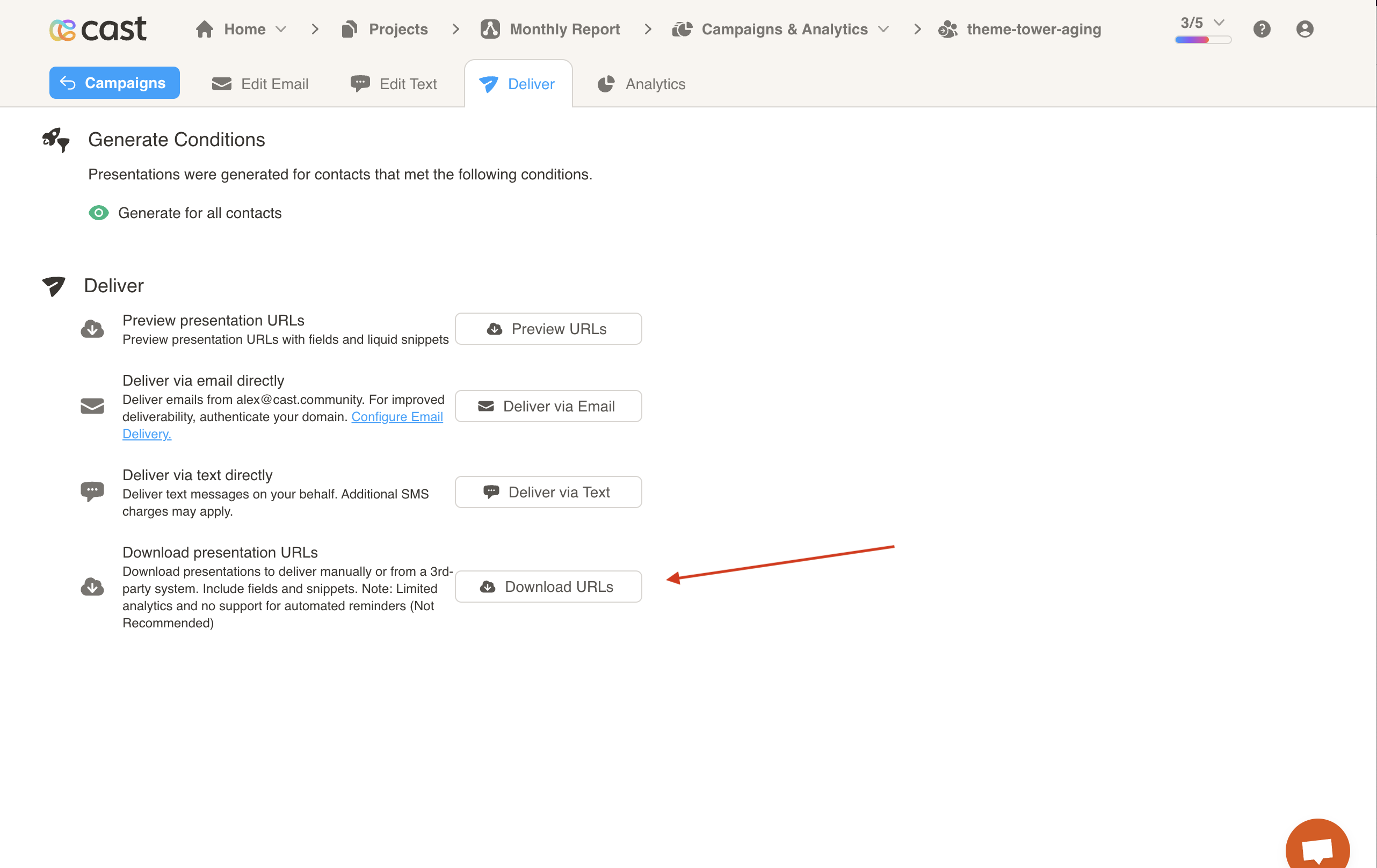Email Settings
The Email Settings tab allows you to configure your global email sender settings. There are three options to choose from:
- Send emails from yourself or your teammates
- Send emails from a Cast-determined domain
- Send emails from your own system
Send emails from yourself or your teammates
The recommended option is to send emails from yourself or your teammates. You will need to verify your domain by entering it in the provided field and clicking the Check Domain button. Please contact support@cast.app if you have any issues with verifying your domain.
Once your domain is verified, you will need to specify a default sender email. This email will be used when the from_email value for a contact is missing or invalid.
It is recommended, however, to send emails from a team member. The sender name and email are usually configured in Contact Settings, but you may set them here if you haven’t already done so. These values will usually be the from_name and from_email columns in your contact dataset.
Press Save & Select to save your settings and choose this option for sending.
Send emails from a Cast-determined domain
The default option is to send emails from a Cast-determined domain. Emails will be sent from: Alex at Cast.app alex@cast.community. You may optionally configure a BCC email.
Send emails from your own system
The last option is to send emails from your own system. You do not need to configure anything within Cast Delivery to do so.
To send emails from your own system, go to the Deliver tab for a specific campaign. Click on the Download URLs button to download an xlsx file with your personalized URLs. You may then distribute the URLs to your contacts.