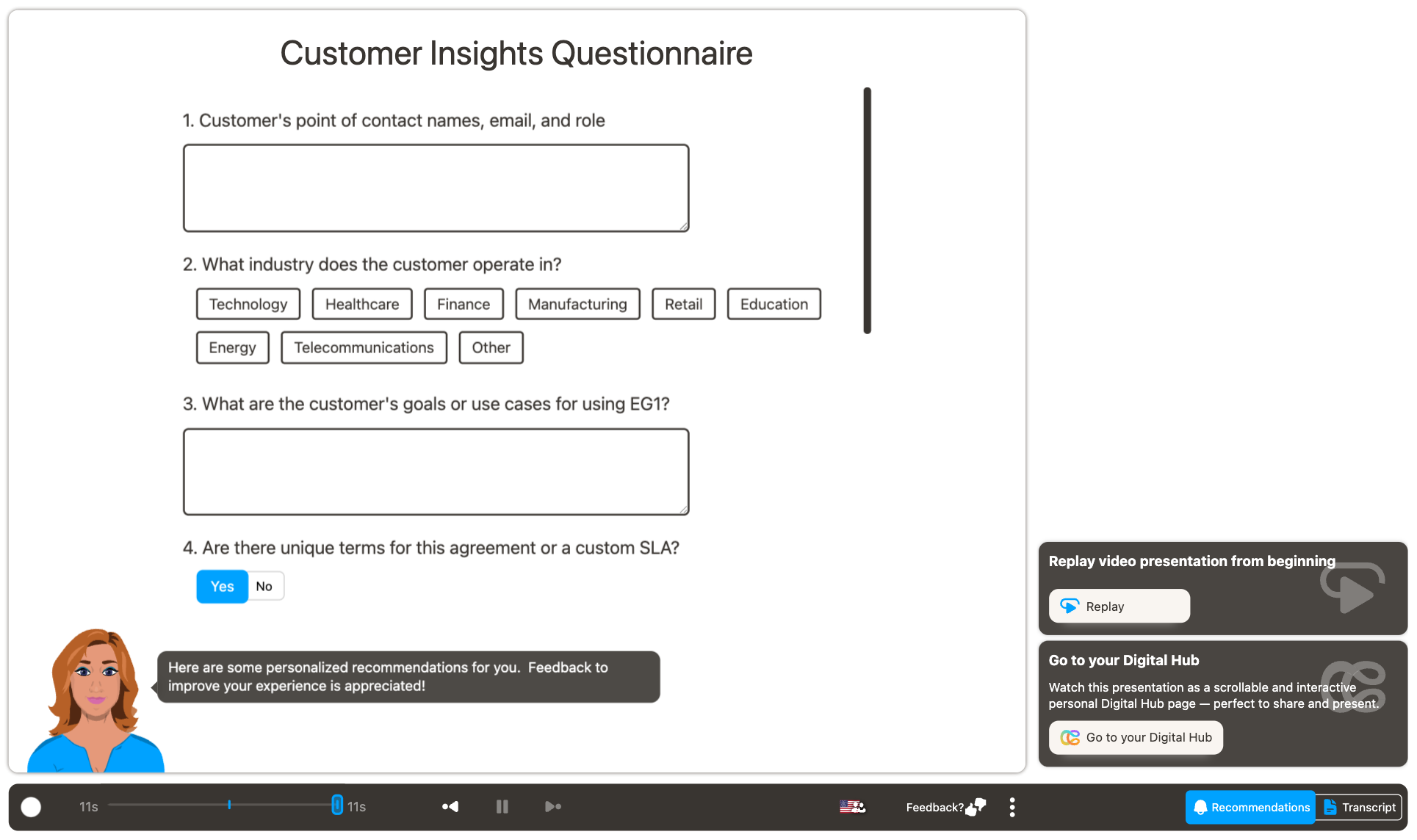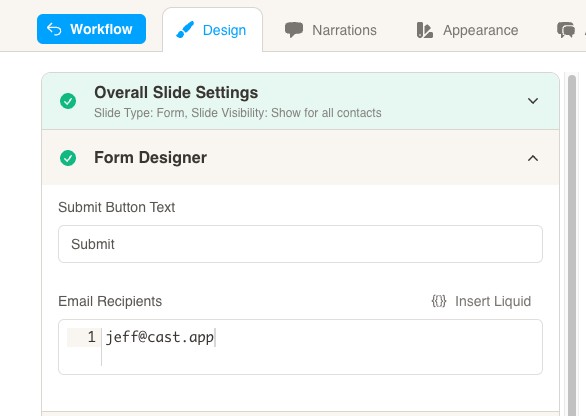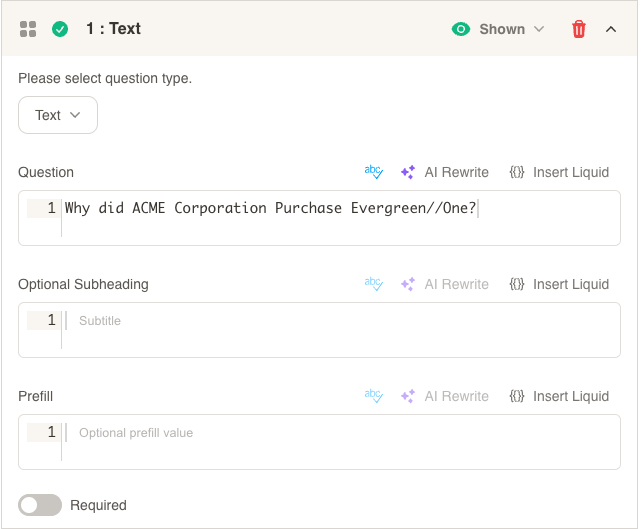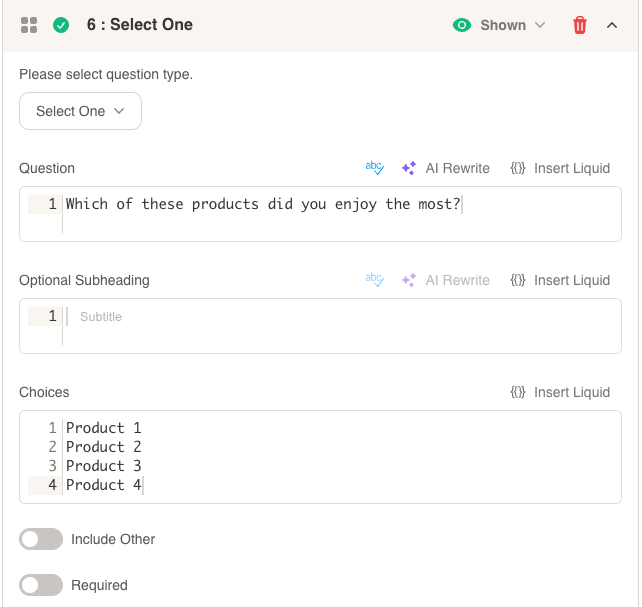Generative Form
Generative Form
A generative form slide allows you to collect customer insights through personalized forms. There are several question types where you can personalize the question, and even the choices.
First, configure the Submit Button Text and Email Recipients under the Form Designer. If you leave Email Recipients blank, the form data will still be available under analytics.
Then, select a question type from the question selector. Here are the available question types:
Text
Display a question with a single-line text input for answering.
Number
Display a question with a single-line numerical input for answering.
Long Text
Display a question with a multi-line text input for answering.
Display a question with a single-line email input for answering.
These first 4 types have the same configuration. Enter the question text, and you may add an optional subheading or option prefill value for the input. You may also choose whether the question is required to submit the form or not.
Yes/No
Display a yes or no question with a toggle to choose yes or no.
Select One
Display a question with a pre-determined list of choices to choose from. Only 1 answer may be selected.
Select Multiple
Display a question with a pre-determined list of choices to choose from. Multiple answers may be selected.
Select One and Select Multiple have the same configuration. Enter the question text and optional subheading, then add 1 choice per line in the Choices input box.
If you turn on Include Other, the user will be able to enter their own choice if they wish to do so.
Here is an example of how the questions will be displayed in the presentation:
Additional Question Types
Thumbs Up/Thumbs Down
Display a question with a toggle to choose thumbs up or thumbs down as the answer.
Net Promoter Score - 11-point Likert Scale
Display a question with an 11-point scale rating from 0 - Not at all likely to 10 - Extremely Likely.
Net Promoter Score (NPS) is a business metric that can help you to measure customers’ overall perception of your brand.
Customer Effort Score - 7-point Likert Scale
Display a question with a 7-point Scale rating. You may choose from our list of suggestions, such as Agreement, Frequency, or Level of difficulty.
A 7-point Likert Scale offers seven different options to choose from. The options include two moderate, two extremes, two intermediates, and one neutral option.
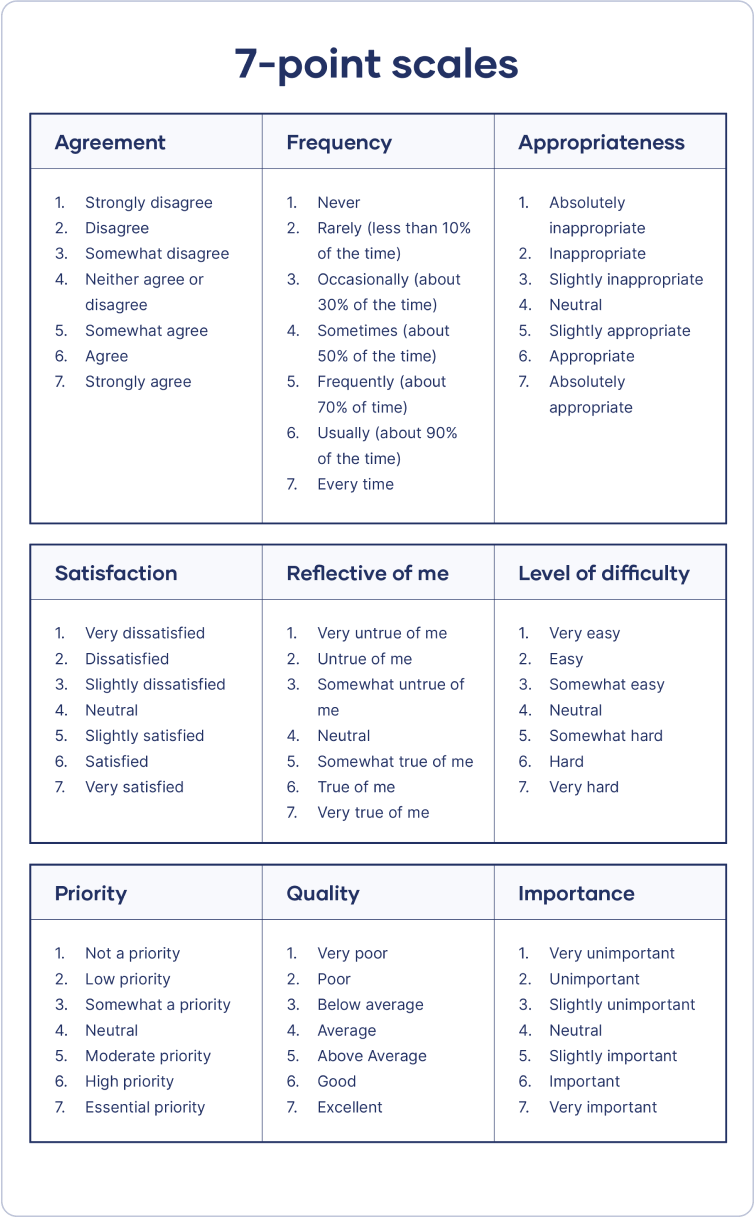 Image courtesy of Scribbr
Image courtesy of Scribbr
Customer/Partner Satisfaction - 5-point Likert Scale
Display a question with a 5-point Scale rating. You may choose from our list of suggestions, such as Satisfaction, Awareness, or Quality.
A 5-point Likert Scale offers five different options for the user to choose from. The options include two extremes, two intermediates, and one neutral option.
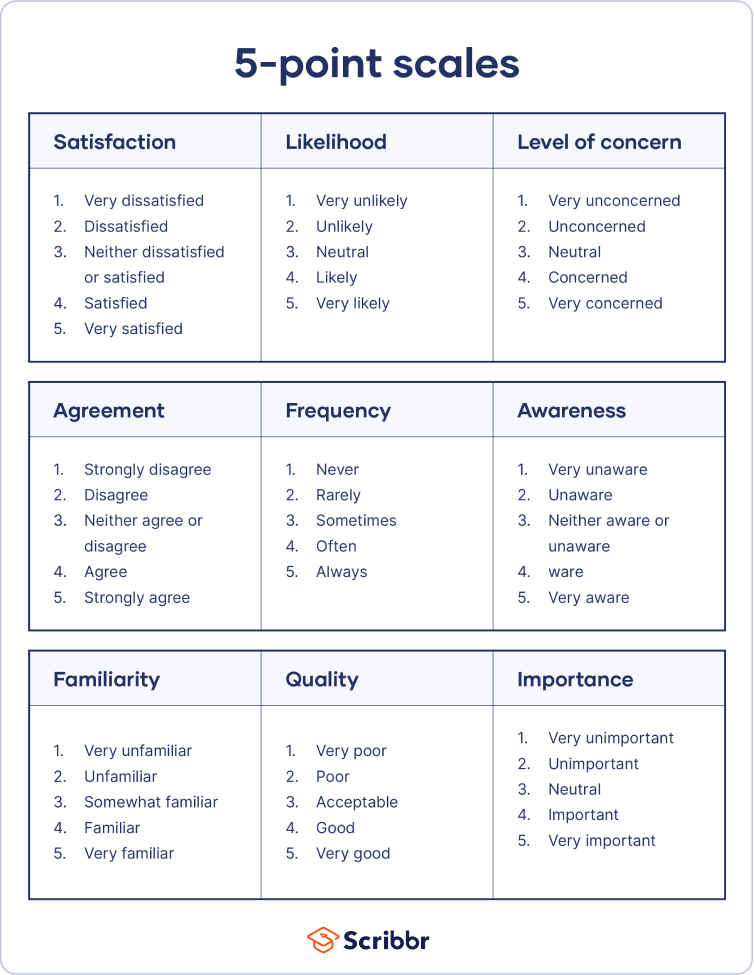 Image courtesy of Scribbr
Image courtesy of Scribbr
Product Market Fit - 4-point Likert Scale
Display a question with a pre-determined 4-point scale. The suggested question to ask is:
“How would you feel if you could no longer use (product or service)?”
The choices for the user are:
- Very disappointed
- Somewhat disappointed
- Not disappointed
- N/A - I no longer use it
Delta 4: Product Efficiency Delta 4 Framework - 10-point Likert Scale
Display a question comparing the previous solution/product/feature to the current solution/product/feature or comparing the current solution/product/feature to the new solution/product/feature.
The user will rate both of the products on a scale of 1-10.
The Delta 4 framework says that for a consumer product to have a chance at gaining traction, it must be at least four points superior to current solutions. The score is assessed by users ranking your product against alternatives on a scale of 1 to 10. If the difference (delta) is ≥4 compared with existing solutions, it’s indicative of a highly engaging and “sticky” product.
Here is an example of how these additional questions will be displayed in the presentation: