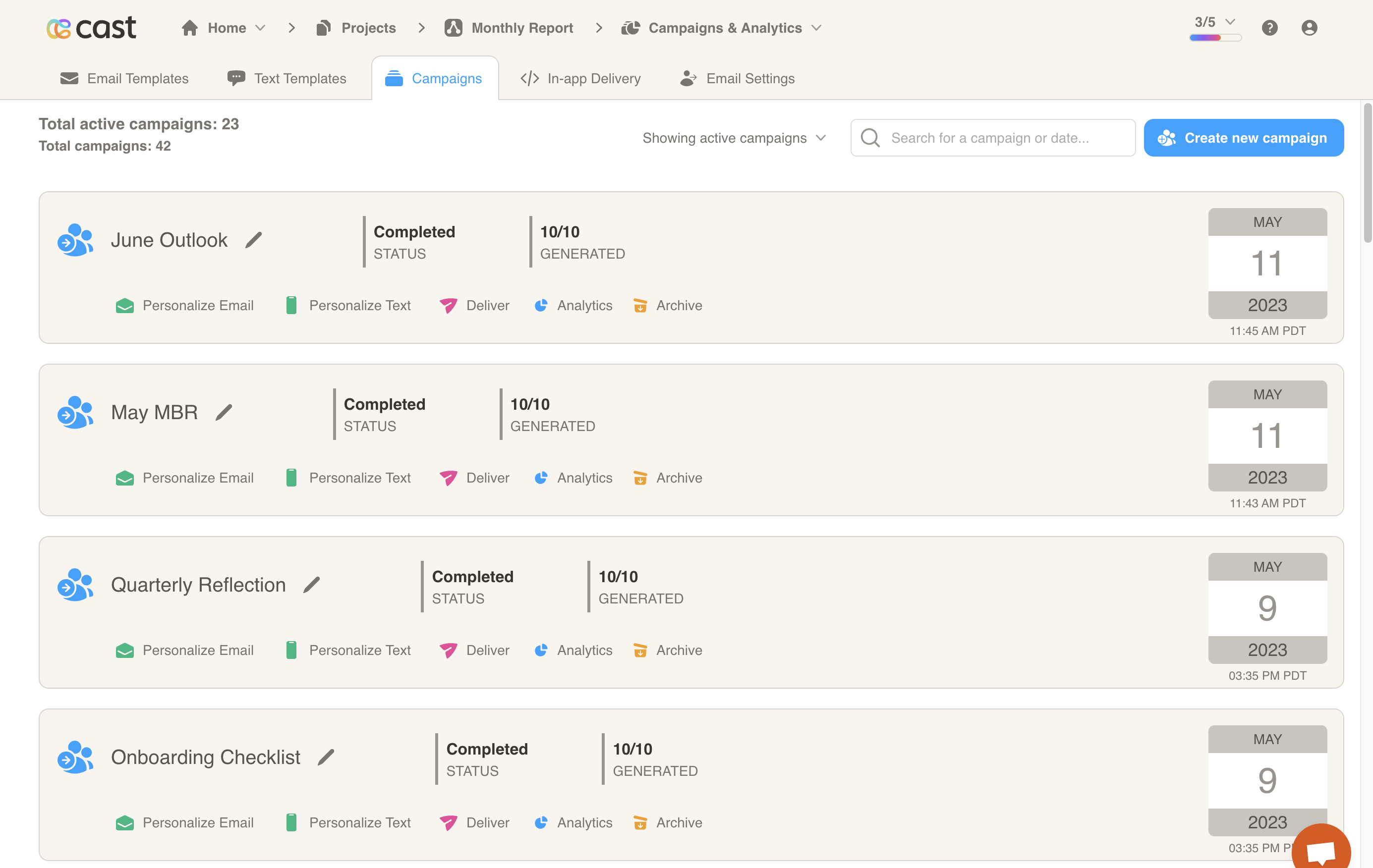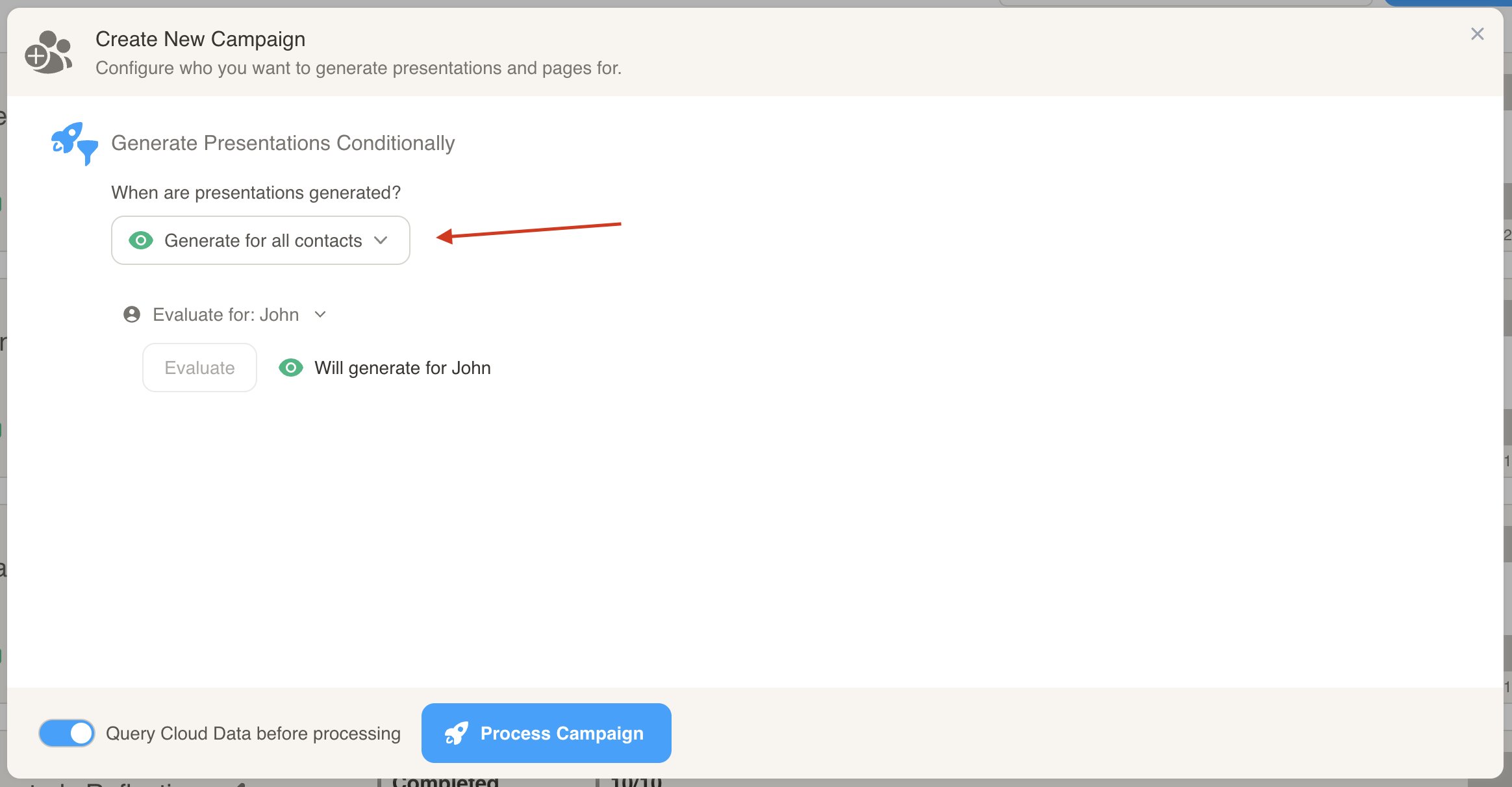Campaigns
The Campaigns page displays all generated campaigns for your project. At the top, you can filter by active or archived campaigns, search for a specific campaign, or create and schedule a new campaign.
Create a New Campaign
To create a new campaign, click the Create new campaign button in the top right corner of the Campaigns tab. Inside the popup, click the Process Campaign button at the bottom.
By default, campaigns will generate presentations for all contacts but you may choose to generate under specific conditions. Click on the dropdown under “When are presentations generated?” to get started.
Select an option for when you would like presentations to be generated. The options include:
- Generate for all contacts
- Generate when all conditions are met
- Generate when at least one condition is met
- Don’t generate when all conditions are met
- Don’t generate when at least one condition is met
In this example, we will select “Generate when all conditions are met.”
Click on the Add Condition button to start building a generation condition. Select a variable and expression from the dropdowns and enter a value. You may repeat these steps to add multiple conditions.
In this example, we will select the contact field renewal_authority as the variable, is equal to as the expression and enter true as the value.
The following condition evaluates to true for the selected contact, John. You may click on the Evaluate for button to evaluate the condition for other contacts. When you are finished adding conditions, you may choose to Query Cloud Data before processing at the bottom of the screen. If the toggle is on, you will retrieve the latest cloud data for your cast presentations. Finally, press the Process Campaign button to process a new campaign.
Campaign Cards
On each campaign card, you can:
- Rename the campaign
- Personalize the Email & Reminders for the campaign
- Personalize the Text & Reminders for the campaign
- Configure Delivery
- View Analytics
- Archive/Unarchive the campaign
Choose the campaign that you would like to view from the current list. Then, select the action you would like to take. Press either the Personalize Email, Personalize Text, Deliver or Analytics button on the campaign card. You will be taken to the campaign level for that specific campaign.