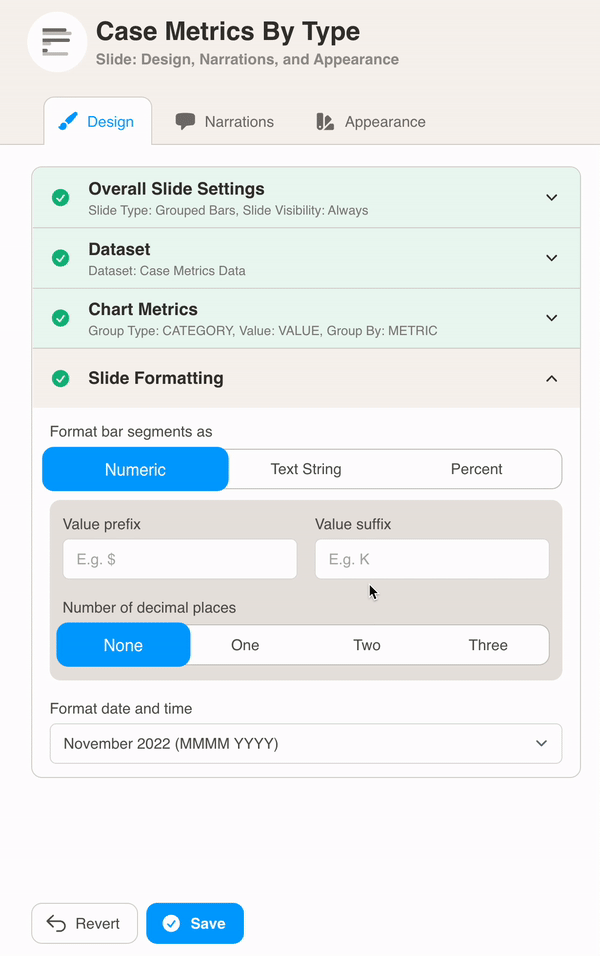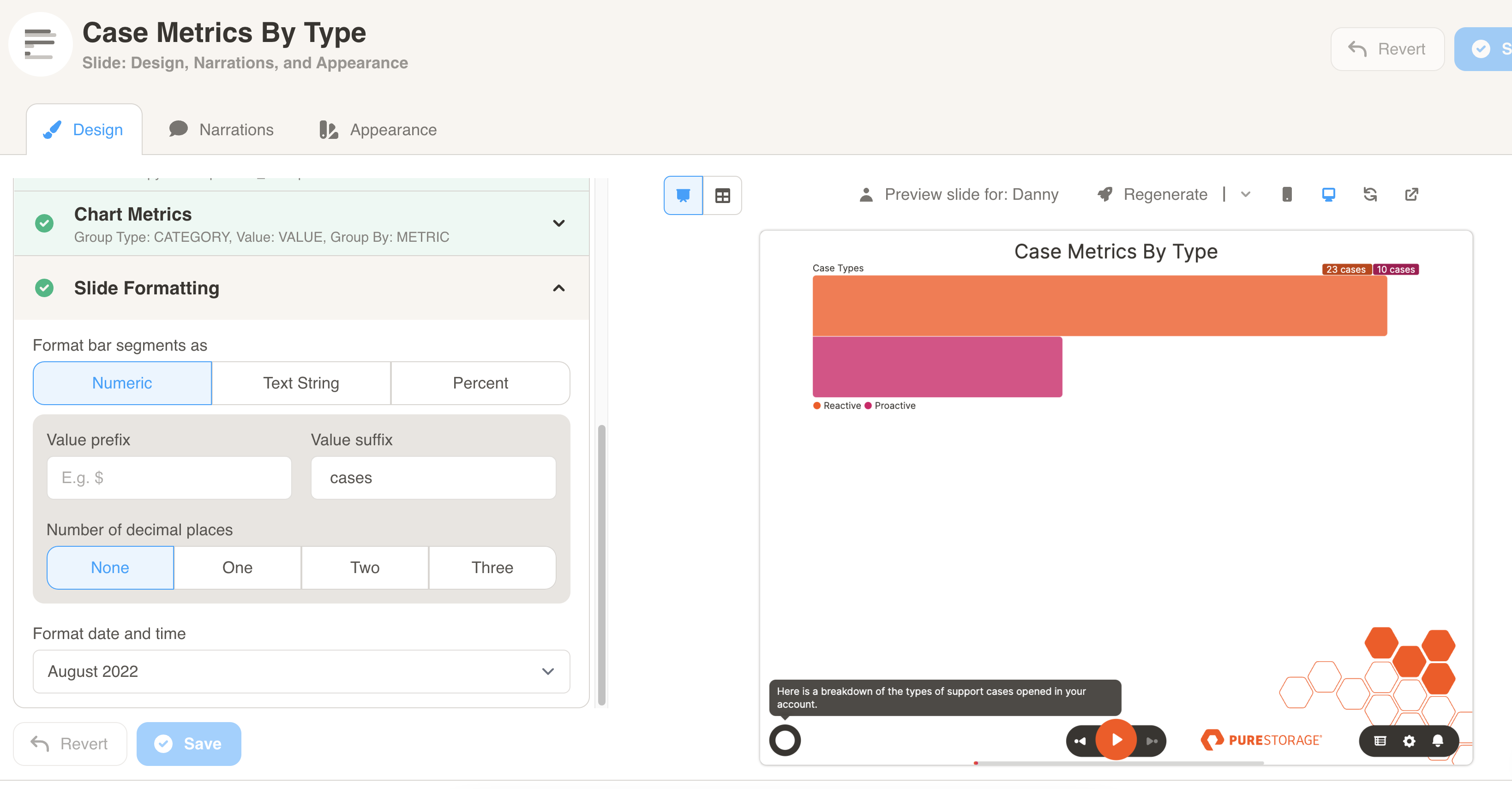Grouped Bar Chart
Grouped Bar Chart
A grouped bar slide shows data grouped together with lengths proportional to the represented values.
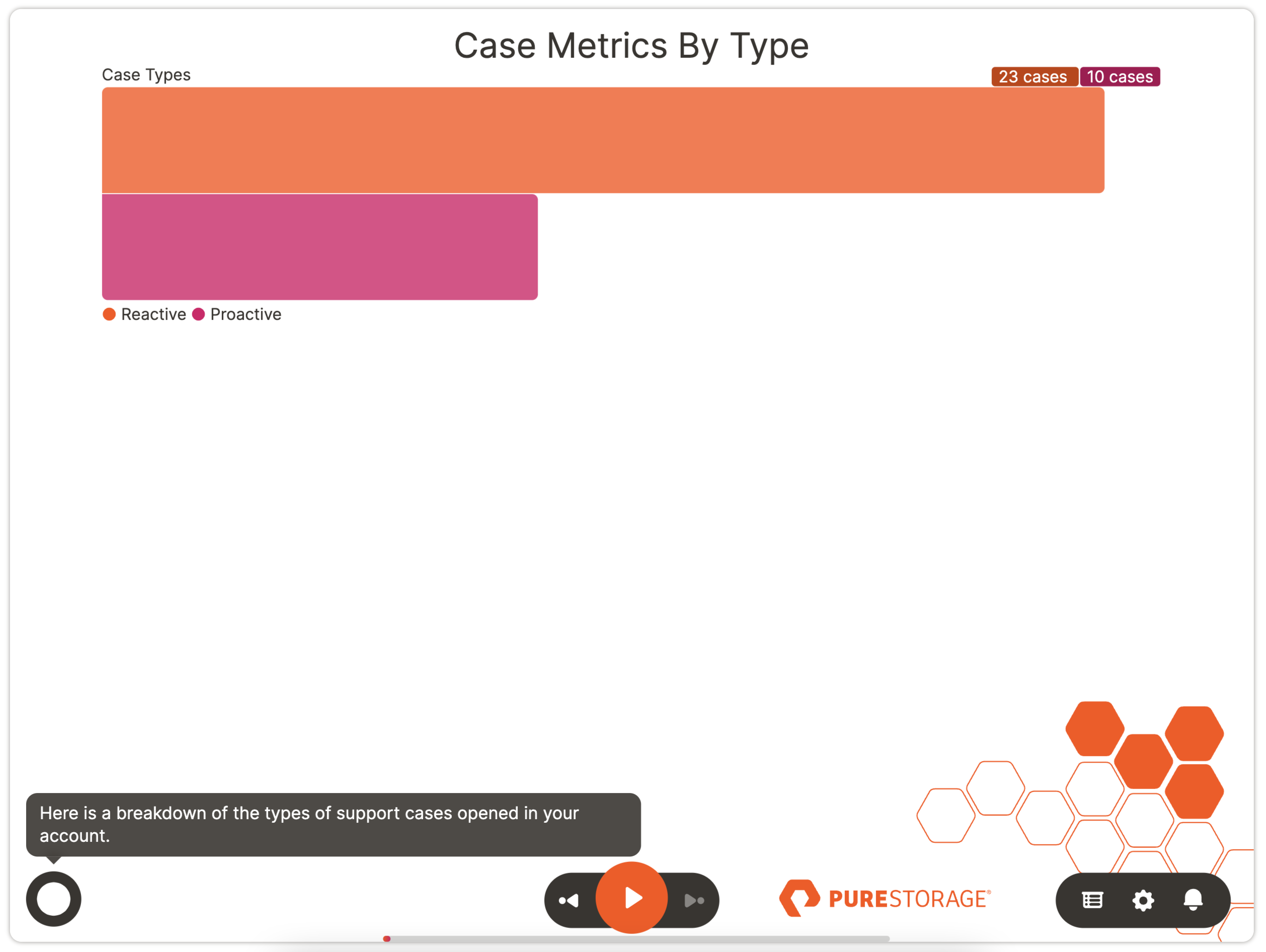
Here is some of the data that is used to generate the chart above for account 123954. You will need to format your data similar to the sample datasets for each slide type.
| ACCOUNTID | CATEGORY | METRIC | VALUE |
|---|---|---|---|
| 123954 | Case Types | Proactive | 10 |
| 123954 | Case Types | Reactive | 23 |
Download Sample Data - Grouped Bar
You can configure the chart under Design. First, select your dataset from the dropdown menu.
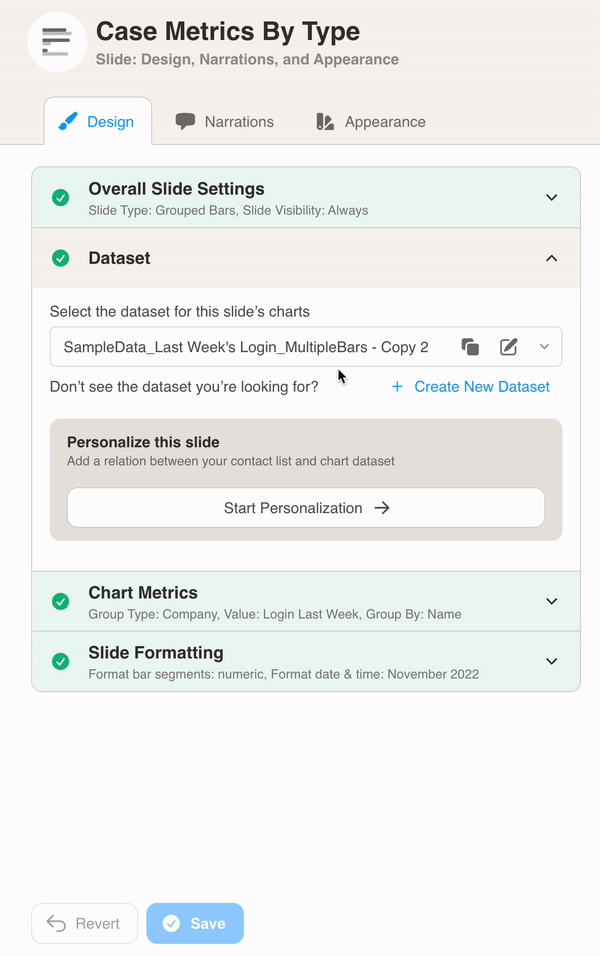
Then, define the chart metrics for your slide. Pick the Group Type, Value and Group By.
In this example, the CATEGORY column is used as the Group Type. Each CATEGORY (e.g. Case Types) has two VALUEs, one for Proactive and one for Reactive, so we select METRIC as the Group By column to show this. Proactive and Reactive are the values being grouped together for the metric.
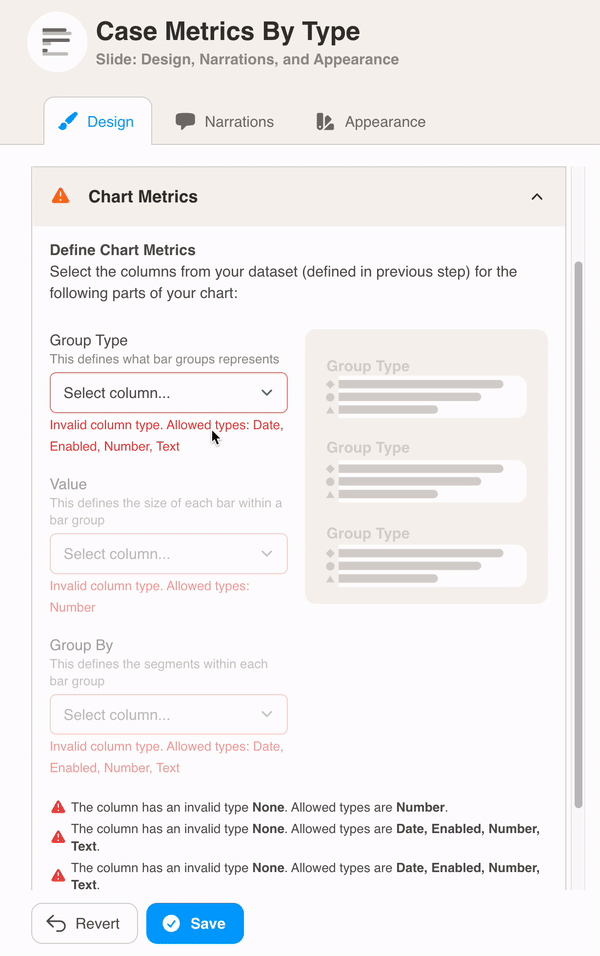
Finally, choose Slide Formatting for your metrics values. Here we added cases as a suffix after the bar values.