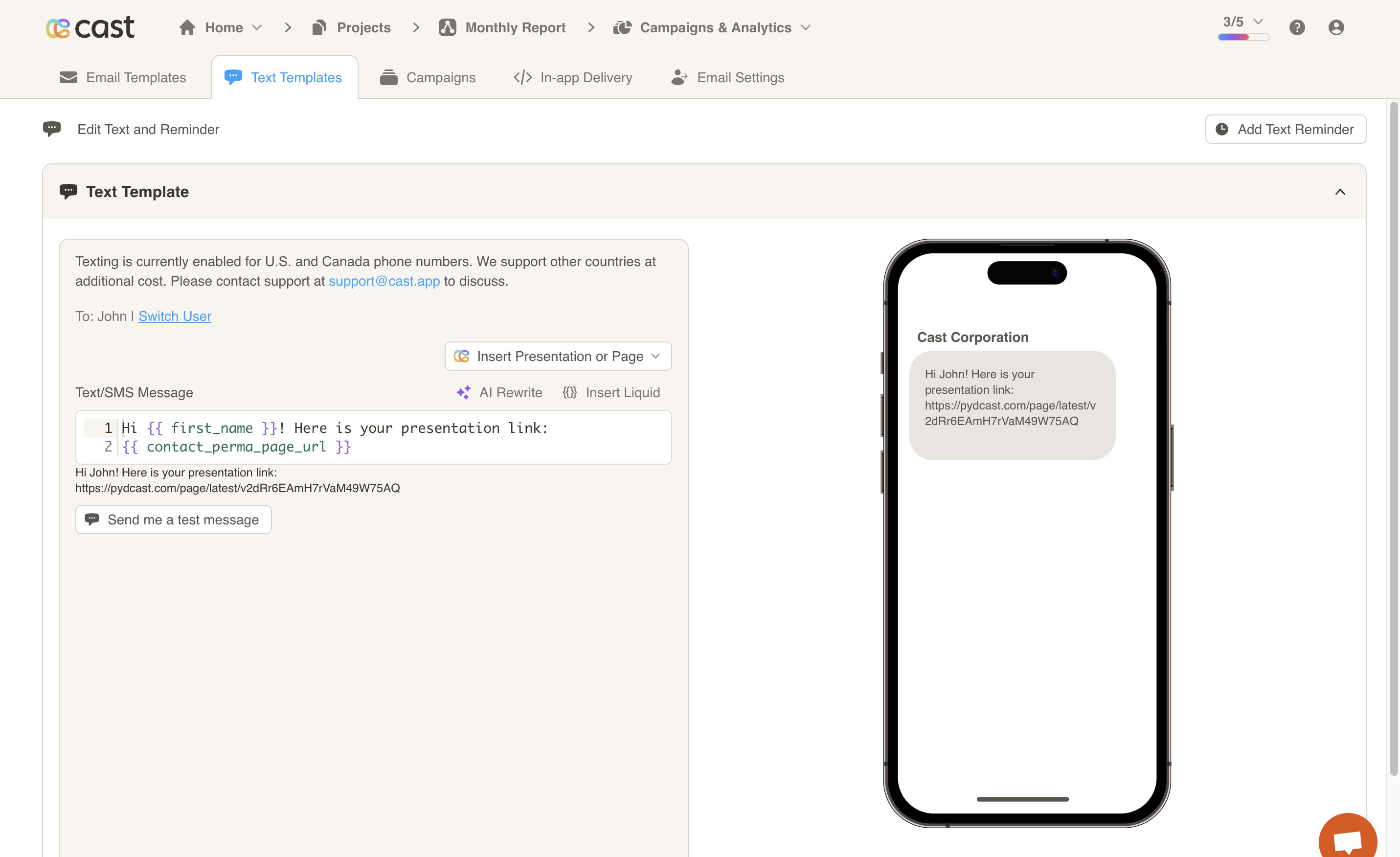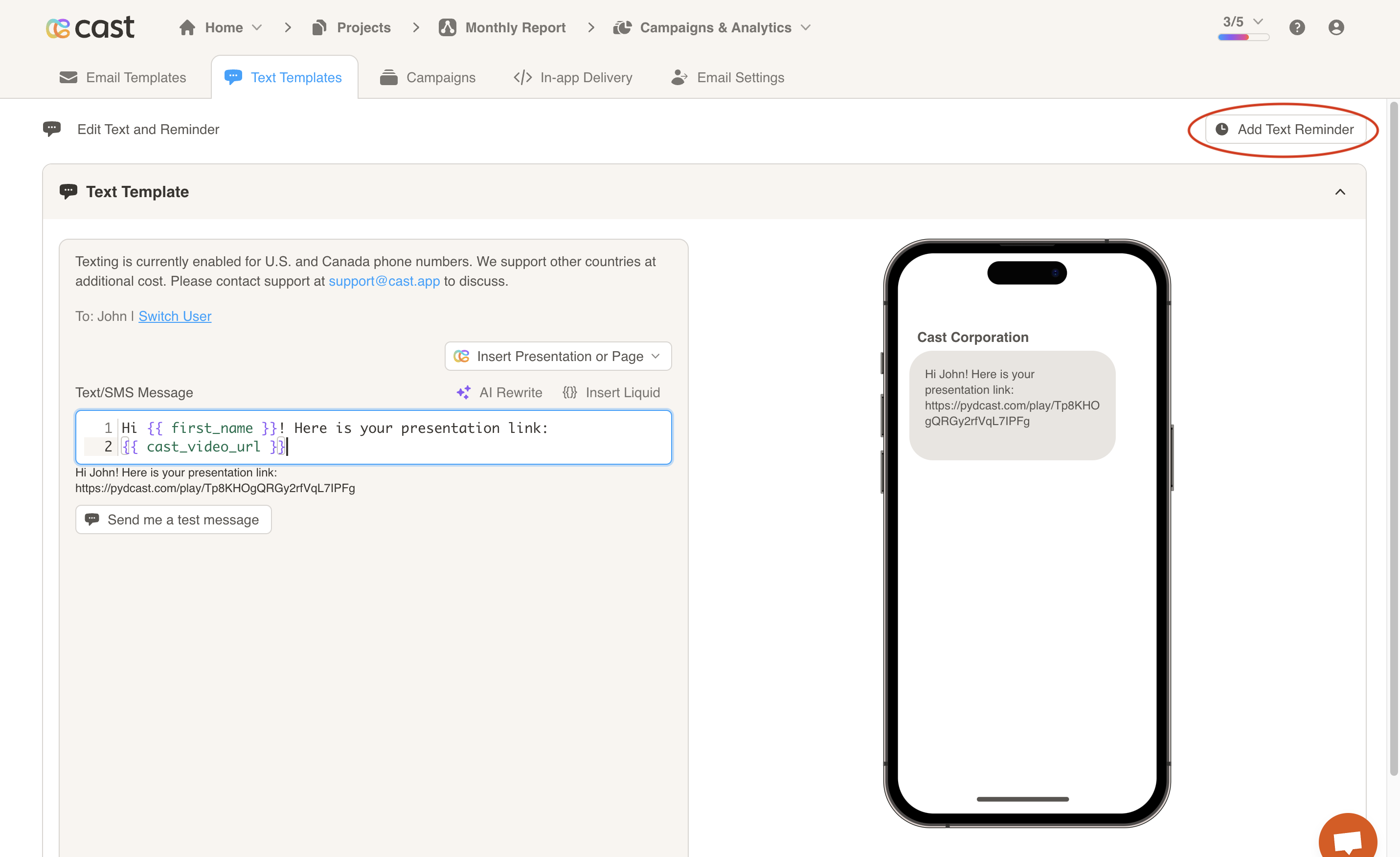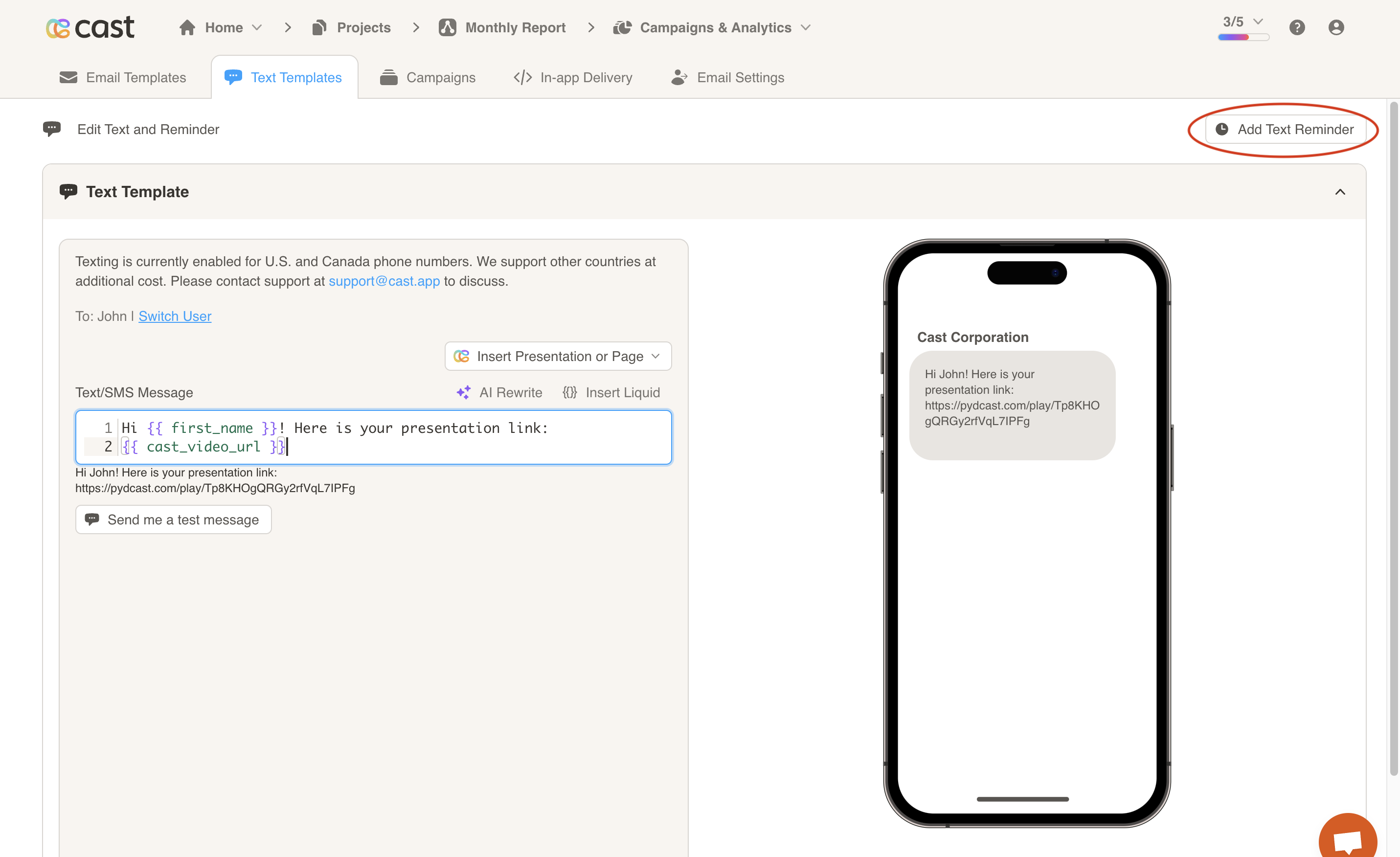Text Templates
The Text Templates tab allows you to compose a personalized text message for cast delivery. Please contact support at support@cast.app to set up text delivery for your account.
Composing a Text
To get started, enter the message you would like to send. Then, click on the Insert Presentation or Page button to insert the personalized link into the text message. There are a few steps:
- First, choose whether to send a link for the generated Cast Presentation or for an Actions Web Pagebeta. Our infographic offers a user-friendly platform with expert recommendations, providing you with easy-to-understand data visualization and insights to drive informed business decisions.
- Next, choose whether to have perma-links no or not. If perma-links are enabled, then contacts will always see the latest presentation/page when clicking on the link. If perma-links are disabled, then the presentation/page link will be unique to the campaign and contact.
- Once those two steps are configured, press the Link button. The CTA will be inserted into the text body where the cursor is.
The text preview is shown on the right side of the screen. You may also send a test message to the phone number listed on your profile. When you are finished making changes, press the Save button at the bottom of the screen.
Text Reminders
You may also configure templates for your text reminders. Start by pressing the Add Text Reminder at the top right corner of the page.
A text reminder template will be opened up. Choose the number of business days after the original message to remind the contact, if the presentation was not viewed. If the presentation was viewed, no reminder will be sent for that contact.
The text message will be the same as the text template by default. You may change the message if you wish.
Once you are finished configuring your reminder, press the Save button to save your changes.