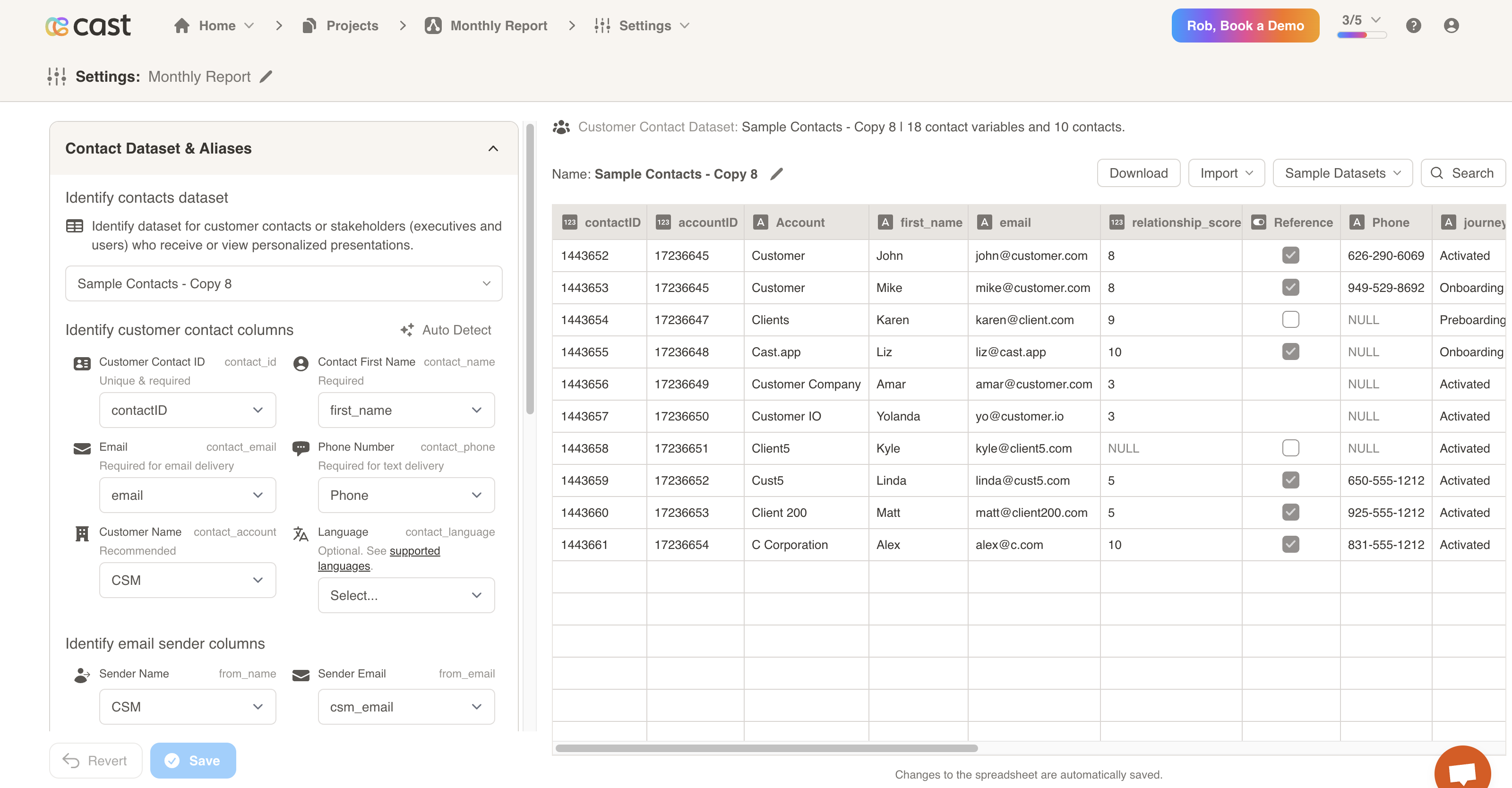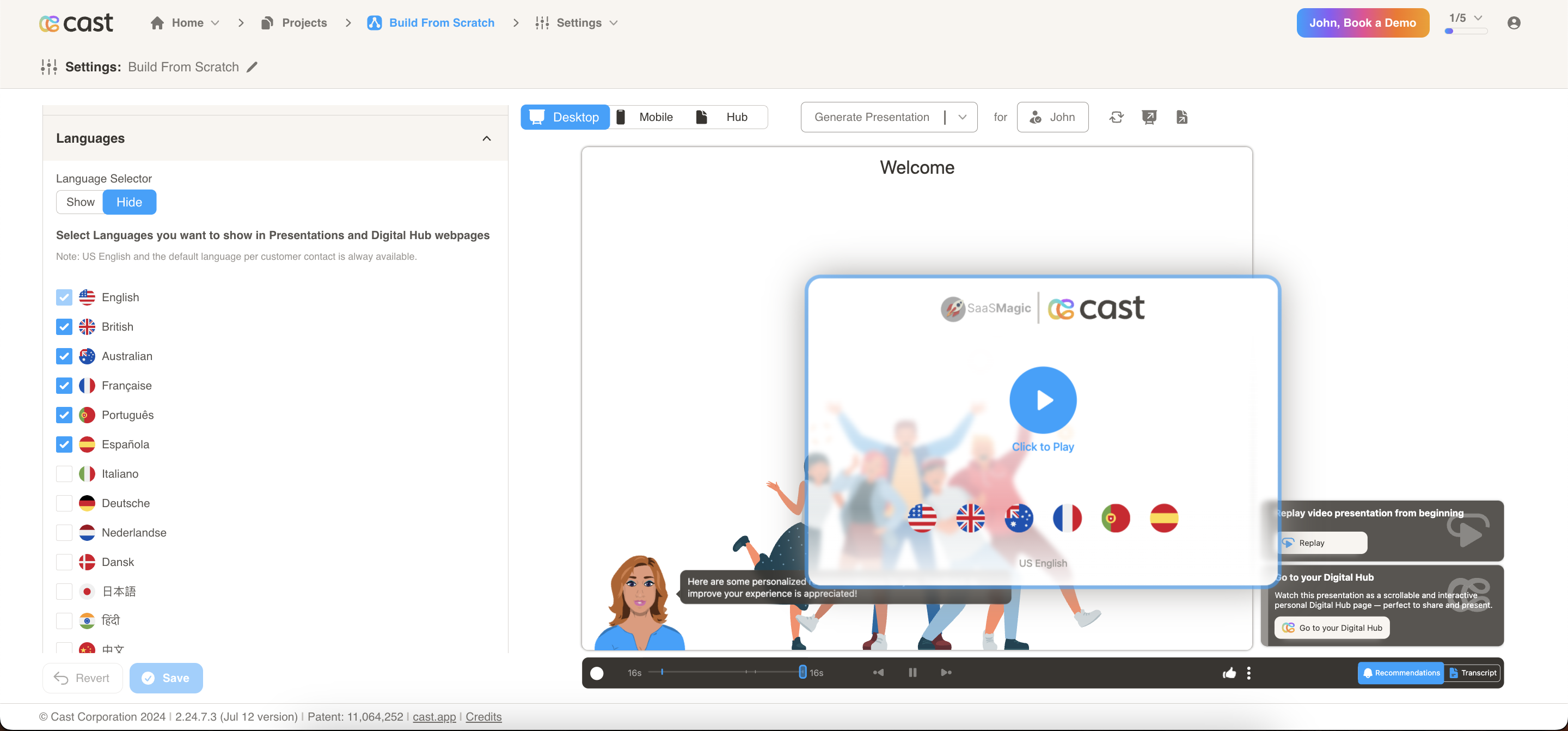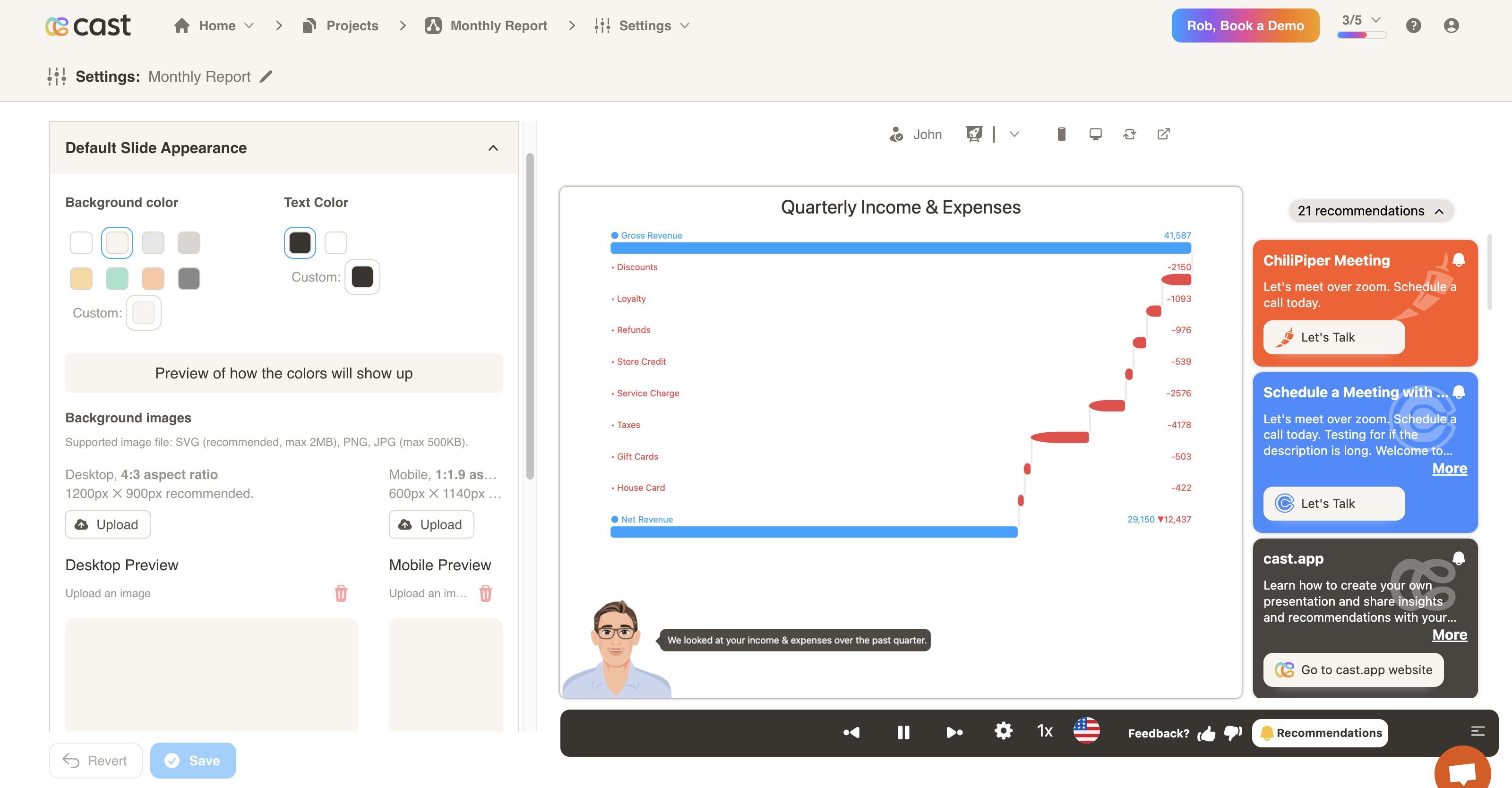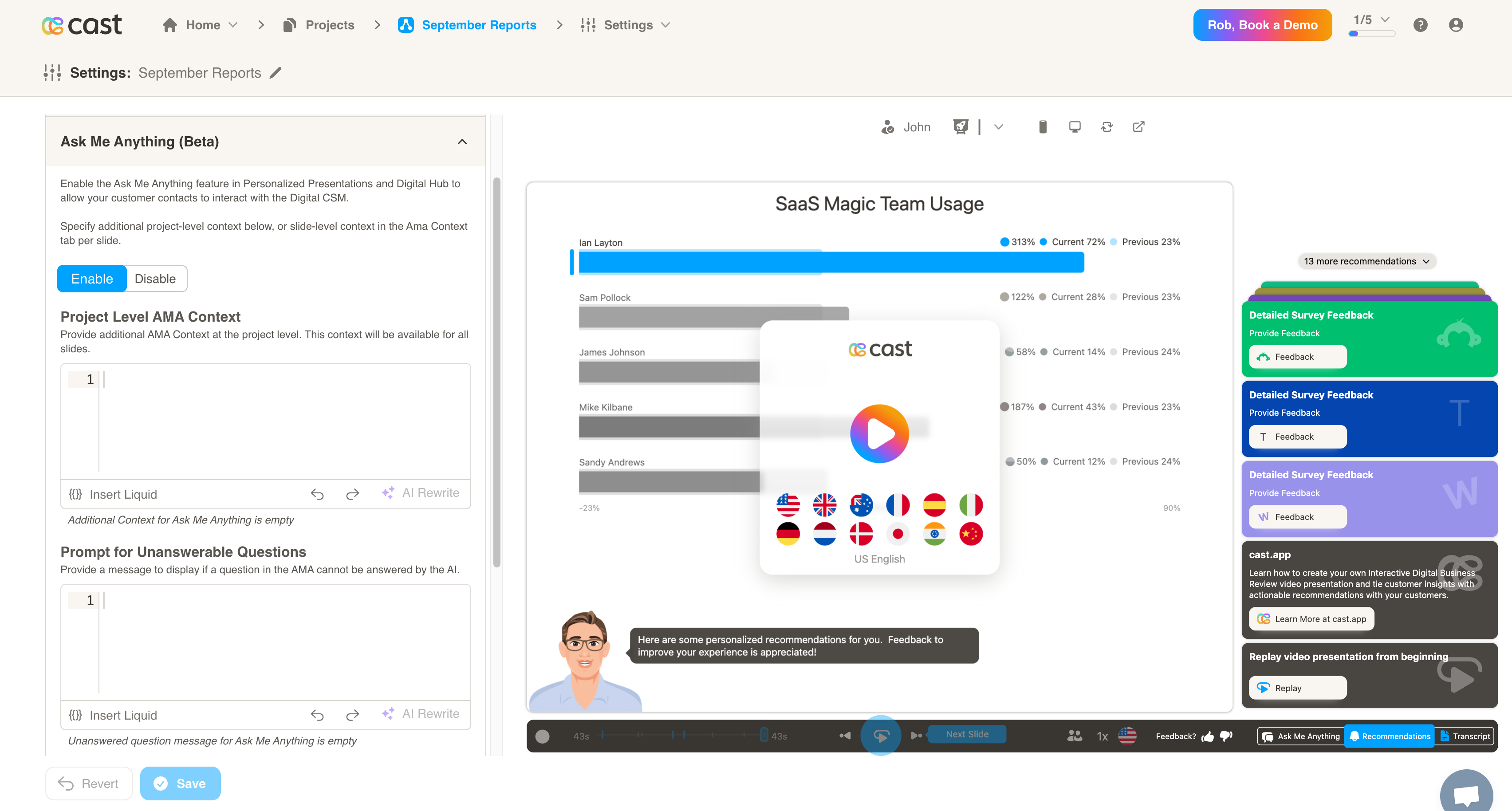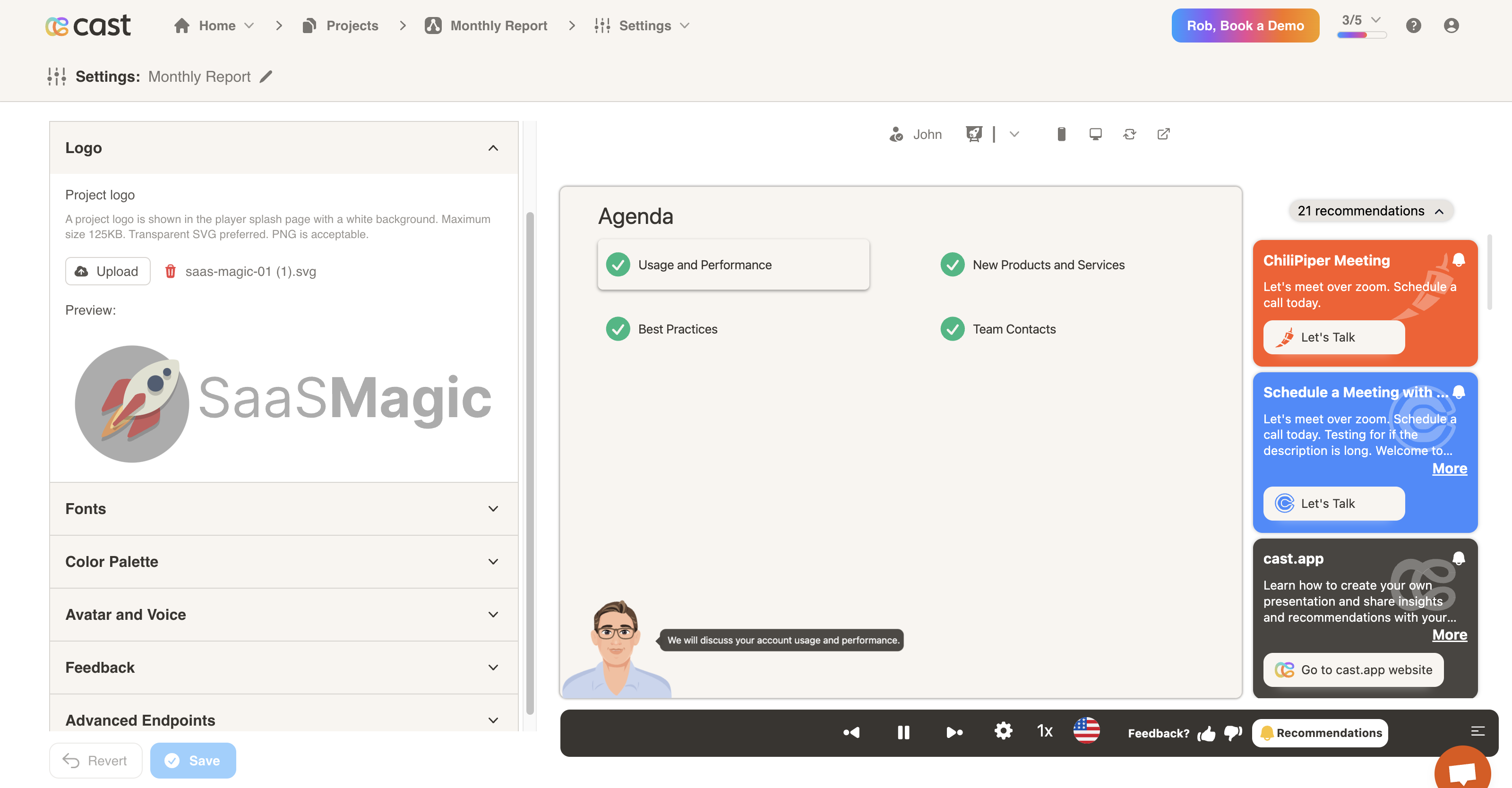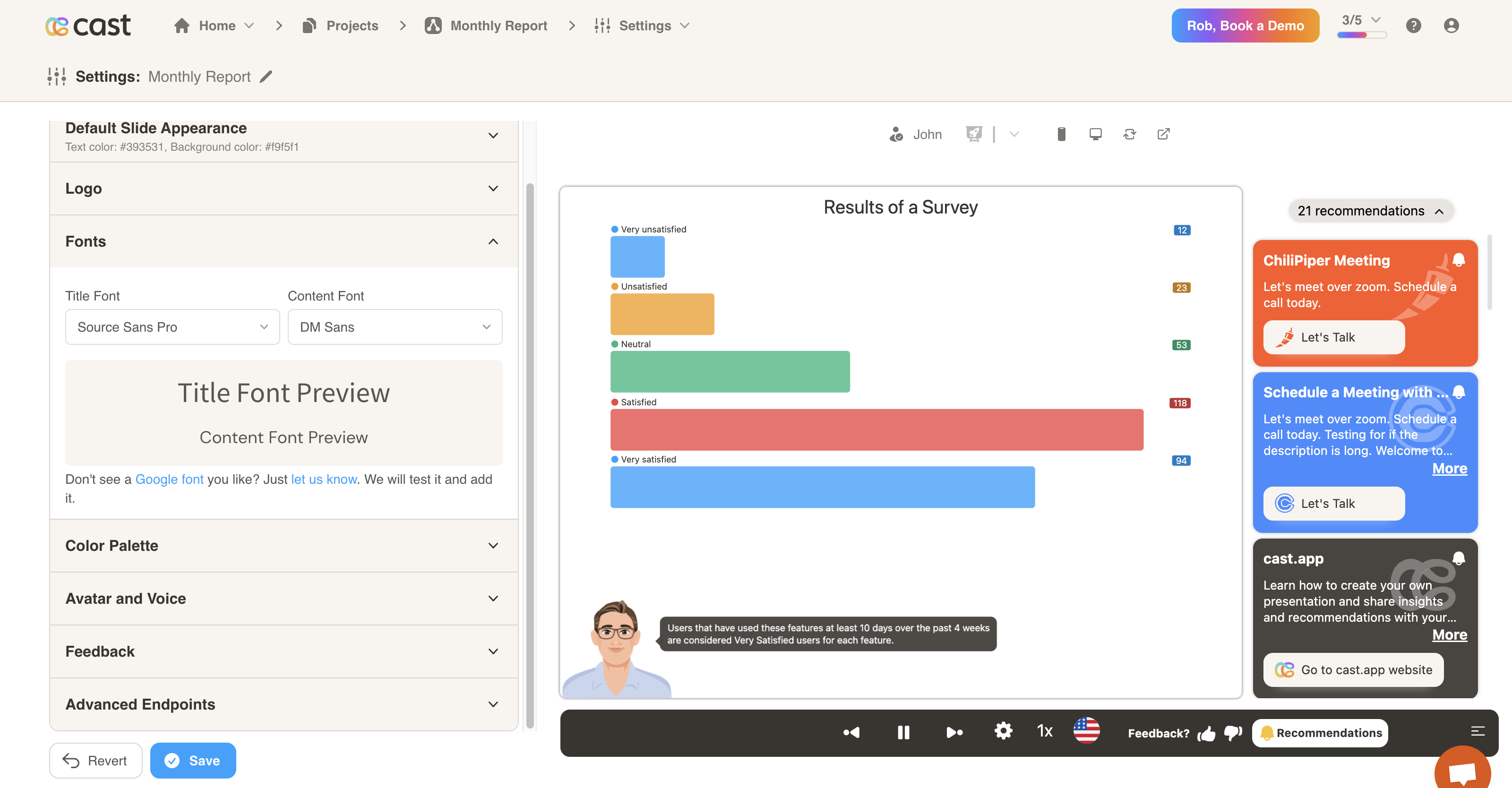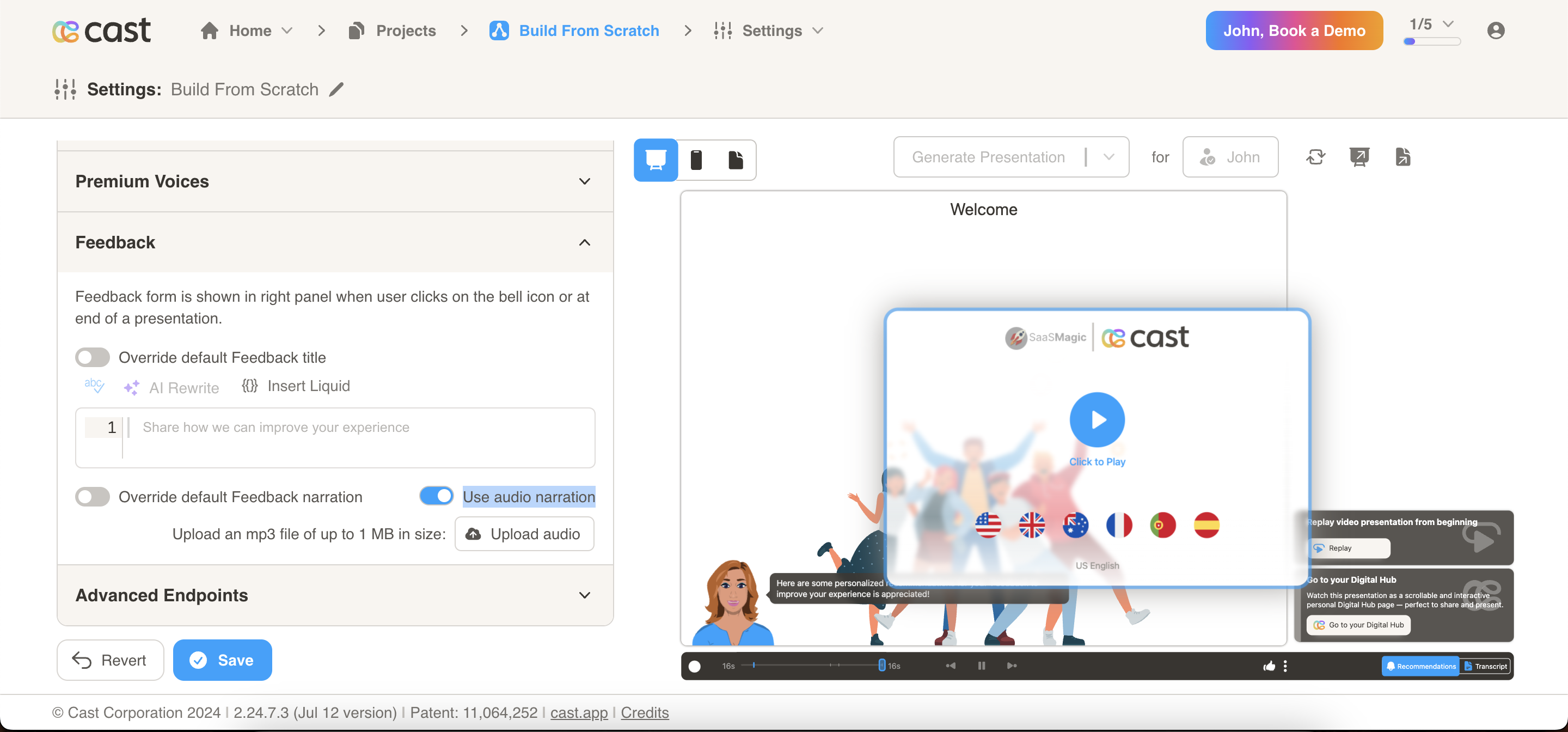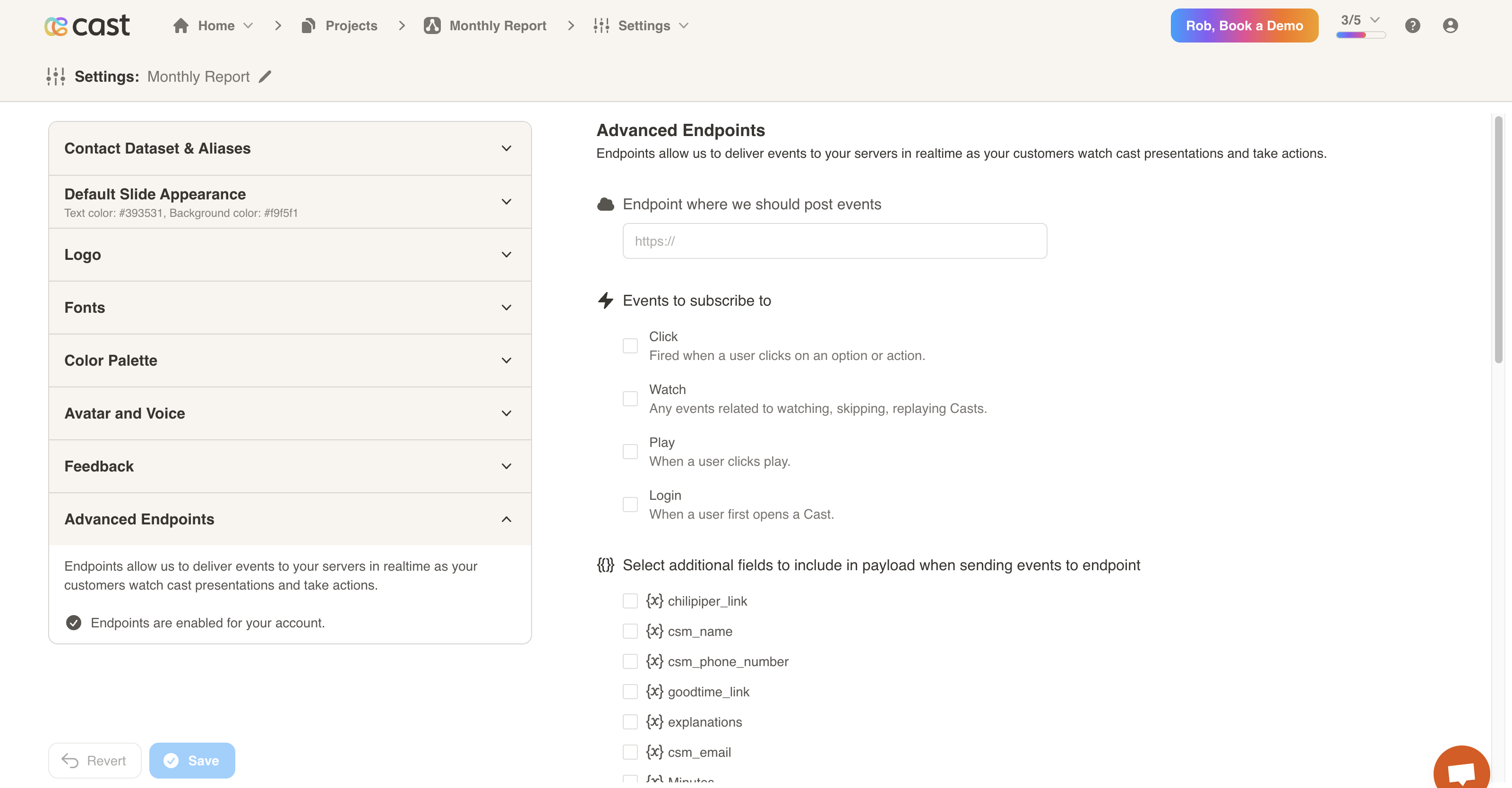Project Settings
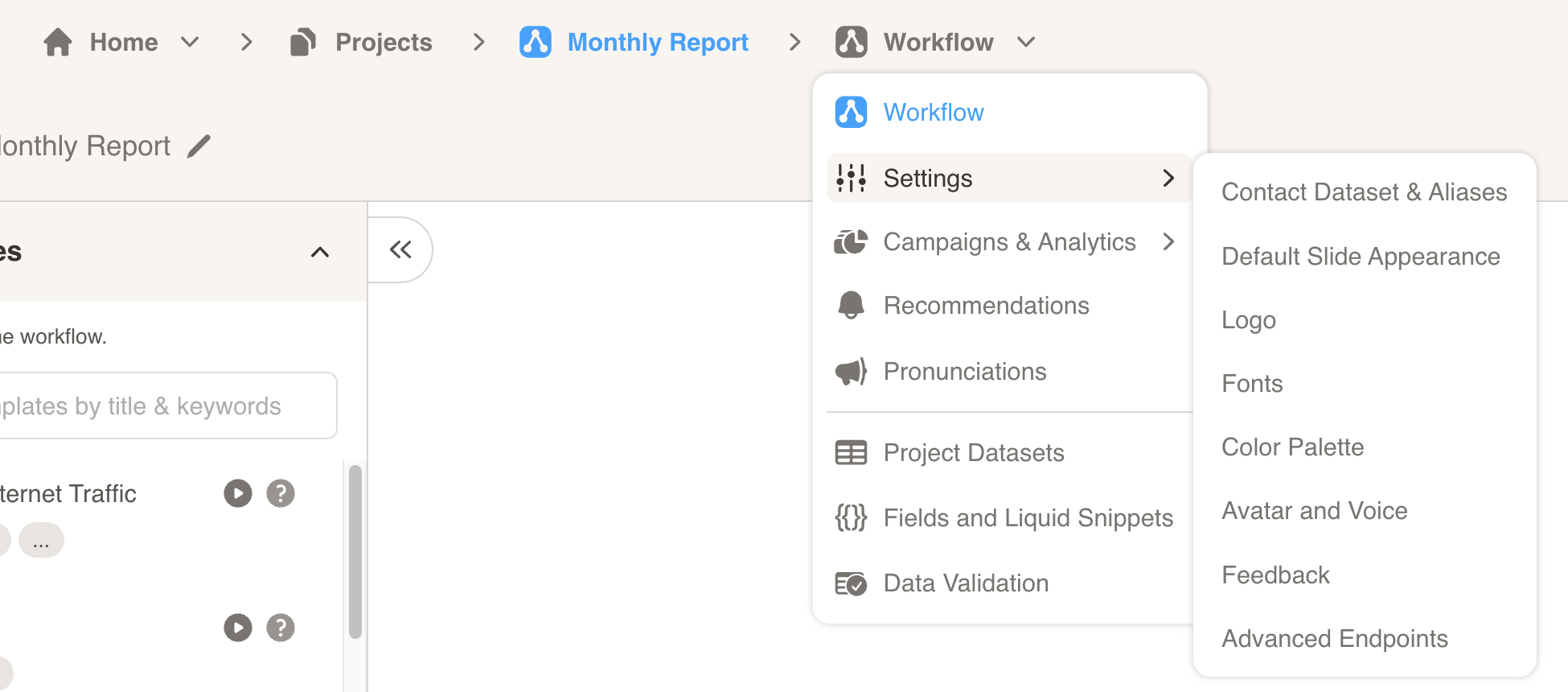
Edit your project settings to configure your customer contact list and customize the look and feel of your cast.
Contacts Dataset & Aliases
- Identify customer contacts or stakeholders (executives and users) who receive or view personalized presentations. To start, select a dataset from the “Identify contacts dataset” dropdown.
- Then, you will need to identify customer contact columns. You must selected a column from the dataset for each field listed:
- Customer Contact ID (unique and required)
- Contact First Name (required)
- Email (required for email delivery)
- Phone Number (required for text delivery)
- Customer Name (recommended)
- Language (optional, see below)
- Sender Name (The name of the person sending the presentations to the contact)
- Sender Email (The email of the person sending the presentations to the contact)
- You may use the Auto Detect button to have Cast identify the columns for you. If you do so, please verify the columns before saving.
Language
You can set a dataset column to personalize the default language for your cast presentations. This is optional, and may help if your customers have different language preferences. Supported language values include (case-insensitive):
- English
- British
- Australian
- French
- Spanish
- Italian
- German
- Dutch
- Danish
- Japanese
- Hindi
- Chinese
- Portuguese
- Turkish (Available only in premium voices)
- Korean (Available only in premium voices)
- Chinese_traditional (Available only in premium voices)
- Indonesian (Available only in premium voices)
Toggle Show/Hide Language Section
The language section now includes a toggle feature that allows users to show or hide the section on the player based on their selection.
Language Selection and Display
A feature allows users to select languages from a list using checkboxes. The selected languages’ flags will be displayed on the player’s splash screen, as well as in the language and avatar sections. If no languages are selected, US English will be shown by default. If a language is set from the contact list, both that language and the default US English flag will be displayed.
Default Slide Appearance
- You may choose a default background color, text color and background images for your slides.
- Supported image files include: SVG (recommended), PNG and JPG. A maximum size of 500KB is allowed.
Ask Me Anything (Beta)
- When enabled, your customers will be able to interact with the Digital CSM. They may ask questions about the current slide, and the Digital CSM will respond based on the data.
- Project Level AMA Context: You may provide some optional context so the Digital CSM will have more information to form an answer from. This can be any general insights or information that the customer should know about.
- Prompt for Unanswerable Questions: You may provide an optional prompt for when the Digital CSM cannot answer a question. One example may be to redirect the user to a human CSM to get their questions answered.
Logo & Icon
- Assign a personal logo to your presentations.
- SVGs are preferred, but PNG is acceptable. A maximum size of 125KB is allowed.
Fonts
- Choose personalized fonts for your titles and content.
- Let us know if there is a font you’d like to add.
Color Palette
- Choose the default colors for your presentations.
- Click on the Add Color button to select a new color from the color picker.
Avatar and Voice
- Assign avatar visibility, type and gender for narrating slides.
- You may choose between no avatar, a male avatar, female avatar, or robot. Customizations are possible.
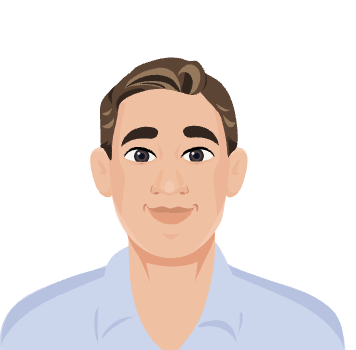 | 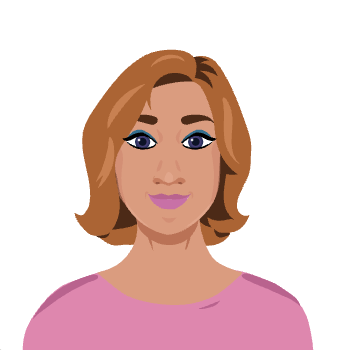 | 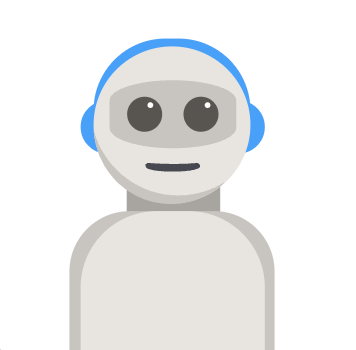 |
Feedback
- Edit the feedback form displayed at the end of the presentation.
- Options include overriding the default feedback title and overriding the default feedback narration.
- You can now upload an MP3 file of up to 1 MB in size for the Feedback narration. Use the toggle “Use audio narration” to enable this feature. You can name the audio file (e.g., “End Narration”). In the transcript, sections with an audio narration will be marked with a music icon (🎵) at the end.
Conversational Feedback
Collect structured customer feedback through conversational AI agents with multiple feedback categories and seamless analytics integration.
Setup Configuration
- Select from available feedback types and categories to match your business objectives.
- Copy the feedback type and paste it into the editor.
- Optionally set a custom Product/Service name - if left blank, your project name will be used as default.
- Customers access feedback through the feedback icon at the bottom of the player interface.
- The system automatically switches to “Feedback Agent” mode in the AMA section.
- Customers provide responses using rating scales (0-10) or other configured formats.
- All interactions are captured and processed automatically for analytics.
Advanced Endpoints
- Endpoints allow us to deliver events to your servers in realtime as your customers watch cast presentations and take actions.
- You may configure an endpoint, subscribe to events and select additional fields to include in the payload.